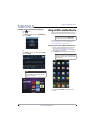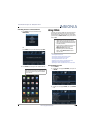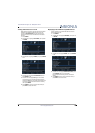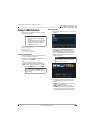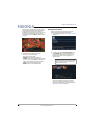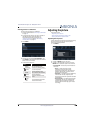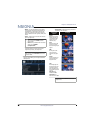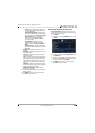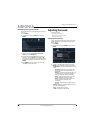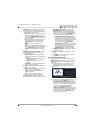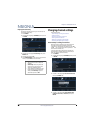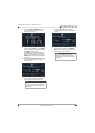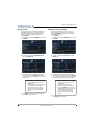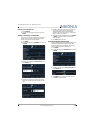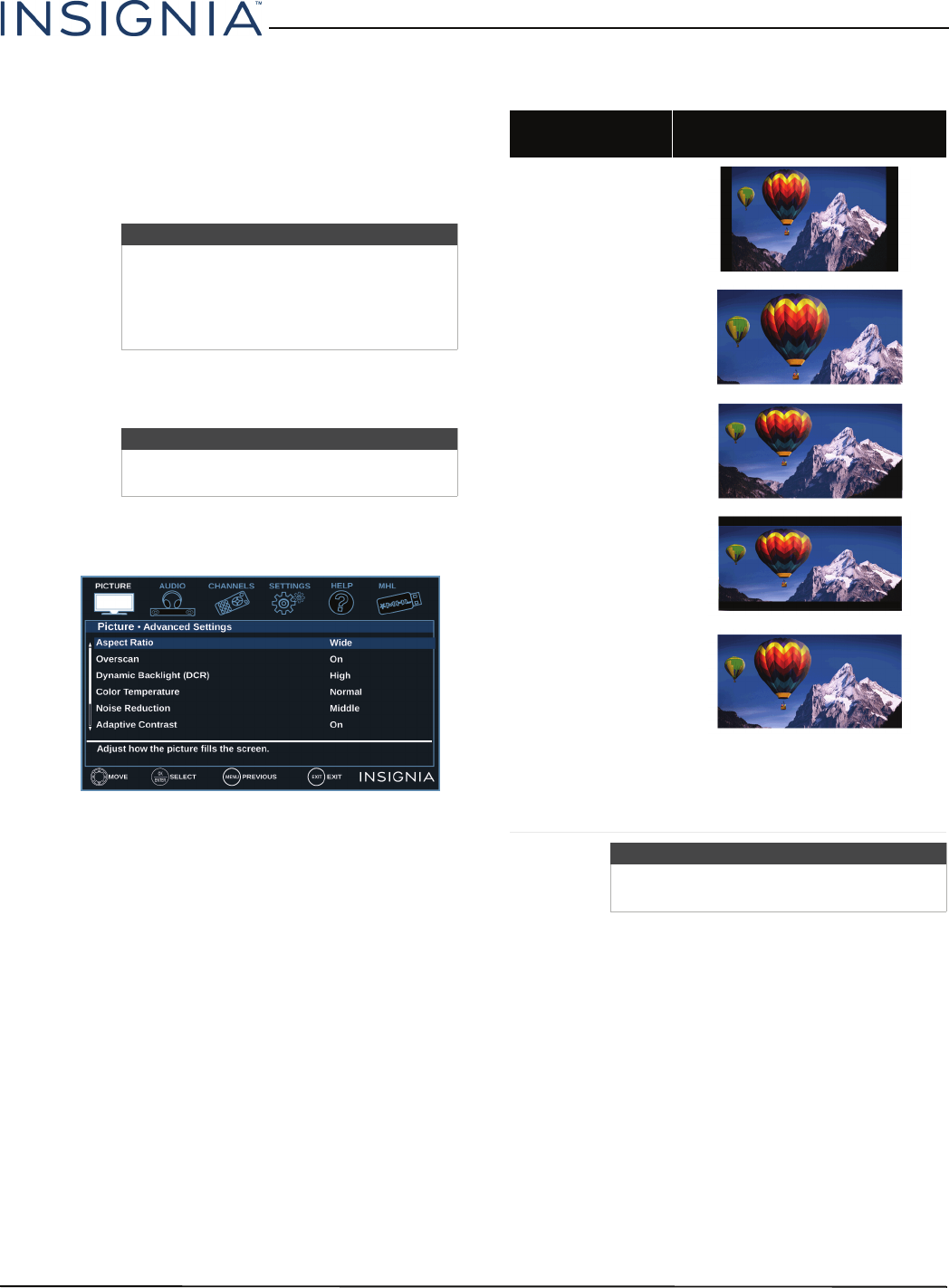
50
Insignia 55" 1080p 60Hz LED TV
www.insigniaproducts.com
• Movie—(a finely detailed picture). Adjusts
the brightness and contrast and lowers the
sharpness for a more realistic picture. This
selection is good for watching the highest
quality video such as Blu-ray Discs, DVDs, and
HDTV.
• Game—Adjusts the picture for the ultimate
gaming experience.
• Custom—(customized picture). Lets you
manually adjust picture settings such as
brightness, contrast, and sharpness.
• Advanced Settings—Opens the Advanced
Settings menu where you can adjust additional
video options.
• Aspect Ratio—Adjusts how the picture fills
the screen. You can select:
Note
• You can also press GAME to select
game mode.
• Game is only available when the video
input is set to HDMI or
Component/AV.
Note
You can also press PICTURE to select the
picture mode.
Aspect ratio
options
Example
Normal:
Displays the image in the
original aspect ratio. You
may see black bars if the
original content is not
widescreen (16:9).
Zoom:
Expands the image to fill
the screen. The top and
bottom of the image may be
cropped.
Wide:
Use this option to view
content recorded in a
widescreen (16:9) aspect
ratio.
Cinema:
Stretches the image at the
edges, but keeps a clear
image in the center.
Auto:
Automatically adjusts the
image based on the screen
size and the TV program.
Select this option if you do
not know which aspect ratio
to choose.
Note: Auto is only
available when Auto
Aspect Ratio in the
Channels menu is set to On.
Note
You can also press ASPECT to select the
aspect ratio.