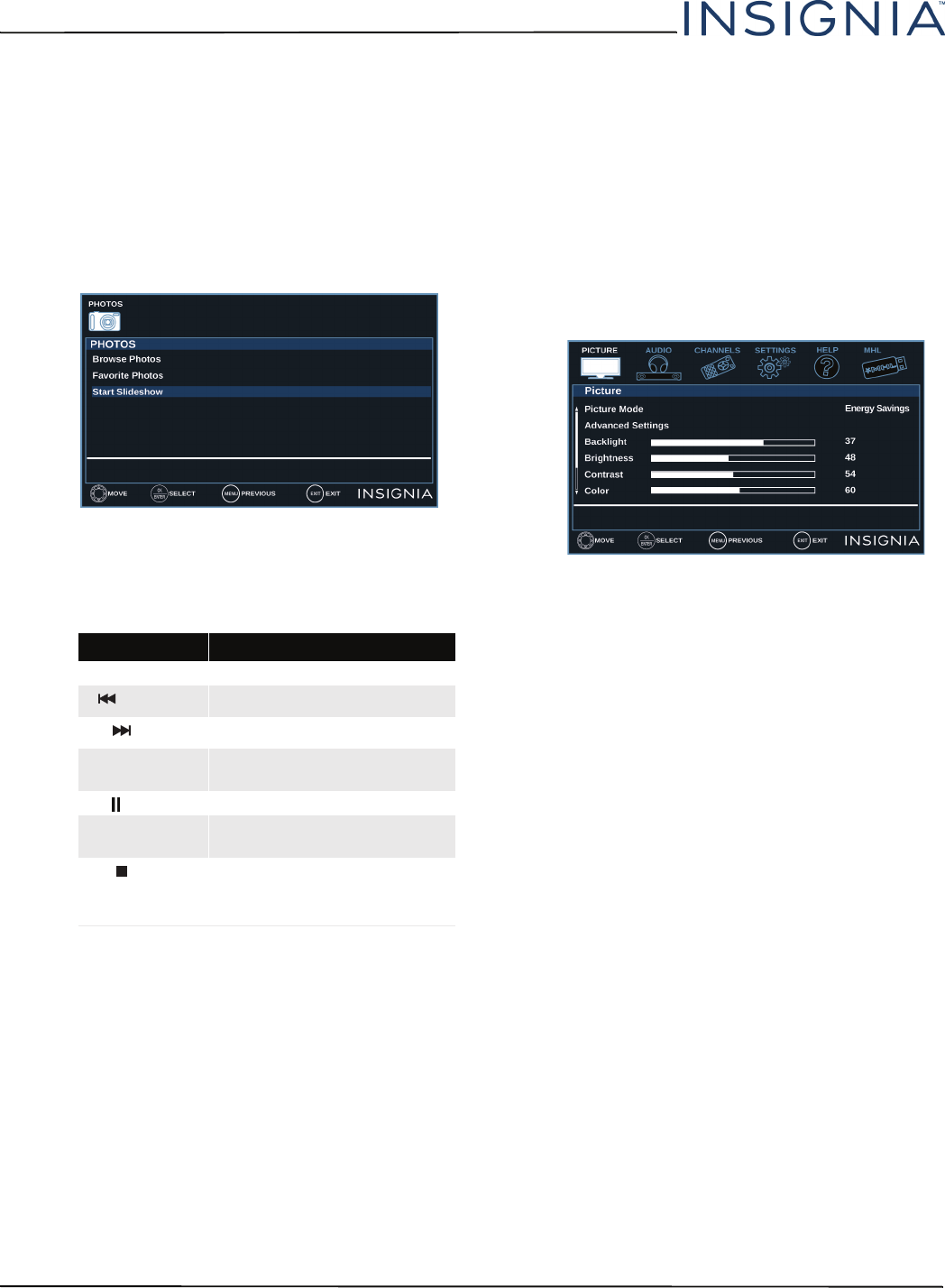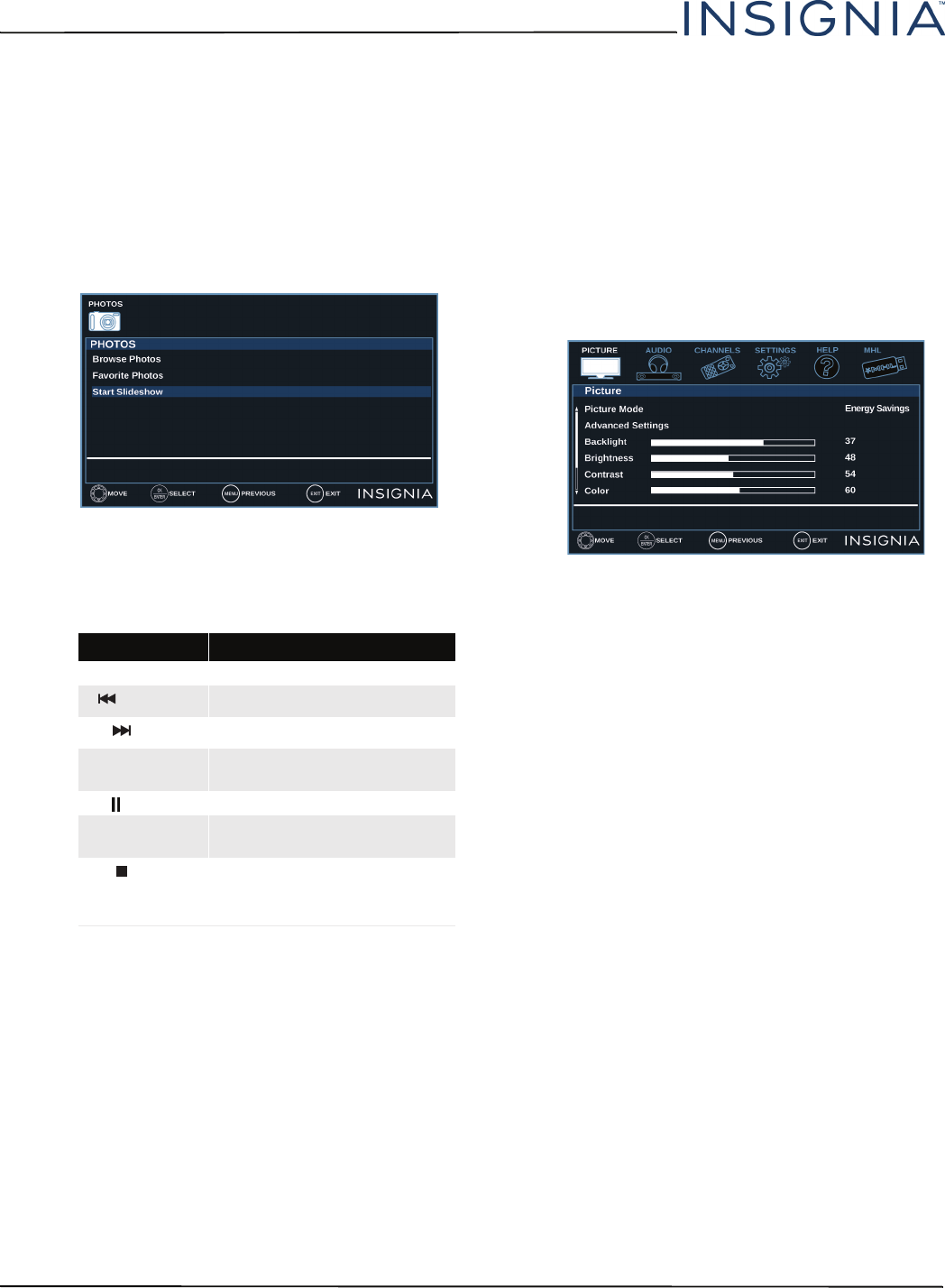
49
NS-55D420NA16 Insignia 55" 1080p 60Hz LED TV
www.insigniaproducts.com
Viewing photos in a slideshow
You can view your photos in a slideshow.
1 Switch to USB mode. See “Switching to USB mode”
on page 47.
2 If the photos you want to view are in a folder on
the USB flash drive, select the folder. For
information about selecting a folder, see
“Browsing photos” on page 47 or “Viewing
favorite photos” on page 48.
3 Press MENU.
4 Press
S
or
T
to highlight Start Slideshow, then
press ENTER or
X
. A slideshow starts with the first
photo in the current folder.
5 To control the slideshow:
Adjusting the picture
This section covers:
• Adjusting the TV picture
• Automatically adjusting the aspect ratio
• Setting the power on picture mode
Adjusting the TV picture
You can adjust various settings to improve the quality
of the TV picture. Also, you can reset all picture
settings to the factory default.
1 Press MENU.
2 Press
T
or ENTER to access the menu.
3 Press
S
or
T
to highlight an option, then press
ENTER or
X
to access the option. You can select:
• Picture Mode—Selects the picture mode. You
can select:
• Vivid—(a bright and vivid picture).
Significantly increases the contrast,
brightness, and sharpness. This selection is
good for video games, animation, and in
bright light environments.
• Standard—(a standard picture). Moderately
increases the contrast, brightness, and
sharpness. This selection is good for standard
TV broadcasts.
• Energy Savings—(the backlight brightness
is decreased). Your TV has a backlight that
provides light for displaying a picture. By
reducing the amount of light, your TV uses
less energy.
Press... To.. .
MENU Open the PHOTOS menu.
(previous)
Return to the previous photo.
(next)
Go to the next photo.
ENTER
Pause the slideshow. Press
again to resume the slideshow.
(pause) Pause the slideshow.
X
(play)
Resume the slideshow when
paused.
(stop)
OR
EXIT
Stop the slideshow and return
to the thumbnail index.