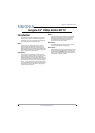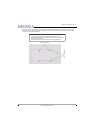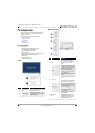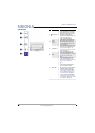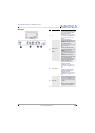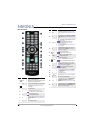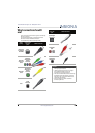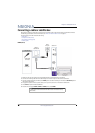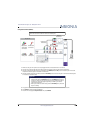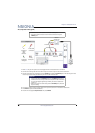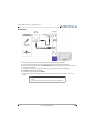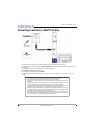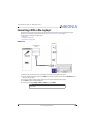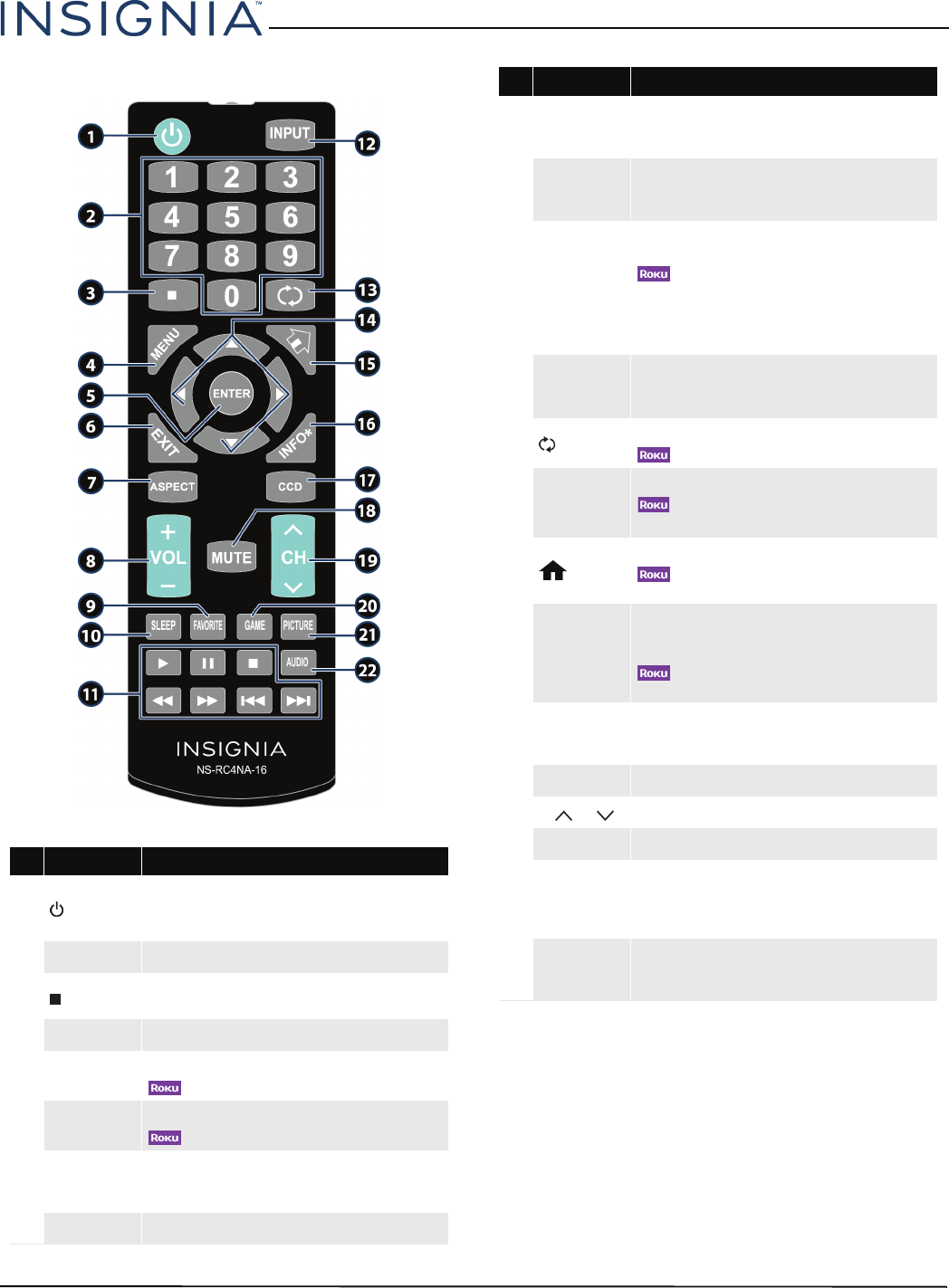
12
Insignia 55" 1080p 60Hz LED TV
www.insigniaproducts.com
Remote control
# Button Press to...
1
(power)
Turn your TV on or off (standby mode).
Warning: When your TV is off, power still flows through it.
To disconnect power, unplug the power cord.
2
Numbers Enter channel numbers and the parental control password.
3
Enter a digital sub-channel number. See “Selecting a
channel” on page 40.
4
MENU Open the on-screen menu.
5
ENTER
TV—Confirm selections or changes in TV menus.
—Confirm selections or changes on Roku screens.
6
EXIT
TV—Close the on-screen TV menu.
—Close a Roku menu or video.
7
ASPECT
Change how the picture looks on the screen (aspect ratio).
See the Aspect Ratio option in “Adjusting the TV picture”
on page 49.
8
VOL+/– Increase or decrease the volume.
9
FAVORITE
Open the Favorite channel list. See “Setting up a favorite
channel list” on page 56 and “Viewing a favorite channel” on
page 57.
10
SLEEP
Set the sleep timer. You can select Off, 5, 10, 15, 30, 60, 90,
120, 180, or 240 minutes. See “Setting the sleep timer” on
page 65.
11
Media Controls
INlink—Control INlink-compatible (HDMI CEC) devices. See
“Using INlink” on page 43.
—Control streaming video or audio from a
connected Roku Streaming Stick. See “Using a Roku
Streaming Stick” on page41.
USB—Control a photo slideshow. See “Viewing photos in a
slideshow” on page 49.
12
INPUT
Open the INPUT SOURCE list. Press
S
or
T
to select the
video input source, then press ENTER. See “Selecting the
video input source” on page 38.
13
(return)
TV—Return to the previous channel.
—Replay the last 10 seconds of video.
14
S
T
W
X
TV—Navigate in TV menus and adjust settings.
—Navigate in Roku screens.
USB—Control a photo slideshow.
15
(home)
MHL—Open a connected MHL device’s home menu.
—Open a connected Roku Streaming Stick’s home
screen.
16
INFO*
TV—Display TV status information, such as the channel
number, channel name (if available), or signal source. See
“Viewing channel information” on page 40.
—Access special Roku options when a Roku
Streaming Stick is plugged in.
17
CCD
Turn closed captioning on or off. You can select CC Off, CC
On, or CC On when mute. See “Turning closed captioning
on or off” on page 62.
18
MUTE Mute or un-mute the sound.
19
CH /CH Change TV channels. See “Selecting a channel” on page 40.
20
GAME Change the picture mode to Game mode.
21
PICTURE
Select the picture mode. You can select Vivid, Standard,
Energy Savings, Movie, Game, or Custom. See the
Picture Mode option in “Adjusting the TV picture” on page
49.
22
AUDIO
Select the sound mode. You can select Standard, Theater,
Music, News, or Custom. See the Sound Mode option in
“Adjusting sound settings” on page52.
# Button Press to...