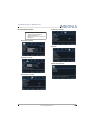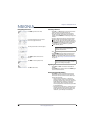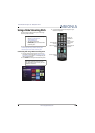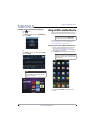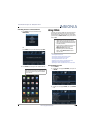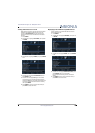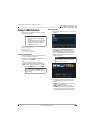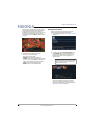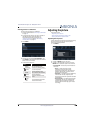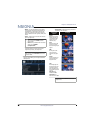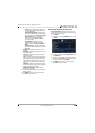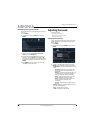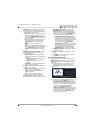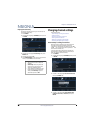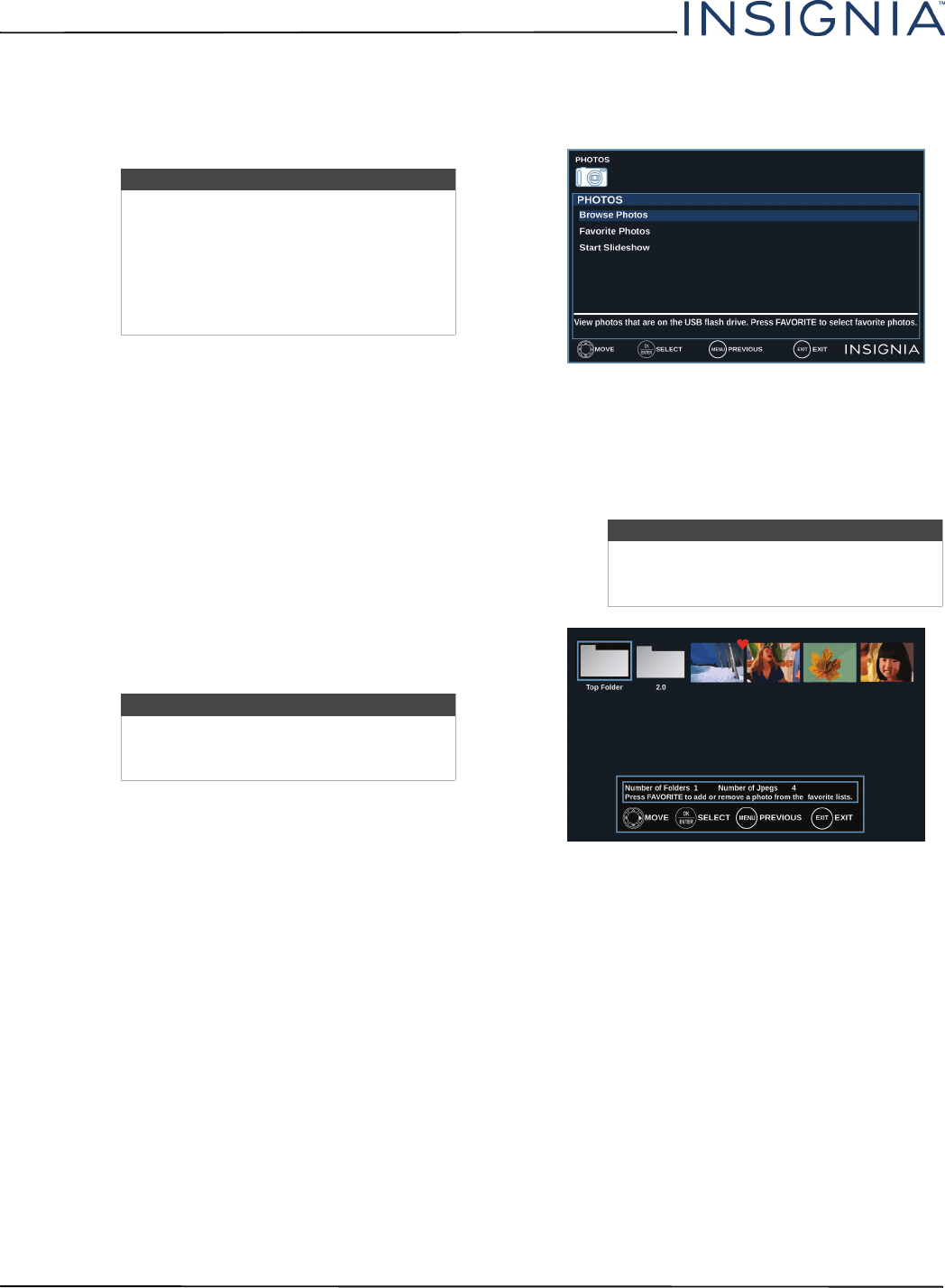
47
NS-55D420NA16 Insignia 55" 1080p 60Hz LED TV
www.insigniaproducts.com
Using a USB flash drive
You can connect a USB flash drive to your TV to view
compatible JPEG pictures.
This section cover:
• Switching to USB mode
• Browsing photos
• Viewing favorite photos
• Viewing photos in a slideshow
Switching to USB mode
1 Make sure that you have connected the USB flash
drive to the USB port on your TV.
2 Press
S
or
T
to highlight Ye s in the message that
appears, then press ENTER.
OR
If you connected the USB flash drive, then
changed to a different video input source, press
INPUT to open the INPUT SOURCE list, press
S
or
T
to highlight USB(Photos), then press ENTER.
Browsing photos
1 Switch to USB mode. See “Switching to USB mode”
on page 47.
2 Press
S
or
T
to highlight Browse Photos, then
press ENTER or
X
. The screen displays folder
names and photo files stored on the USB flash
drive in a thumbnail index with the first folder or
file highlighted. A control bar appears at the
bottom of the screen.
3 To navigate the thumbnail index screen, press:
•
S
T
W
or
X
to browse through the files and
folders.
• ENTER to view a highlighted photo full-screen
or open a highlighted folder.
• MENU or EXIT to open the Photos menu.
• FAVORITE to add or remove a photo from the
favorite photo list. A heart appears on a photo
that has been added to the favorite photo list.
Notes
• Never remove the USB flash drive or
turn off your TV while viewing JPEG
pictures.
• The JPEG picture viewer only supports
JPEG format images (with “.jpg” file
extensions) and not all JPEG files are
compatible with your TV.
Note
To exit USB mode, press INPUT to open
the INPUT SOURCE list, then select another
input source.
Note
Photos are shown in the order they appear
on the USB flash drive. They may not be
listed in file name order.