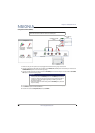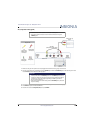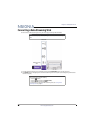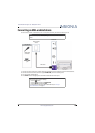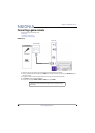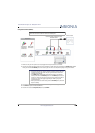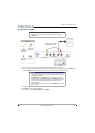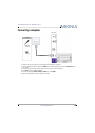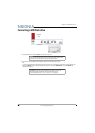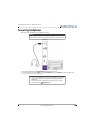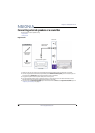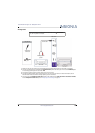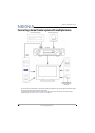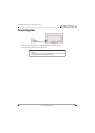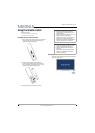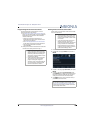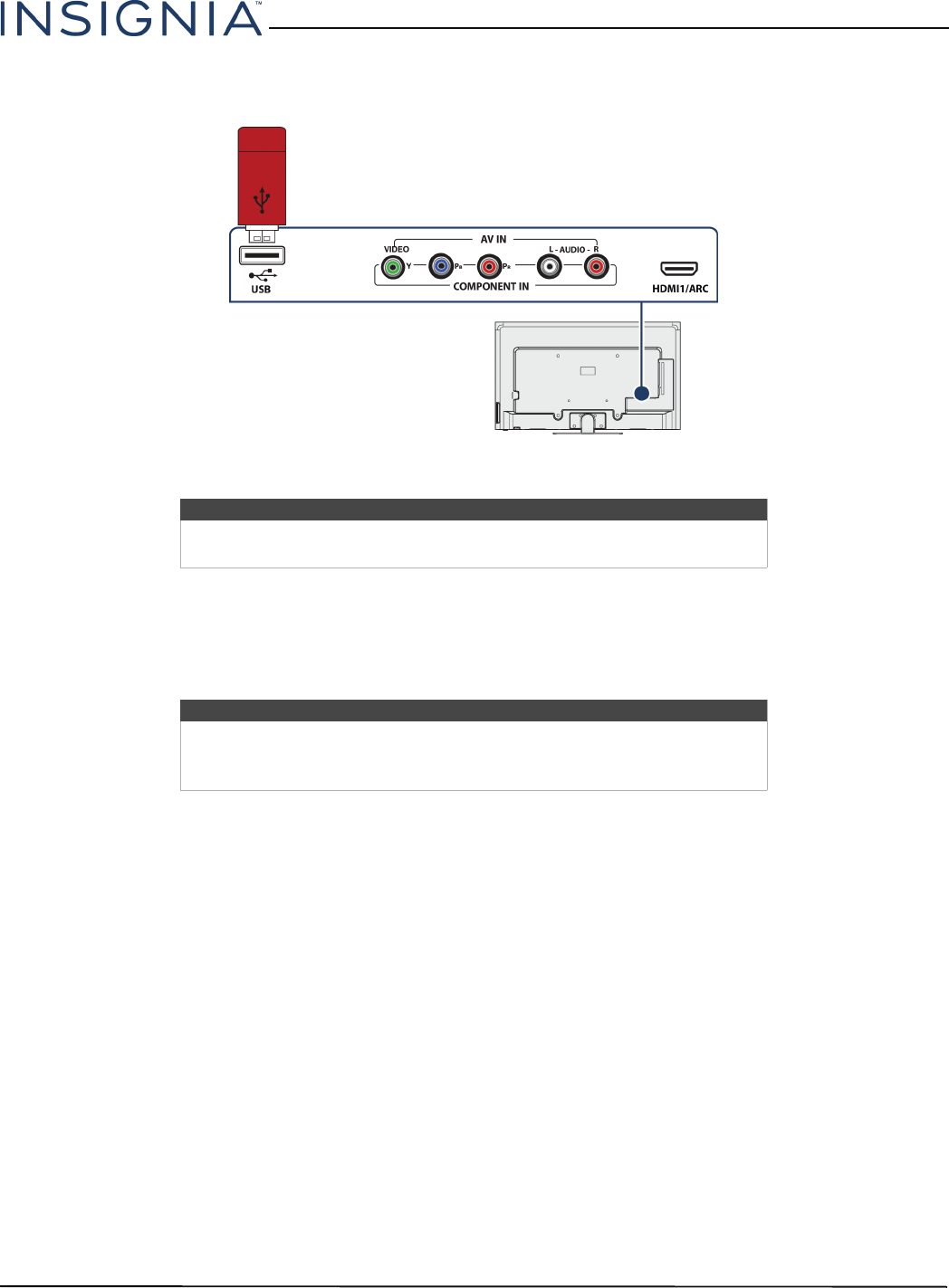
28
Insignia 55" 1080p 60Hz LED TV
www.insigniaproducts.com
Connecting a USB flash drive
1 Plug a USB flash drive into the USB port on the back of your TV.
2 Press
S
or
T
to select Yes in the message that appears. The PHOTOS menu opens.
OR
If you switch to a different video input source after you connect the USB flash drive and want to switch back to the
drive, press INPUT to open the INPUT SOURCE list, press
S
or
T
to select USB(Photos), then press ENTER. The
PHOTOS menu opens.
Caution
Do not remove the USB flash drive or turn off the TV while using the USB
flash drive. You may lose data or damage the USB flash drive.
Note
The Photos viewer only supports JPEG format images (with “.jpg” file
extensions) and not all JPEG files are compatible with your TV.
For more information, see “Using a USB flash drive” on page 47.
USB flash
drive
Back of TV