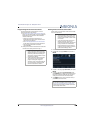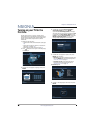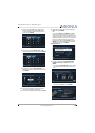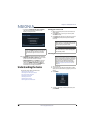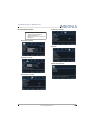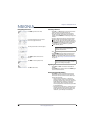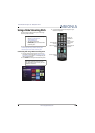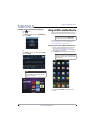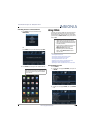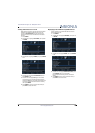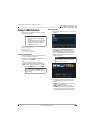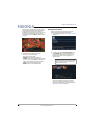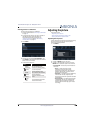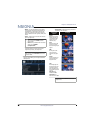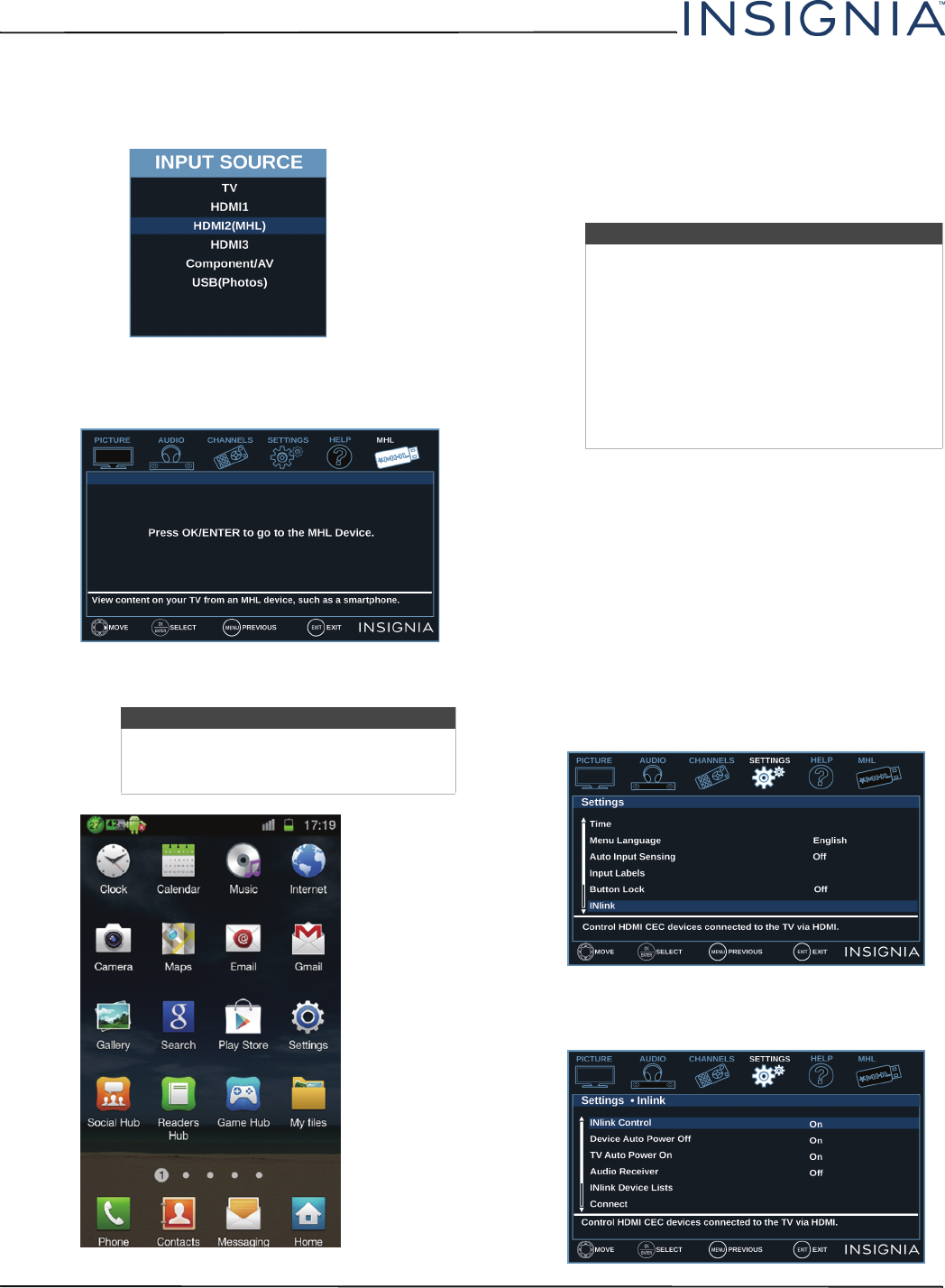
43
NS-55D420NA16 Insignia 55" 1080p 60Hz LED TV
www.insigniaproducts.com
Switching back to a connected device
1 Press INPUT, then press
S
or
T
to select
HDMI2(MHL).
OR
Press MENU, then press
W
or
X
to highlight MHL.
2 Press ENTER to access your MHL-enabled device.
Using INlink
INlink lets you control HDMI CEC-compatible devices
connected to the HDMI jacks on your TV using the
remote control that came with your TV. To use INlink,
you must set the INlink Control setting on the Inlink
menu to On.
This section covers:
• Turning INlink on or off
• Turning Device Auto Power Off on or off
• Turning TV Auto Power On on or off
• Turning Audio Receiver on or off
• Displaying a list of INlink-compatible devices
• Selecting an INlink-compatible device
• Opening an INlink-compatible device’s root menu
Turning INlink on or off
1 Press MENU.
2 Press
W
or
X
to highlight SETTINGS, then press
T
or ENTER.
3 Press
S
or
T
to highlight INlink, then press ENTER
or
X
.
Note
Your device’s menu will vary depending on
the device and the Apps you have loaded
on the device.
Notes
• HDMI cables must be used to connect
HDMI CEC-compatible devices to your TV.
• The connected device’s HDMI CEC feature
must be turned on.
• If you connect an HDMI device that is not
HDMI CEC-compatible, none of the
INlink Control features work.
• Depending on the connected HDMI
device, some INlink Control features
may not work.