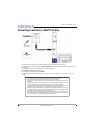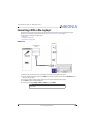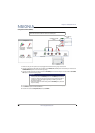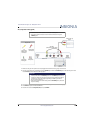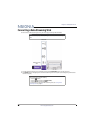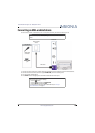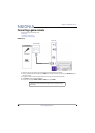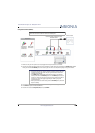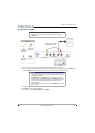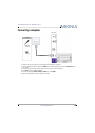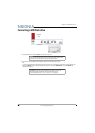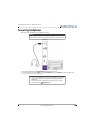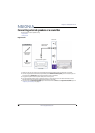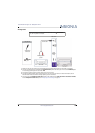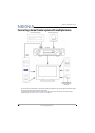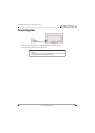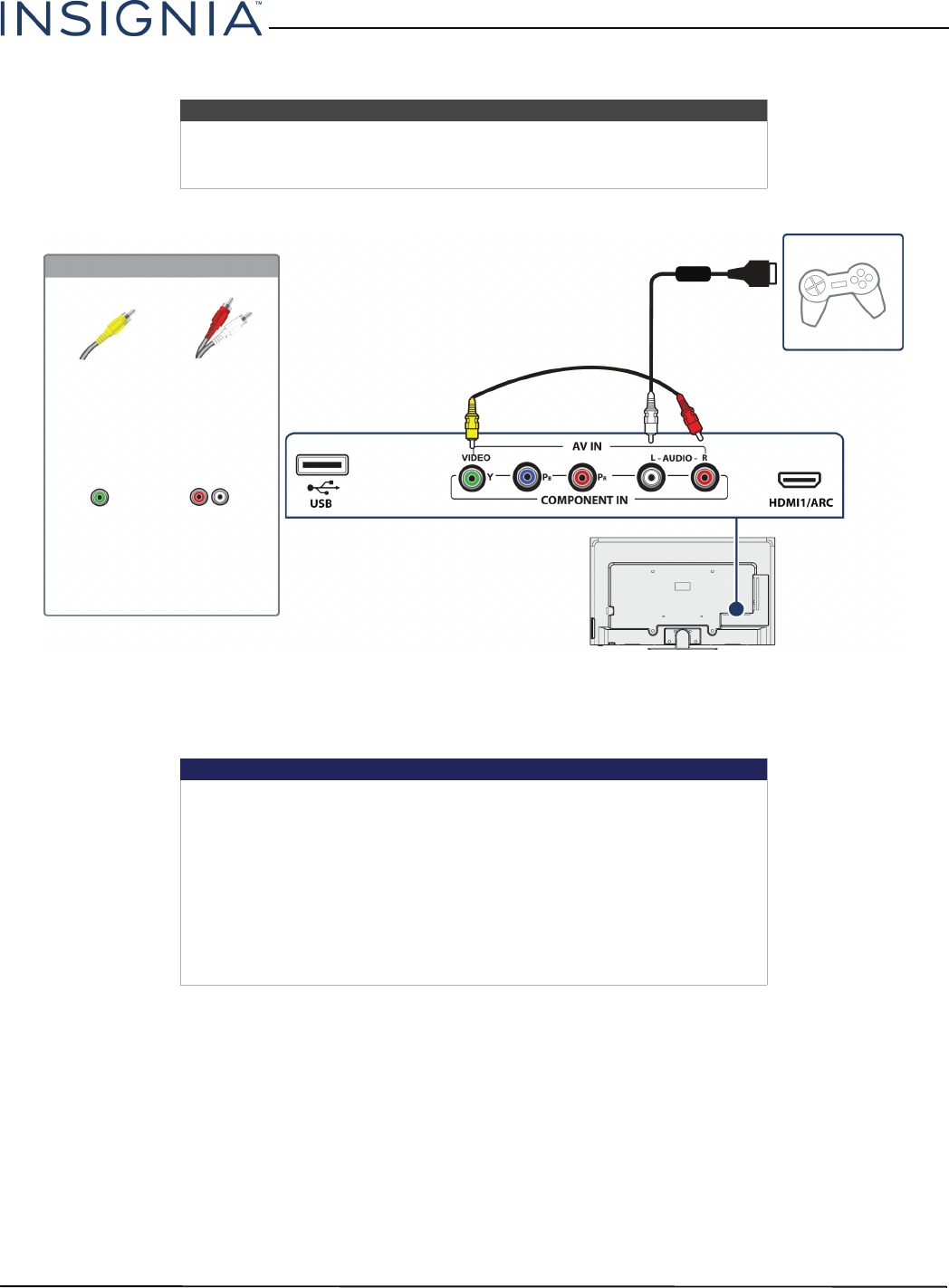
26
Insignia 55" 1080p 60Hz LED TV
www.insigniaproducts.com
AV (composite video) (good)
1 Make sure that your TV’s power cord is unplugged and the game console is turned off.
2 Connect the video and audio connectors on the game console’s AV cable (not provided) to the green VIDEO/Y jack
and L and R AUDIO jacks on the back of your TV and to the composite jack(s) on the game console.
3 Plug your TV’s power cord into a power outlet, then turn on your TV and the game console.
4 Press INPUT to open the INPUT SOURCE list.
5 Press
S
or
T
to select Component/AV, then press ENTER.
Notes
• Cables are often color-coded to match color-coded jacks.
• The yellow video connector on the AV cable connects to the green
VIDEO/Y jack.
Important
• Most game consoles come with a special AV (composite video) cable.
See the documentation that came with your game console or check the
manufacturer’s Web site.
•The VIDEO/Y, P
B
, and P
R
video jacks (used to connect a component
device) share the L and R AUDIO jacks with the VIDEO/Y jack (used to
connect an AV device). You can only connect one component video or
AV device at a time. We suggest upgrading to HDMI if your game
console supports it.
• When you connect the audio using the L and R AUDIO jacks, the audio
output is analog.
Game console
Console-specific AV cable
(composite video cable)
Back of TV
AV
(composite
video) cable
connector
Audio cable
connectors
AV
(composite
video) jack
Analog
audio jacks
On your TV