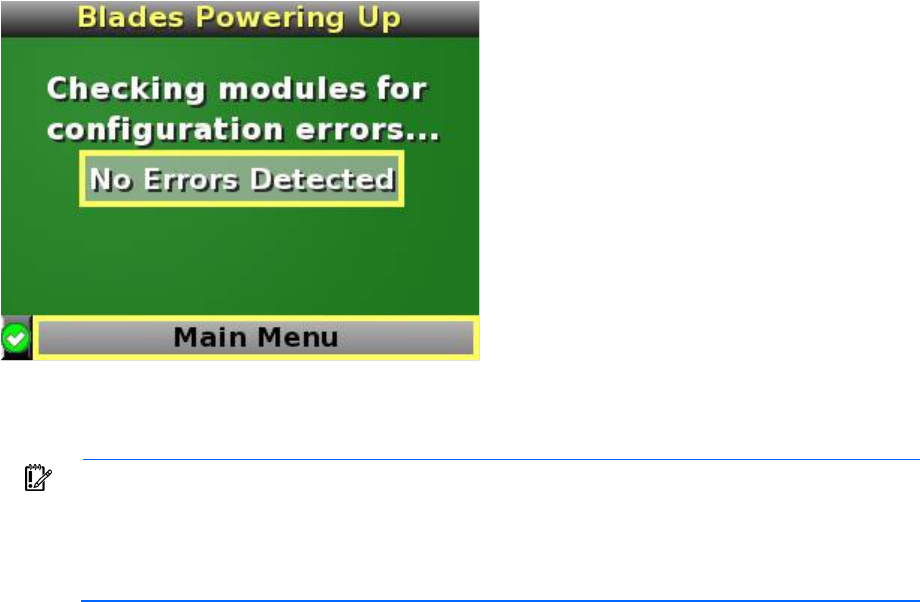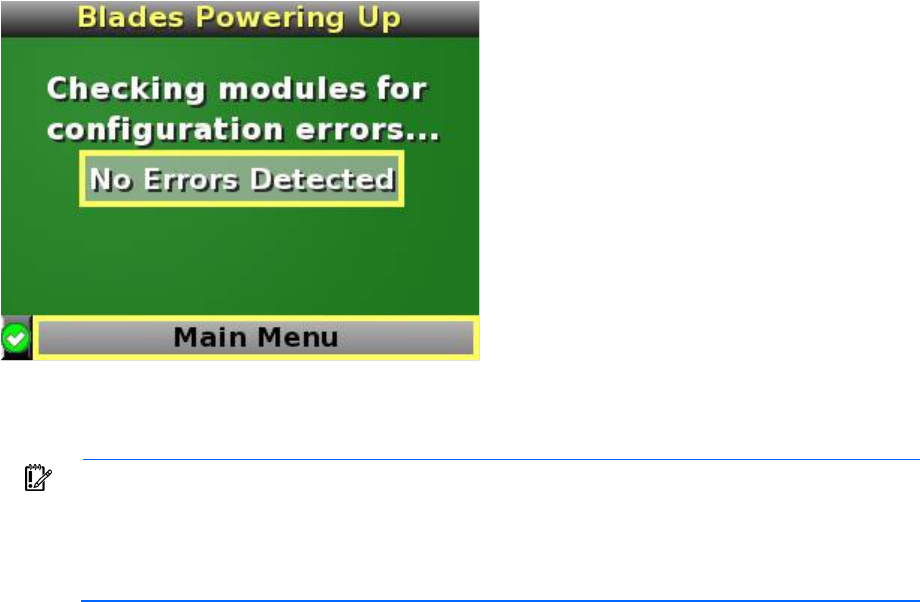
HP BladeSystem Insight Display 69
10.
If no errors are detected, the rear enclosure UID turns off, and the Insight Display screen illuminates
green. Press the OK button to return to the Main Menu. Enclosure and blade hardware setup and
configuration is complete.
If errors are detected, the Insight Display screen illuminates amber, and the Health Summary screen
appears. For more information on troubleshooting configuration and installation errors, see Insight
Display errors (on page 80).
IMPORTANT:
If errors are detected, the Insight Display screen illuminates amber, and the Health
Summary screen displays. For more information on troubleshooting configuration errors, see
"Insight Display errors (on page 80)."
All configuration errors prevent the operation of the enclosure and should be corrected
immediately.
11. Open a browser and connect to the active Onboard Administrator module using the Onboard
Administrator IP address that was configured during the Insight Display installation wizard process.
12. Enter the user name and password from the tag supplied with the Onboard Administrator module to
access the remote Onboard Administrator web interface and complete the Onboard Administrator first
time installation wizard.
Navigating the Insight Display
Navigate through the menus and selections by using the arrow buttons on the Insight Display panel ("HP
BladeSystem Insight Display components" on page 15). Use the arrow buttons to move the selection box to
a menu item, and then press OK to go to selected screen.