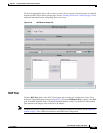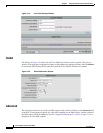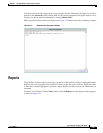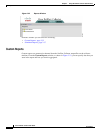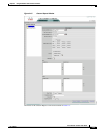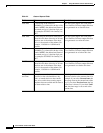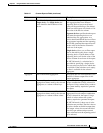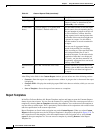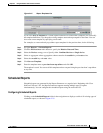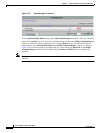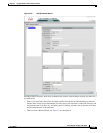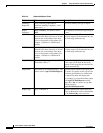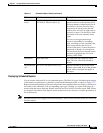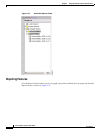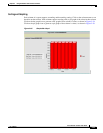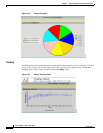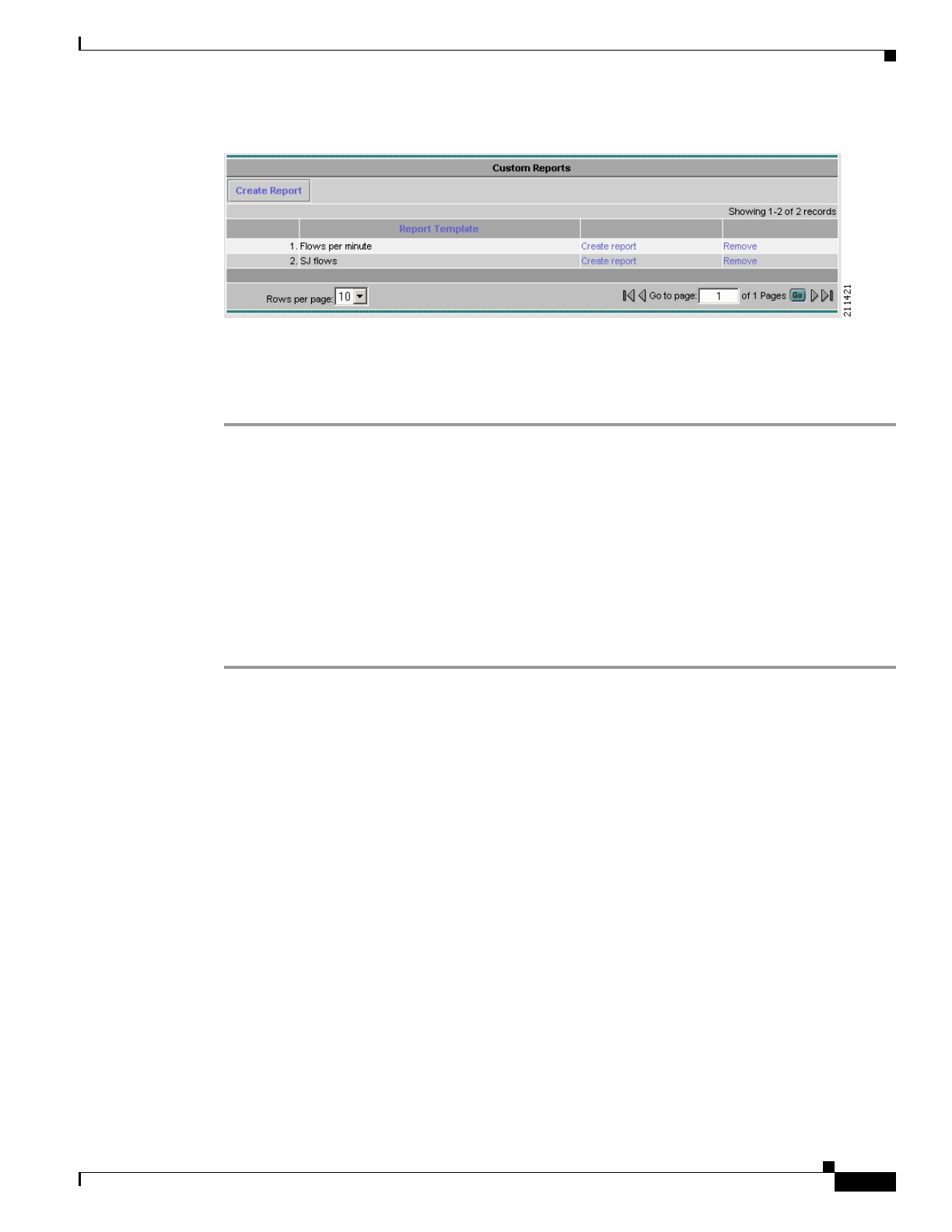
2-37
Cisco NetFlow Collector User Guide
OL-11399-01
Chapter 2 Using the NetFlow Collector User Interface
Reports
Figure 2-24 Report Templates List
If you select Save asTemplate in a custom report form that was created from a template, you can modify
the template definition if you keep the existing template name when prompted for the name. You can
also create a new template by specifying a new name.
For example, to create an hourly top-talkers report template for the previous hour, do the following:
Step 1 Navigate Reports > Custom Reports.
Step 2 Click the Previous hour radio button to specify the Relative Date and Time.
Step 3 Select the Devices strategy to use. Specify either Combined devices or Single device.
Step 4 Select an aggregator whose aggregation scheme contains the srcaddr key and octets value.
Step 5 Select the srcaddr key and octet value.
Step 6 Click Save as Template.
Step 7 Enter the template name as previous-hour-top-talkers and click OK.
The template is saved. You can recall this template and run a report listing the previous hour’s top talkers
at any time.
Scheduled Reports
Scheduled reports are generated by the Report Generator on a regular basis. Beginning with Cisco
NetFlow Collector 5.0.2, the Report Generator supports running multiple types of reports
simultaneously. You can configure the scheduled reports using the web-based UI.
Configuring Scheduled Reports
Clicking on the Scheduled Reports folder in the navigation tree displays a table of all existing types of
scheduled reports, as shown in Figure 2-25.