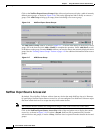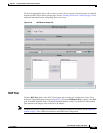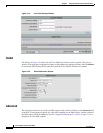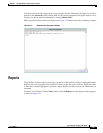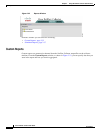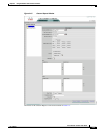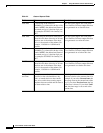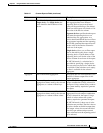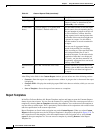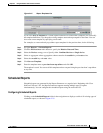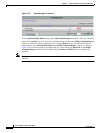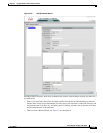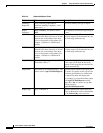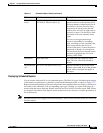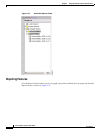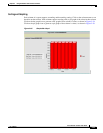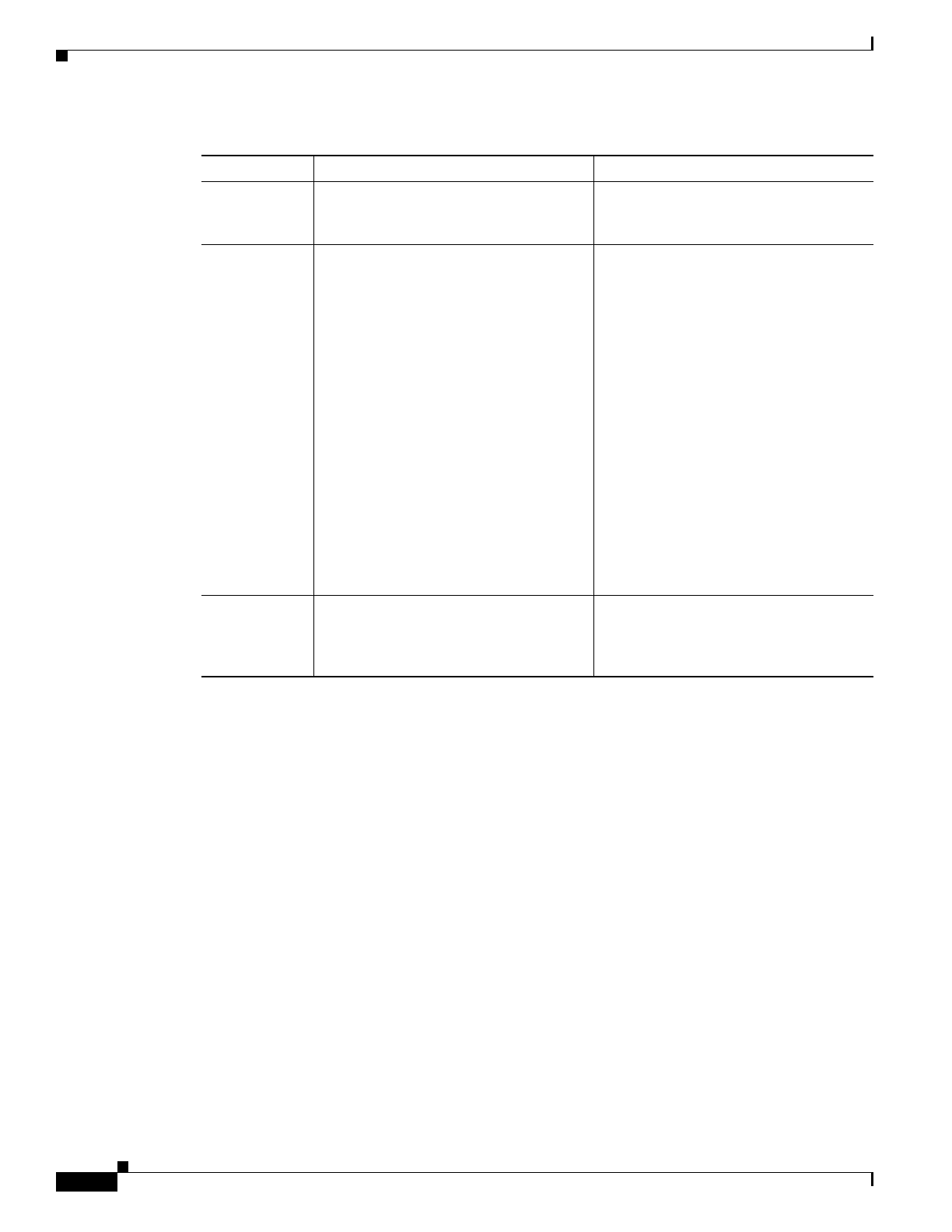
2-36
Cisco NetFlow Collector User Guide
OL-11399-01
Chapter 2 Using the NetFlow Collector User Interface
Reports
After filling in the fields in the Custom Report window, you can select one of the following actions:
• Generate—Runs the report in a separate browser window. A progress bar is shown until the report
is displayed.
• Generate XML—Displays the underlying report XML in the browser window, which you can save
as a file.
• Save as Template—Saves the report form contents as a template.
Report Templates
In NetFlow Collector Release 6.0, Report Templates replace and improve upon the Common Reports
feature in previous releases. You can save the contents of a partially filled out custom report form as a
template by selecting Save as Template and naming the template. You can then recall the template at
any later time to run the report. This is particularly useful when used in conjunction with a relative date
and time specification in the custom report form.
Report Templates are listed in the navigation tree under Custom Reports. When you select Custom
Reports in the navigation tree, the list of Report Templates is displayed as displayed in Figure 2-24.To
run a report based on the template, select the template name in the navigation tree or select Create
report in the report template list. You can remove a template by selecting Remove in the Report
Template list.
Report Type Top-N or Bottom-N Specifies if the report shows the Top-N or
Bottom-N values as determined by the
Ordered By value selection.
N (Maximum
Rows)
A positive integer, N, no greater than
2147483647. Default value is 10.
The maximum number of rows the report
should contain for each exporting device.
The total number of unique records in all
the Cisco NetFlow Collector data files
being reported can be much greater than
the number of the records one might want
to present in a report. Use this field to
limit the number of records contained in
the report.
You can sort all aggregated unique
records in descending (or ascending)
order, according to a user-specified value
field, and present the first or last N
records in the report. To show the relative
magnitude of data that is not displayed,
all records , not just those returned, can
be optionally aggregated in to one record
with key value of All.
Include Record
All
Yes or No. The default value is No. Specifies whether to include the record
with key value of All. If set to Yes, the All
record will be calculated and appear in
the report.
Table 2-2 Custom Reports Fields (continued)
Field Value Description