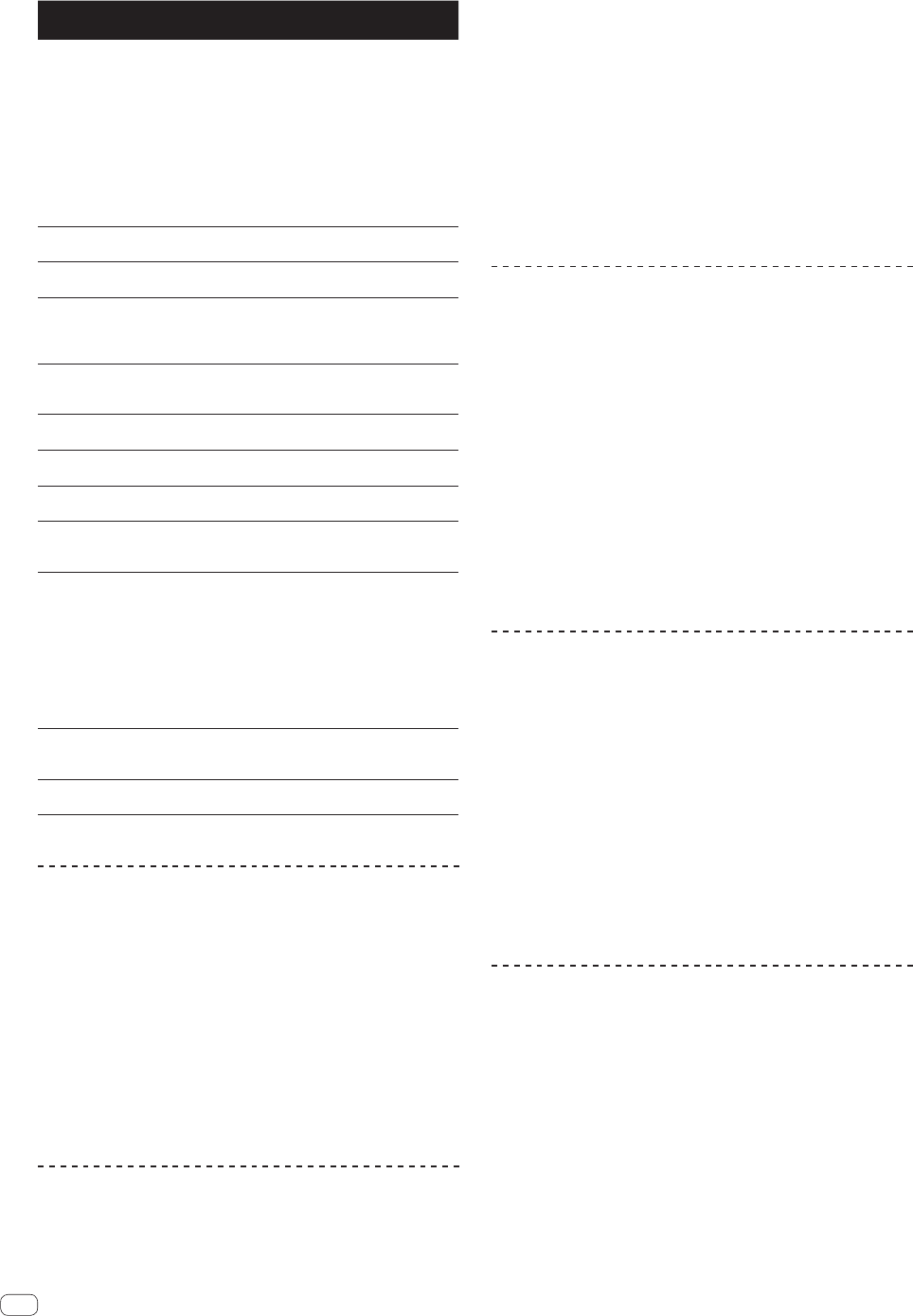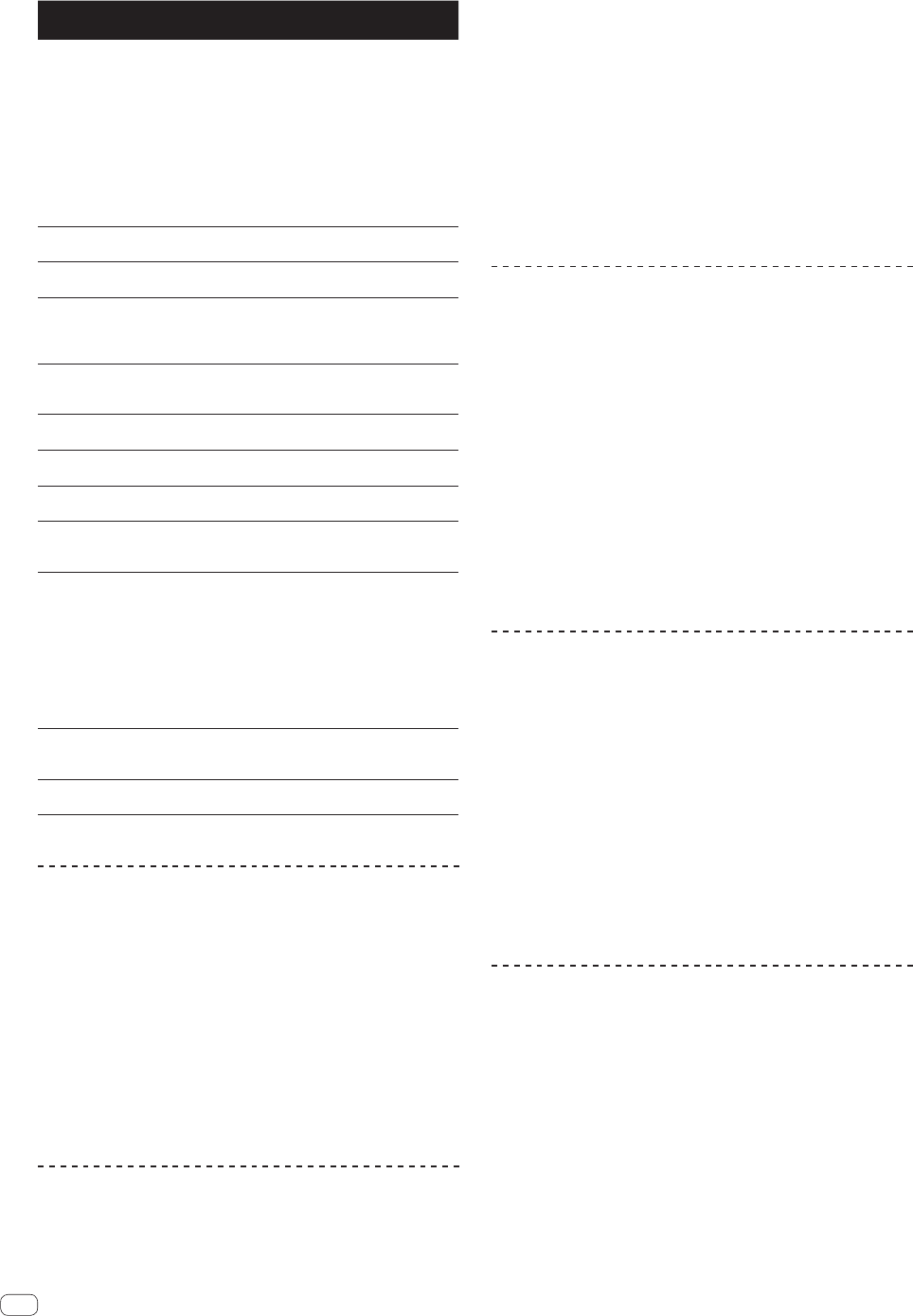
Options
settings
Setting ranges Descriptions
ON AIR
DISPLAY
ON*/OFF
Sets whether or not to display the
tracks’ ON AIR status on the main
unit display. When connected by
PRO DJ LINK to a mixer support-
ing the ON AIR DISPLAY function
(e.g. DJM-2000nexus), it is pos-
sible to display the ON AIR status
in association with the operation
of the mixer’s channel fader and
crossfader. Also see the operating
instructions of the mixer supporting
the ON AIR DISPLAY function.
LANGUAGE
—
Sets the main unit display’s
language.
HISTORY
NAME
—
For details, see Setting the playing
history list name on page
30 .
PLAYER No.
AUTO*, 1 – 4
Sets this unit’s player number. The
player number cannot be changed
when a medium is loaded in this
unit.
LINK STATUS
—
When PRO DJ LINK connections
are made, the connection status is
displayed here.
MIDI CHANNEL
1* to 16
For details, see Changing the MIDI
channel setting on page
32 .
AUTO
STANDBY
ON*/OFF
For details, see Setting the auto
standby mode on page
30 .
LCD
BRIGHTNESS
1 – 3* – 5
Sets the main unit display’s
brightness.
TOUCH
DISPLAY
CALIBRATION
—
For details, see Correct the align-
ment of touch display on page
30 .
SCREEN SAVER
ON*/OFF
When set to [ON], the screensaver
starts up in the following cases:
!
When no track is loaded in this
unit for over 5 minutes
! When no operation is per-
formed for over 100 minutes
while in the pause or cue
standby mode or when [END]
is displayed on the main unit
display.
DUPLICATION
DEFAULT*, ALL,
PLAYER1–4
For details, see Duplicating the set-
tings onto DJ players connected by
PRO DJ LINK on page
31 .
VERSION No.
—
Displays this unit’s software
version.
*: Setting upon purchase
Changing the play mode
1 Display the [UTILITY] screen.
= Displaying the [UTILITY] screen (p. 29 )
2 Use the rotary selector to select and enter [PLAY
MODE].
3 Use the rotary selector to select and enter
[CONTINUE] or [SINGLE].
CONTINUE: Moving to the previous or following track is possible in all
modes.
SINGLE: The letters [TRACK] on the main unit display switch to [SINGLE]
and it is no longer possible to move to the previous or following track
other than with the track search and search buttons.
Setting the auto standby mode
1 Display the [UTILITY] screen.
= Displaying the [UTILITY] screen (p. 29 )
2 Use the rotary selector to select and enter [AUTO
STANDBY].
3 Use the rotary selector to select and enter [ON] or
[OFF].
When [AUTO STANDBY] is set to [ON], the auto standby function is
activated and the standby mode is set in the cases described below.
!
When absolutely no operation is performed for over 4 hours with no
USB device connected, no PRO DJ LINK connections or computer
connected to the USB terminal (on this unit’s rear panel).
! When this unit is operated, the standby mode is canceled.
! This unit is shipped with the auto standby function turned on. If you
do not want to use the auto standby function, set [AUTO STANDBY]
to [OFF].
Setting the playing history list name
Names of playing history stored on USB devices can be preset.
1 Display the [UTILITY] screen.
= Displaying the [UTILITY] screen (p. 29 )
2 Use the rotary selector to select and enter [HISTORY
NAME].
3 Input the characters using the keyboard shown on
the touch display.
4 Press the rotary selector to enter.
The name is changed to the name you have input.
! When the name of the playing history list is changed, the number
after the playing history list name returns to 001. This number is
incremented each time a playing history list is created.
! The maximum number of characters that can be set for the
[HISTORY] name is 32, including both letters, numbers and symbols.
Changing the language
Select the language to be used for displaying track names and mes-
sages on the screen.
! When the language is changed, the messages on the main unit
display are displayed in the selected language.
! When displaying track names, etc., to display characters written in
local codes other than Unicode, change the [LANGUAGE] setting.
1 Display the [UTILITY] screen.
= Displaying the [UTILITY] screen (p. 29 )
2 Use the rotary selector to select and enter
[LANGUAGE].
3 Use the rotary selector to select and enter the
language.
The language of the on-screen display is changed.
Correct the alignment of touch display
1 Display the [UTILITY] screen.
= Displaying the [UTILITY] screen (p. 29 )
2 Use the rotary selector to select and enter [TOUCH
DISPLAY CALIBRATION].
3 Touch [+] displayed on the screen, in order.
Touch 16 places in all.
4 Press the rotary selector to enter.
The changed settings are stored.
! This unit has been shipped after calibration. Set the calibration if
you cannot touch properly.
! When setting the calibration, do not use a pointed object like a
ball-pen.
En
30