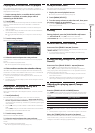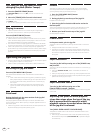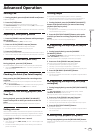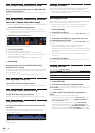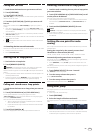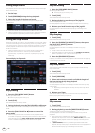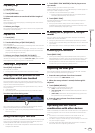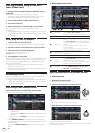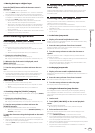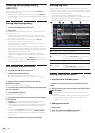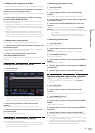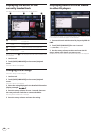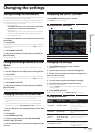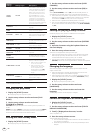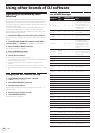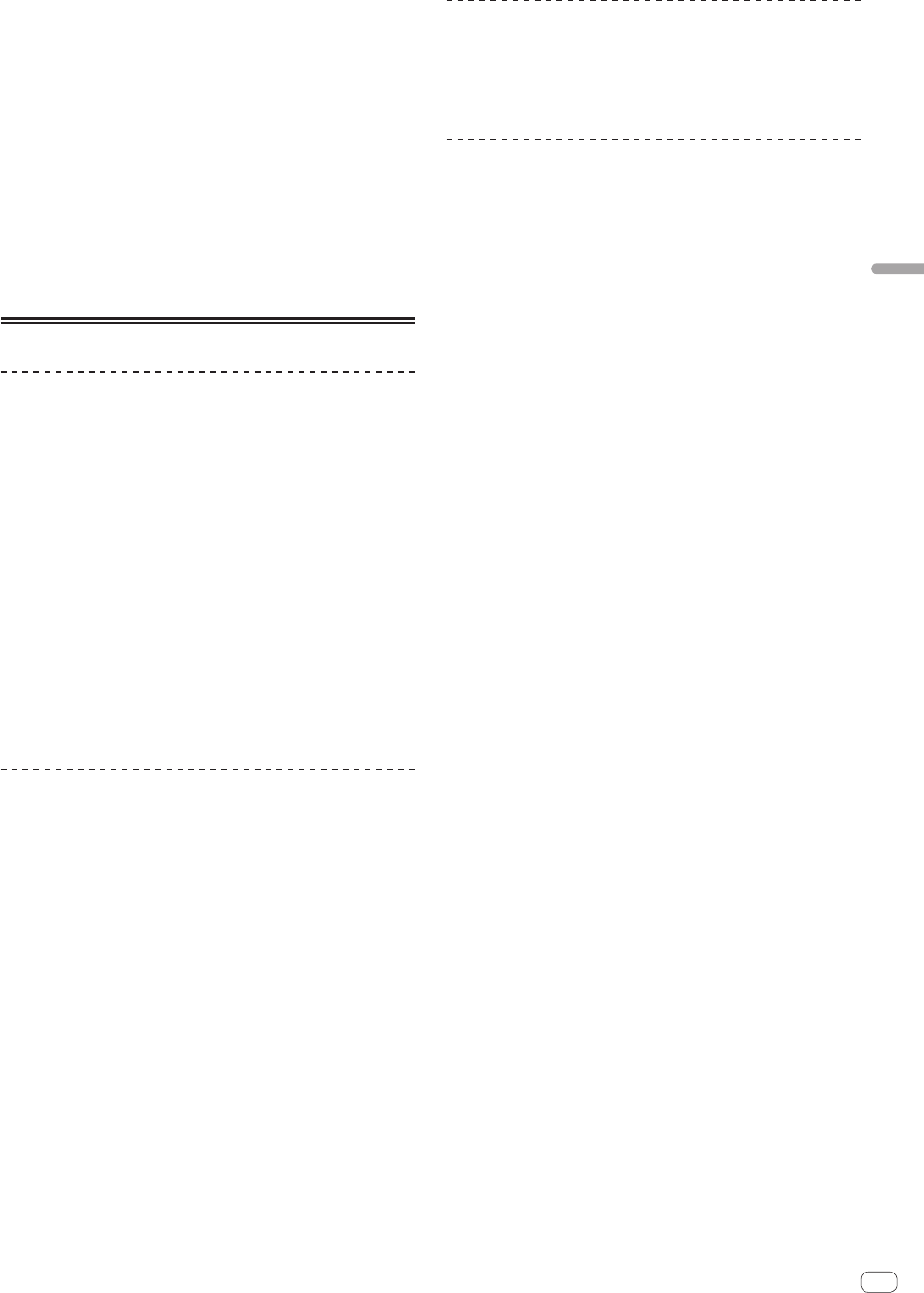
En
25
Advanced Operation
Moving back up to a higher layer
Press the [BACK] button while the browser screen is
displayed.
The screen moves back to the layer above.
! When the [BACK] button is pressed for over 1 second or the media
being browsed is touched, the display moves to the topmost level.
! To play a track on a USB device or a track in the rekordbox library on
a computer or a mobile device, the information below can be viewed
by pressing the [BACK] button at the topmost level.
— When there is no rekordbox library information on the USB
device: That medium’s free space and used space
— When there is rekordbox library information on the USB device:
That medium’s free space and used space, as well as the num-
ber of tracks, number of playlists and last modified dates in the
library information
—
rekordbox on a computer or mobile device: The number of tracks
and playlists in the library information
Other browsing operations
Rearranging tracks (Sort menu)
While browsing, the sort menu can be used to change the order of the
tracks.
! This function only works in the following cases:
— When browsing the rekordbox library on a computer or mobile
device
— When browsing the rekordbox library on a USB device
1 Display the rekordbox library.
= Playing music files on other DJ players (p. 17 )
=
Playing the rekordbox library on a computer or mobile device (p. 17 )
2 When the list of the tracks is displayed, touch
[MENU (UTILITY)].
The sort menu appears on the screen.
3 Use the rotary selector to select and enter the sort
item.
The tracks on the list are sorted according to the selected item.
! The sort items displayed on the sort menu can be changed in the
rekordbox settings. The rekordbox library on the USB device is
reflected once it is re-exported after changing the settings.
Searching for tracks
! This function only works in the following cases:
— When browsing the rekordbox library on a computer or mobile
device
— When browsing the rekordbox library on a USB device
Searching using the [SEARCH] category
In the library browse mode, tracks can be search for using the [SEARCH]
category.
1 Display the rekordbox library.
= Playing music files on other DJ players (p. 17 )
=
Playing the rekordbox library on a computer or mobile device (p. 17 )
2 Use the rotary selector to select and enter the
[SEARCH] category.
A character appears at the bottom of the main unit display.
! When you continue to touch and hold [BROWSE (SEARCH)], the
[SEARCH] screen starts.
3 Input the characters using the keyboard on the touch
display.
Only the tracks including the character you have input are displayed.
! When more characters are input, only the tracks including the char-
acter string you have input are displayed.
! When the [BACK] button is pressed, the category selection screen
reappears.
Searching using the currently playing
track’s key
When the displayed category is the key display, the key icon for tracks
whose keys are a good match with the currently playing track’s key
switches to green.
Searching using the jump function
The jump function can be used to instantaneously move to the track,
category or folder you want to play.
The jump function includes the two modes below.
! Letter jumping: Use this when the tracks are arranged or sorted in
alphabetical order.
! Page jumping: Use this when tracks are not in alphabetical order or
are not sorted.
In the letter jump mode
1 Display a list sorted in alphabetical order.
Display a list sorted in alphabetical order, such as the rekordbox library
or the track list on a USB device.
2 Press the rotary selector for at least 1 second.
Switch to the letter jump mode. The first letter of the track or category
selected with the cursor is enlarged.
3 Turn the rotary selector to select the character or
symbol.
The cursor moves to tracks or categories starting with the selected
character or symbol.
! If there are no tracks or categories starting with the selected charac-
ter on the list, the cursor does not move.
The characters displayed in the letter jump mode are letters A to Z,
numbers 0 to 9 and certain symbols.
In the page jump mode
1 Display a list not sorted in alphabetical order.
Displays the list without sorting in alphabetical order such as folders on
a USB device.
2 Press the rotary selector for at least 1 second.
The mode switches to the page jump mode.
3 Turn the rotary selector to select the page.
The display moves to the selected page.
Using the information jump function
The categories to which tracks belong can be displayed by selecting
items displayed in the details. This function is convenient for search-
ing for tracks in the same genre as the loaded track, tracks with similar
BPMs, etc.
1 Load a track.
2 Touch [INFO (LINK INFO)] on the normal playback
screen.
The track’s details are displayed.
= Displaying the details of the currently loaded track (p. 28 )
3 Select and enter the item.
The screen switches to the browse screen and the category for the
selected item is displayed.
! Touch [BROWSE (SEARCH)] to close the browser screen.
! It may not be possible to select items, for example for items with
nothing to be displayed on the browse screen, items for which only
icons are displayed in the details, etc.
! When a track is selected, the browse screen displayed directly before
the track was loaded is displayed.
! Only the tracks can be selected from a USB device if it does not
contain the rekordbox library.