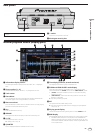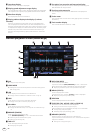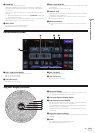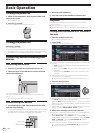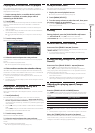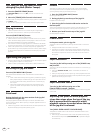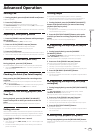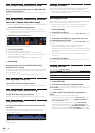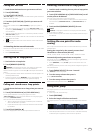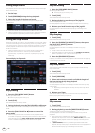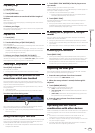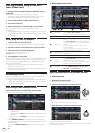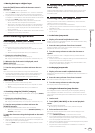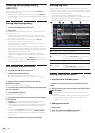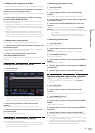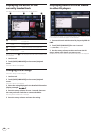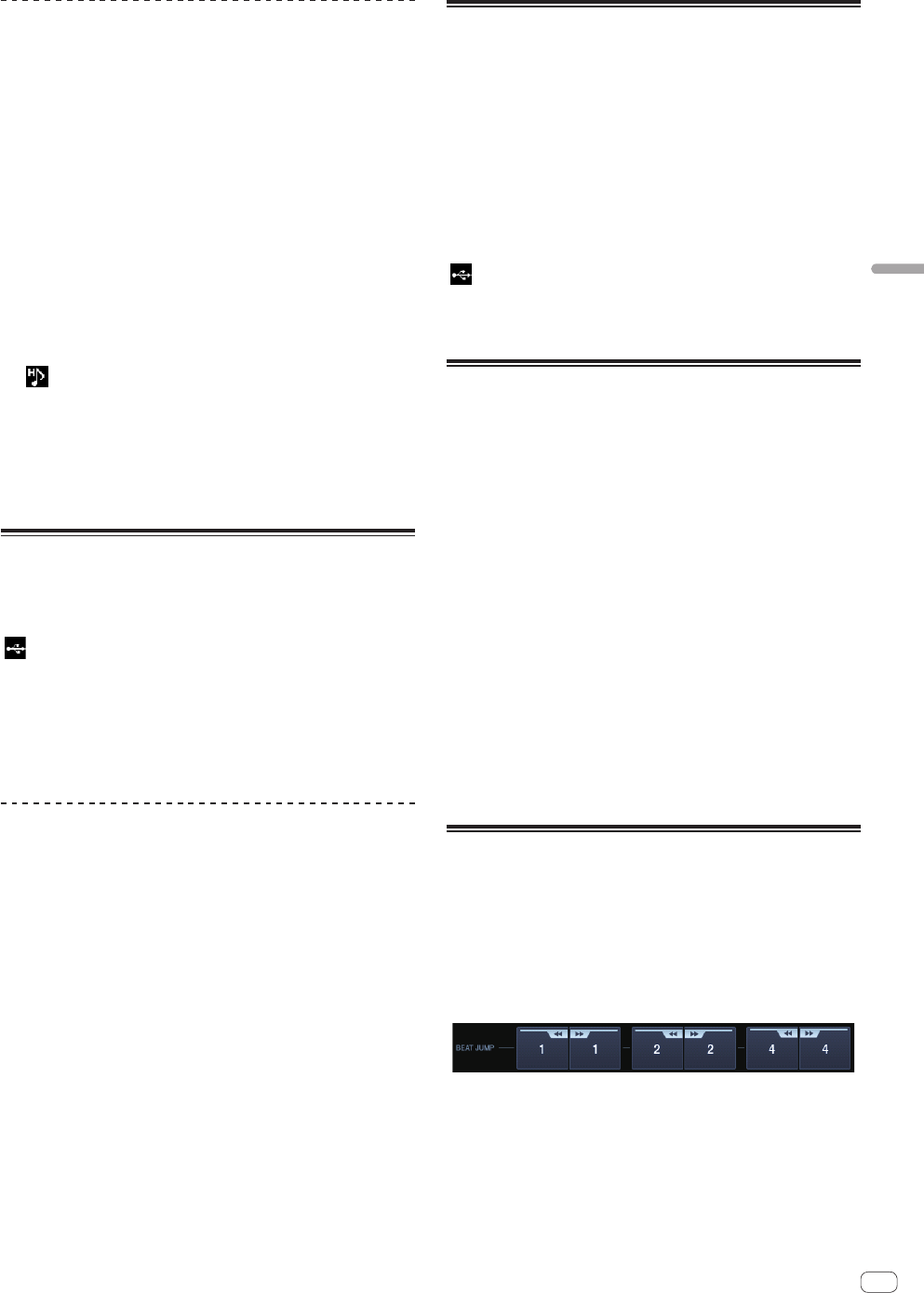
En
21
Advanced Operation
Calling out hot cues
1 Load the track whose hot cue you want to call out.
2 Touch [PERFORM].
3 Touch [HOT CUE (CALL)].
[HOT CUE (A,B,C)] recording the hot cue starts flashing and switches to
the hot cue call out mode.
4 Touch the [HOT CUE (A,B,C)] which you want to call
hot cue.
The hot cue is called out and [HOT CUE(A,B,C)] lights up in green or
orange.
! If you don’t want to call out hot cue , press [HOT CUE (CALL)] with-
out pressing [HOT CUE(A,B,C)]. The light turns off when hot cueing
is not called out.
! If the call out mode of the hot cue is canceled by mistake, touch the
[HOT CUE (CALL)] again.
! rekordbox can be preset so that hot cues are called out automatically
when tracks are loaded.
!
“ ” is displayed on the track list for tracks for which auto hot cue
loading is set.
Canceling the hot cue call out mode
Perform one of the operations below to cancel the hot cue call out mode.
! Calling out hot cues A, B and C.
! Touch [HOT CUE (CALL)].
Storing cue or loop points
1 Set Cue Point or Loop Point.
2 Touch [MEMORY (DELETE)].
[ MEMORY] is displayed on the main unit display for several sec-
onds, then the point information is stored on the USB device.
Stored cue and loop points are indicated [b] at the top of the waveform
display.
! It is also possible to select media connected to other DJ players con-
nected by PRO DJ LINK.
! To store loop points, touch [MEMORY] during loop playback. The
stored loop points are shown on the playing address display.
Calling out stored cue or loop points
1 Load the track whose cue or loop points you want to
call out.
2 Touch [CUE/LOOPCALLc] or [CUE/LOOPCALLd].
To call a point before the currently playing position, touch
[CUE/LOOPCALLc]. To call out a point after the currently playing posi-
tion, touch [CUE/LOOP CALLd].
The track cues to the called out point and pauses.
! When multiple points are stored, a different point is called out
each time the button is pressed.
! Loops set as active loops can also be called out as stored loops
by rekordbox.
3 Touch [PLAY/PAUSEf].
Normal or loop playback starts from the point that was called out.
Deleting stored cue or loop points
1 Load the track containing the cue point or loop points
you want to delete.
2 Touch [CUE/LOOPCALLc] or [CUE/LOOPCALLd] to call
out the point to be deleted.
The track cues to the called out point and pauses.
! When multiple points are stored, a different point is called out each
time the buttons [CUE/LOOP CALL c] or [CUE/LOOP CALL d] are
touched.
3 Touch and hold [MEMORY (DELETE)] for over
1 second.
[ DELETE] is displayed on the main unit display, then the selected
point information is deleted.
! When a stored loop set as an active loop is deleted, the active loop is
also deleted.
Setting the cue point for auto
cueing
The cue point to be set as the auto cue can be selected using one of the
methods below.
Setting the cue point by the acoustic pressure level
identified as a silent section (8 levels)
–36 dB, –42 dB, –48 dB, –54 dB, –60 dB, –66 dB, –72 dB and –78 dB
Automatically setting stored cues as cue points
The stored cue point in [MEMORY] nearest to the beginning of the track
is set as the cue point for auto cueing.
! When [MEMORY] is set, [A. CUE] lights in white on the main unit
display.
The setting of the cue point for auto cueing can be changed using one of
the methods below.
1 Touch [MENU (UTILITY)] for over 1 second.
The [UTILITY] screen is displayed.
2 Turn the rotary selector then press it.
Select [AUTO CUE LEVEL].
3 Turn the rotary selector then press it.
Select the acoustic pressure level or [MEMORY].
Using beat jump
The playback position can be moved according to the length of the
selected beat.
! If the loop is set, cancel the loop.
1 Touch [PERFORM].
2 Select the length of the beat and touch.
The playback position is moved according to the length of the selected
beat.
! If the track’s BPM cannot be detected, the BPM is set to 130.
! When the quantize function is on, the sound is matched to the beat,
so there may be a slight delay in the function’s operation.