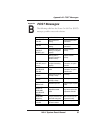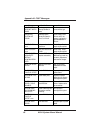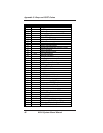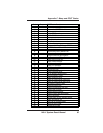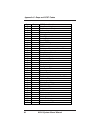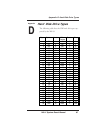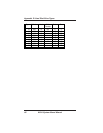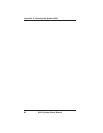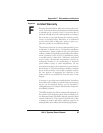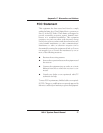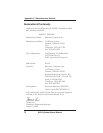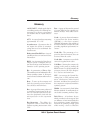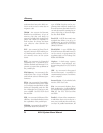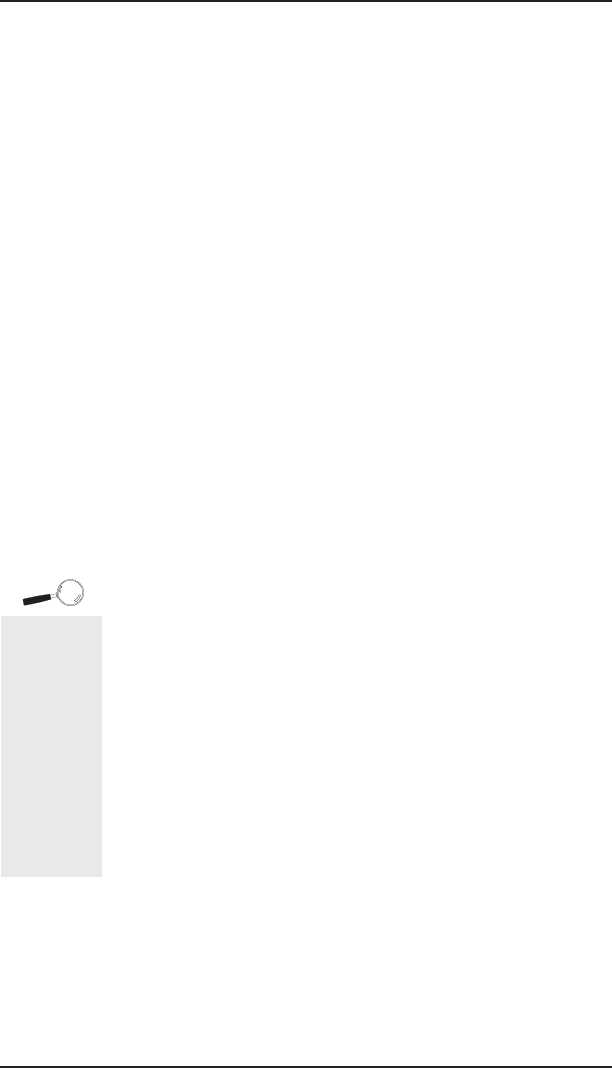
W6-LI System Board Manual
Appendix E: Updating the System BIOS
67
Updating the System BIOS
The Micronics system boards are designed so that the
BIOS can be reprogrammed using a BIOS file. You can
easily FLASH a BIOS by following the steps below:
1) After downloading the appropriate BIOS file from our
BBS or Website, extract it to a bootable MS-DOS 6.X
diskette.
2) Reboot your system with the MS-DOS 6.X diskette
in the A: drive. To make sure a clean DOS environ-
ment is loaded, press the F5 key while “Starting MS-
DOS” is displayed. After the system has rebooted,
the cursor will appear at the A:> prompt.
3) Now you can run the FLASH utility. The filename
should be “PHLASH.EXE.” Type this filename at
the A:> prompt (but don’t include its extension),
followed by a space and the BIOS ROM image’s
filename. This file will be included in the download
and has a file length of about 131K or 262K. For
example, to update the W6-LI to BIOS version 01,
you would type:
PHLASH W6LI_01.ROM [ENTER]
4) After the update process has completed and the
system reboots, verify that the new BIOS version
appears on-screen. If you have problems during this
process, or if you have questions about the proce-
dure, please call Technical Support.
NOTE: If the BIOS is somehow erased or does not seem to
accept the upgrade, you can purchase a new BIOS from
MicroNiche Information Systems (800-733-9188). There
is a $30.00 fee plus shipping charges for this service. (Price
and availability subject to change.)
If you prefer to send your system board in for the upgrade,
the RMA department offers this service free of charge if
your system board is under warranty.
E
Appendix
If you
encounter
any
problems
during this
process, or
if you have
questions
about the
procedure,
please call
Technical
Support.