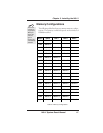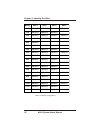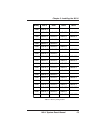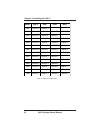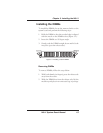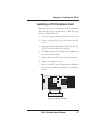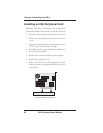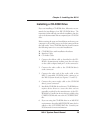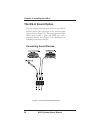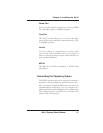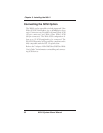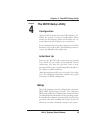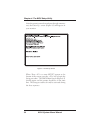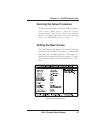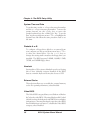W6-LI System Board Manual
Chapter 3: Installing the W6-LI
Installing a CD-ROM Drive
If you are installing a CD-ROM drive, Micronics recom-
mends the installation of an IDE CD-ROM drive. The
instructions below will help you with the installation, but also
refer to the documentation that accompanied your CD-ROM
drive.
Before starting the setup and installation, make sure your
computer is off and the power cord is disconnected from
the wall outlet. Your CD-ROM drive kit should contain
the following items for a successful installation:
❏ CD-ROM Drive with installation hardware
❏ Interface Cable
❏ CD Audio Cable
1. Connect the ribbon cable as described in the CD-
ROM’s documentation, making sure the red stripe
on the cable is aligned with pin 1 of the connectors.
2. Connect the audio cable to the CD-ROM drive's
audio connector.
3. Connect the other end of the audio cable to the
MPC-2 compatible CD-ROM audio connector on
the W6-LI system board (see Figures 2.1 and 2.2).
4. Connect the power supply cable to the CD-ROM
drive's power connector.
5. Install the CD-ROM device drivers. CD-ROM drives
require device drivers to access the drive and are
generally provided by the manufacturer of the CD-
ROM drive. Usually one device driver is added to the
CONFIG.SYS file and one to the AUTOEXEC.BAT
file.
6. If you are using the CD-ROM drive in an MS-DOS
environment, the utility MSCDEX.EXE must also be
added to the AUTOEXEC.BAT file. Consult your
DOS manual for more information.
29