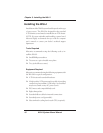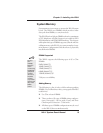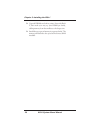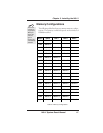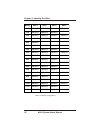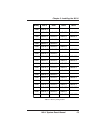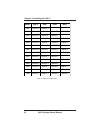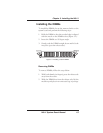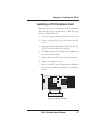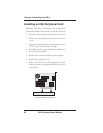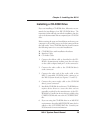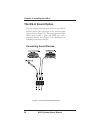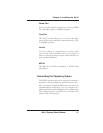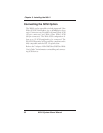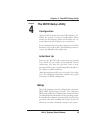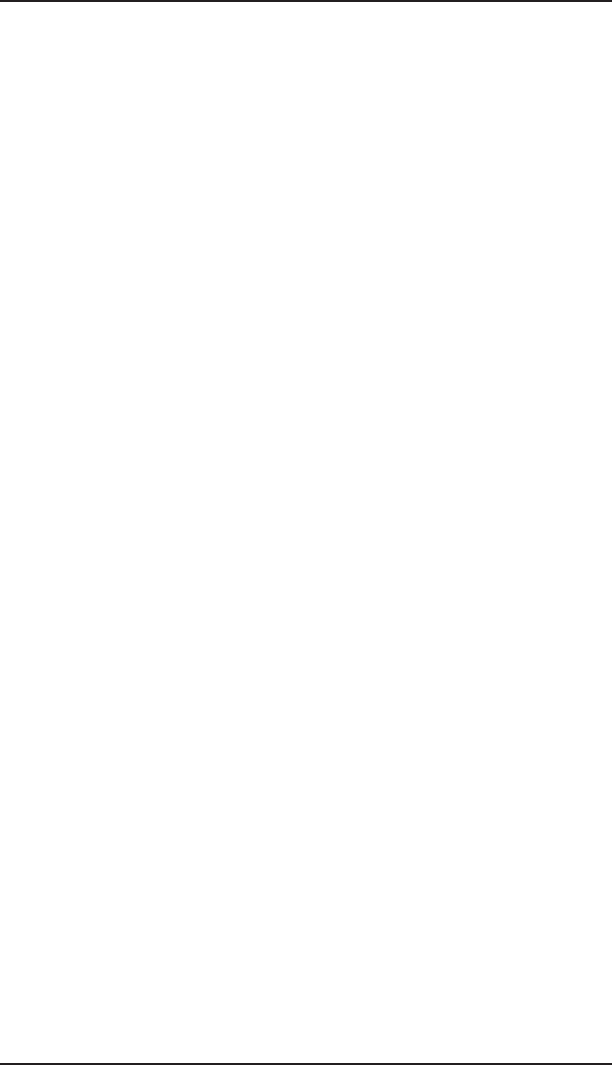
W6-LI System Board Manual
Chapter 3: Installing the W6-LI
26
Installing a CPU
The W6-LI is designed to support dual Pentium Pro
processors. Follow the steps below to install the main or
second processor:
1. Turn off the computer and remove its cover.
2. Locate the ZIF socket illustrated in Figure 2-1.
3. Lift the lever of the socket.
4. Locate pin 1 on the processor and pin 1 on the socket
(refer to Figure 2-1). Gently place the processor into
the socket, making sure pin 1 on the processor and
pin 1 on the socket are aligned.
5. Push the lever down until it locks into place.
6. Make sure the speed and the voltage selection
jumpers are set correctly (refer to Chapter 2 - Jumper
Settings).
7. If you are installing a second processor, you do not
need to change any jumpers or BIOS settings. The
system will automatically recognize the new proces-
sor.
When installing a second processor, a VRM module
must be installed into header J1. In addition, the
second processor must have the same speed rating
and cache amount as the main processor.
WARNING: Pentium Pro processors require a heat-sink
with a cooling fan. Failure to provide adequate cooling of the
processor may seriously affect system performance or cause
permanent damage to the processor.
NOTE: If your operating system supports dual processors,
you may need to reconfigure or reinstall your operating
system. Refer to your software documentation for more
information.