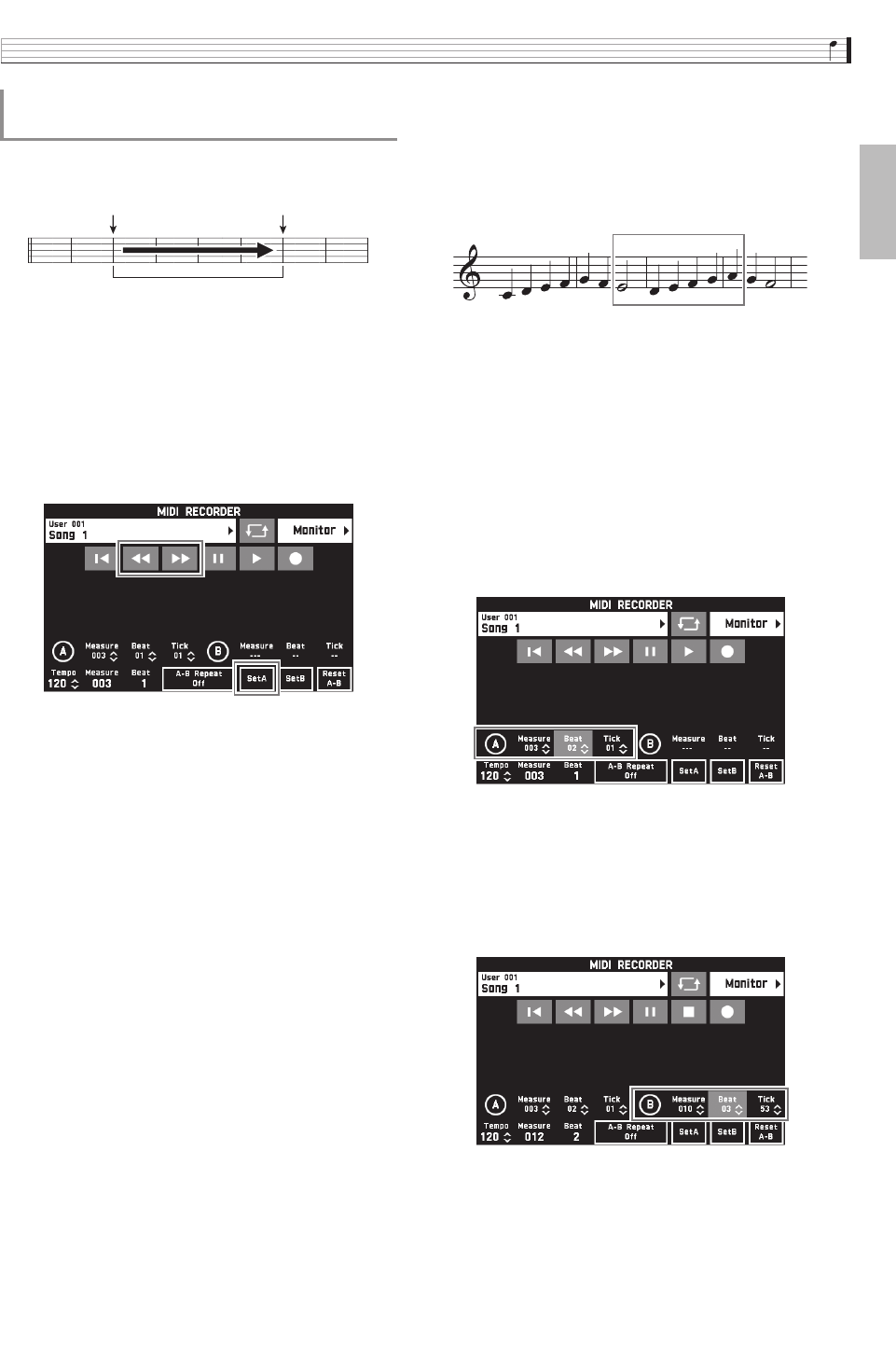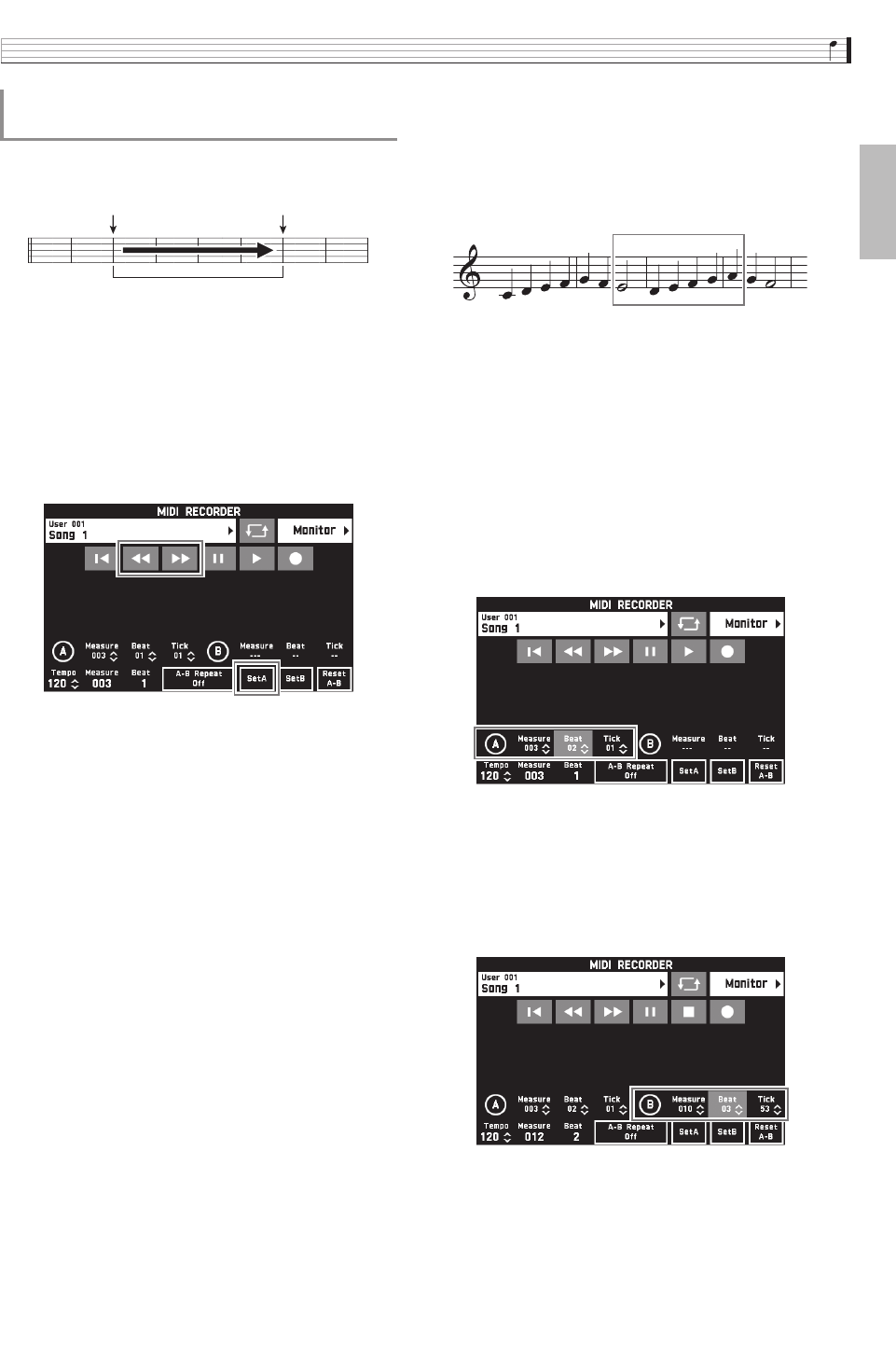
Recording and Playback
EN-59
English
You can use the following procedure to specify a
particular range for punch-in recording.
1.
Enter the MIDI recorder recording mode and
then select the song that contains the section
you want to re-record.
2.
Use “s” and “d” to display the first
measure of the section you want to record
and then touch “Set A”.
3.
Use “s” and “d” to display the last
measure and then touch “Set B”.
4.
Touch “
Y
W” to return to the beginning of the
song, or use “
s” and “d” to adjust the
position to start playback.
5.
Touch “0”.
This enters record standby.
6.
Touch “Rec Type”.
7.
Touch “Punch In A-B”.
8.
Touch “X”.
• Punch in recording will start from the start measure
and stop with the end measure automatically.
■ To re-record an area smaller than one
measure
Use the procedure below to specify a punch-in
recording area that includes a part of a measure.
Example: To re-record from beat 3 of measure 2 up to beat
1 of measure 4
1.
Use the MIDI Recorder to start playback of
the song that contains the section you want to
re-record.
2.
When playback reaches the point where you
want to start punch-in recording, touch “Set
A”.
• After touching “Measure”, “Beat”, or “Tick” for Point
A, you can then use the bt w, q buttons to make
fine adjustments to the start point.
3.
When playback reaches the point where you
want to end punch-in recording, touch “Set
B”.
• After touching “Measure”, “Beat”, or “Tick” for Point
B, you can then use the bt w, q buttons to make
fine adjustments to the end point.
4.
Touch “Y” to stop play back.
To re-record a specific range
(Auto Punch-in Recording)
Start measure End measure
Punch-in recording range
To re-record this section
PX560-ES-1A.indd 61 2015/06/18 14:53:51