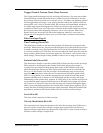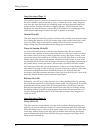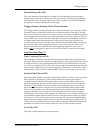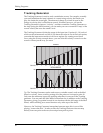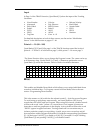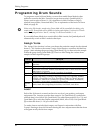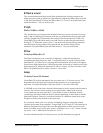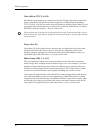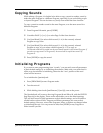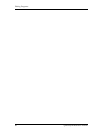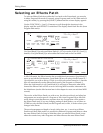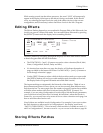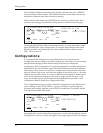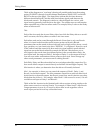Editing Programs
QuadraSynth Reference Manual 87
Copying Sounds
While editing a Program, it is helpful to be able to copy a sound to another sound in
either the same Program or a different Program, especially if you are building a split
or layered Program. This can be done very easily from within the Store function.
To copy a sound to another sound in the same Program, or to the same sound in a
different Program:
➀ From Program Edit mode, press [STORE].
➁ Use either PAGE [¬] or [®] to select Page 2 of the Store function.
➂ Use Quad Knob [1] to select which sound (1Ñ4) in the currently selected
Program to copy from.
➃ Use Quad Knob [2] to select which sound (1Ñ4) in the currently selected
Program to copy to; or to select which Program (0Ñ127) to copy to.
The selected sound will be copied into the same sound location in the selected Program. If
you select to copy sound 2 to Program 45, the sound will be copied into sound 2 of
Program 45.
➄ Press [STORE] to copy the sound.
Initializing Programs
If you want to start programming from Òscratch,Ó you can easily reset all parameters
to their default settings by re-initializing the software. Make sure your mod wheel is
all the way down before re-initializing, otherwise the "zero" position of the mod
wheel will be incorrect.
To re-initialize the QuadraSynth:
1 Press [PROGRAM] to enter Program mode.
2 Turn the unit off.
3 While holding down both Quad Buttons [1] and [4], turn on the power.
The QuadraSynth will come on showing Program 00 and Effect 00, with the EDITED
flags showing in the display. These are the edit buffers, set to the default settings.
This will also reset all Global parameters to their default settings, and will initialize
all edit buffers so that all Mix, Program and Effects parameters are reset to their
default settings. However, none of the Programs, Mixes, or Effects are changed when
re-initializing the unit. You can proceed to edit, then [STORE] at any Program or
Effect location you like.