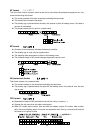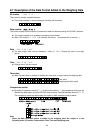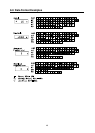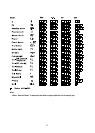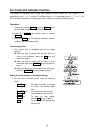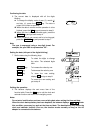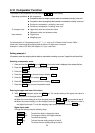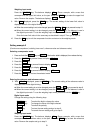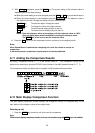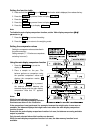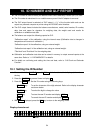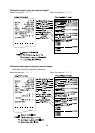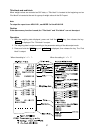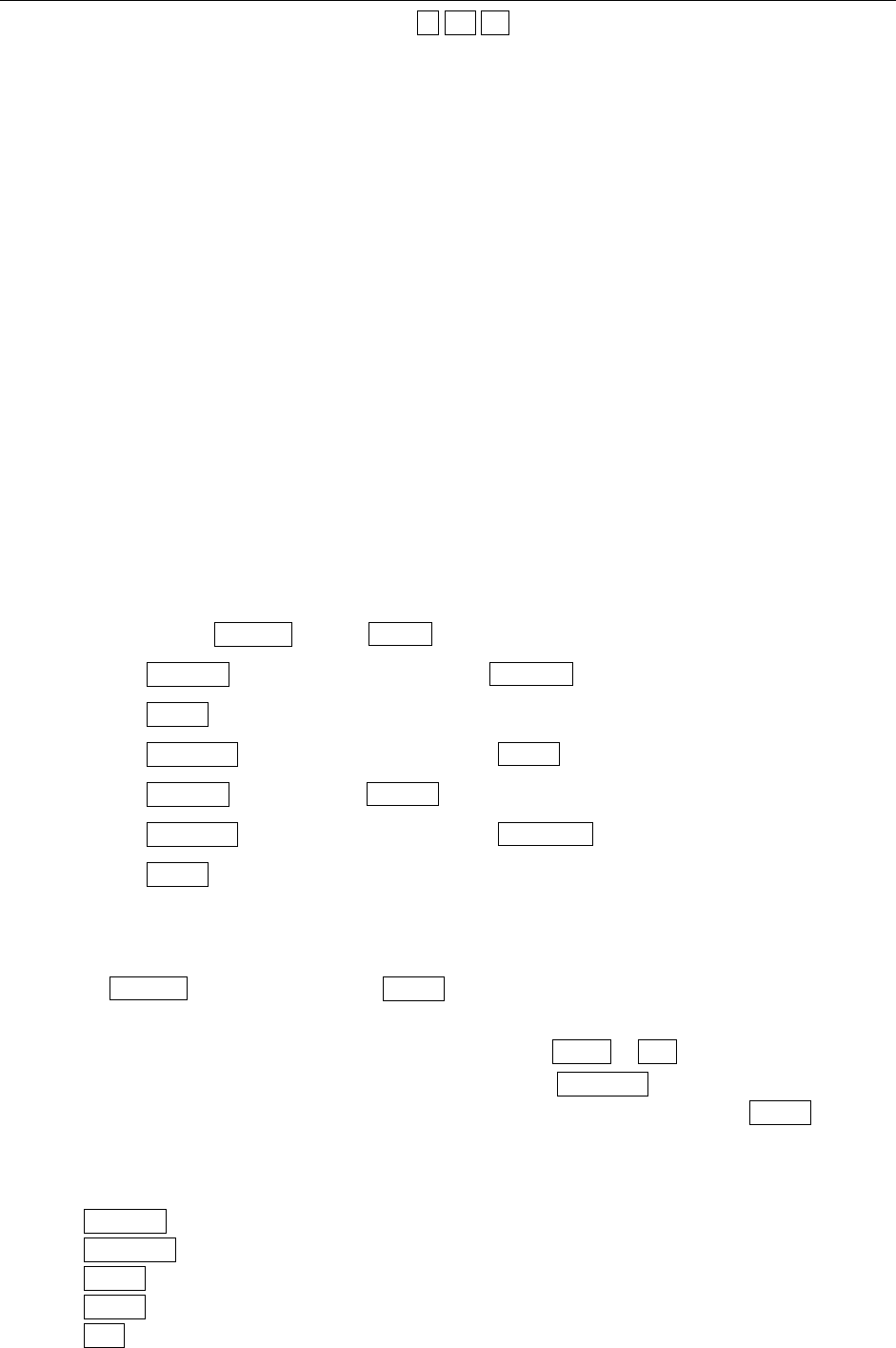
50
9-10 Comparator Function
The results of the comparison are indicated by HI OK LO on the display.
Operating conditions: No comparison
Comparison when the weighing data is stable or overloaded, excluding “near zero”
Comparison when the weighing data is stable or overloaded, including “near zero”
Continuous comparison, excluding “near zero”
Continuous comparison, including “near zero”
To compare, use: Upper limit value and lower limit value
Reference value and tolerance value
Input method: Digital input
Weighing input
For a description of “Comparator mode (Cp fnc)”, refer to “9-3 Details of the Function Table”.
“Near zero” means that the weighing data is within ±10 digits from zero point.
Example: In case of GP-30K, the range of ±1.0 g is “near zero”.
Setting example 1
(Comparison when the weighing data is stable or overloaded, excluding “near zero”, upper limit and lower limit)
Selecting a comparator mode
1 Press and hold the SAMPLE key until ba5fnc of the function table is displayed, then release the key.
2 Press the SAMPLE key several times to display Cp fnc .
3 Press the PRINT key.
4 Press the RE-ZERO key several times to display Cp 1 .
5 Press the SAMPLE key to display Cp in .
6 Press the RE-ZERO key several times to display Cp in 0 .
7 Press the PRINT key to store the selected mode.
Entering the upper and lower limit values
8 With Cp Hi displayed, press the PRINT key. The current setting of the upper limit value is
displayed with all of the digits blinking.
When the current setting is not to be changed, press the PRINT or CAL key to proceed to step 9.
When the current setting is to be changed, press the RE-ZERO key. The balance is now in
the digital input mode. To use the weighing input mode, press and hold the MODE key.
Digital input mode
Change the setting using the following keys.
SAMPLE key To select the digit to change the value.
RE-ZERO key To change the value of the digit selected.
MODE key To switch the polarity.
PRINT key To store the new setting and go to step 9.
CAL key To cancel the new setting and go to step 9.