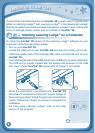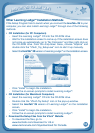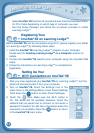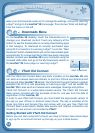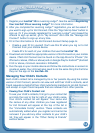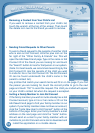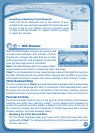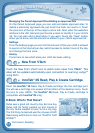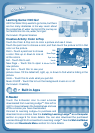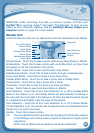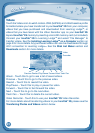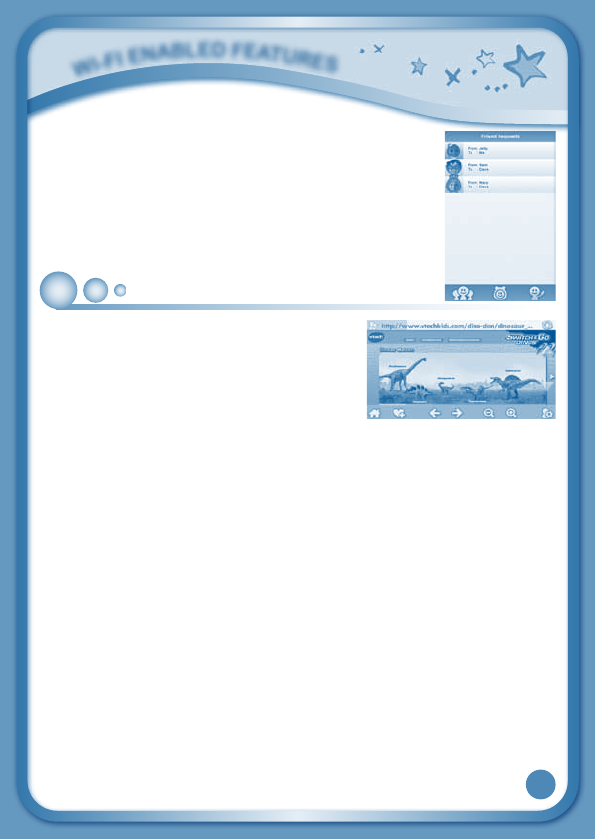
16
• AcceptingorRejectingFriendRequests
Touch the Friend Requests icon at the bottom of your
contact list to view any friend requests that have been sent
for you or any of your children. Touch a request to view
it. Then, touch the "Accept" or "Reject" button to accept
or reject the request.
Web Browser
With the Web Browser, kids can go online to visit
pre-approved websites with kid-safe content.
Parents can manage the sites that are on their
child’s approved list, and navigation to sites that
have not been approved is prohibited.
Note: The Web Browser does not support Flash-
based games and content or streaming audio and video.
VTech
®
is not responsible for any inappropriate content that might be found on
the Web. Parents should use caution when allowing their children to go online
and should continue to monitor the online activities of their children closely.
VTech Selected Sites
For your convenience, VTech
®
has selected several websites with a wide variety
of content that’s developed for kids. To access the VTech Selected sites, touch
the Home icon on the tool bar at the bottom of the browser interface. Use the
Parental Controls to remove any of the VTech Selected sites from your child’s list.
Parental Controls
Touch the Parental Controls icon on the tool bar at the bottom of the browser
interface and enter your Learning Lodge™ e-mail address and password to
access the parental controls. Select a category from the menu at the top of
the screen to manage the VTech Selected or Parent Approved sites, change
browser settings, and view browsing history.
• ManagingtheVTechSelectedSites
On the VTech Selected page, you’ll see all the sites that have been pre-
approved by VTech
®
. To remove a site from your child’s approved list, uncheck
theboxnexttoit.
W
i
-
F
i
E
N
a
B
L
E
d
F
E
a
T
u
r
E
S