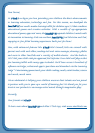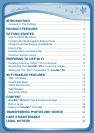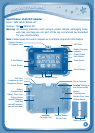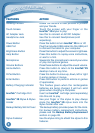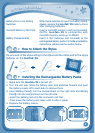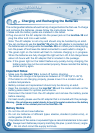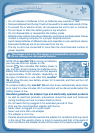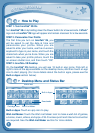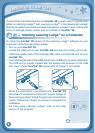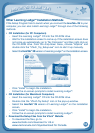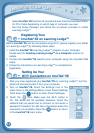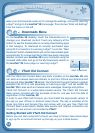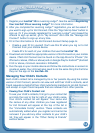7
How to Play
STEP 1: Turn InnoTab
®
3S On
Turn InnoTab
®
3SonbyholdingdownthePowerbuttonforafewseconds.AVTech
®
logo and an InnoTab
®
3S logo will appear and remain onscreen for a few seconds.
STEP 2: Personalize Your Profile
The first time you turn on InnoTab
®
3S, you
will be asked to set the date & time and
personalizeyour profile. When youare
asked to enter your name, use the on-screen
keyboard to type in your name, and touch the
checkmarkwhenyou’redone.Whenyouare
asked to take your profile picture, touch the
on-screen shutter icon, and then touch “OK.”
STEP 3: InnoTab
®
3S Desktop
OntheInnoTab
®
3S desktop, you will see 18 built-in app icons. Flick left or
right to look at the apps available on the desktop menu, and then touch an app
icon to start playing. (For more details about the built-in apps, please see the
Built-in Apps section below.)
Desktop Menu and Status Bar
Built-in Apps: Touch an app icon to play.
Wish List Maker: Touch the Wish List Maker icon to make a wish list of games,
e-books,music,videos,andapps.AWi-Fiaccesspointandinternetconnection
are required. See the Wish List Maker section for more details.
G
E
T
T
i
N
G
S
T
a
r
T
E
d
Wish List Maker
Built-inApps
StatusBar
Cartridge Icon
Downloads