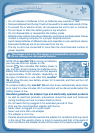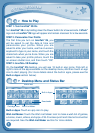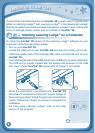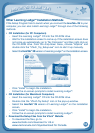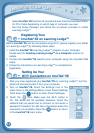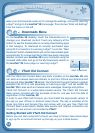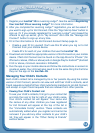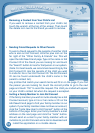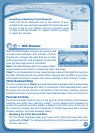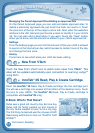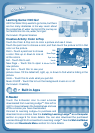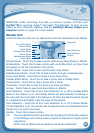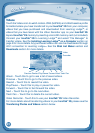14
1. Register your InnoTab
®
3S on Learning Lodge™. See the section Registering
Your InnoTab
®
3S on Learning Lodge™ for more information.
2. After you complete the Learning Lodge™ registration, you will be asked if
you want to sign up for Kid Connect. Click the “Sign Me Up Now” button to
sign up. Or if you already registered for Learning Lodge™ and missed the
chance to sign up earlier, go to "My Account" and click the “Manage Kid
Connect” button to sign up at any time.
3. Fill in the information in the Kid Connect Account Setup page to:
• CreateauserIDforyourself.You’llusethisIDwhenyoulogontoKid
Connect from your mobile device.
• CreateID’sforeachofyourchildrenthatusetheInnoTab
®
3S.
4. Download and install the appropriate version of Kid Connect on your mobile
device. VTech Kid Connect can be found on the App Store for iPhone
®
(for
iPhone4orabove,iOS5.xorabove)andonGooglePlayforAndroid
TM
(Android
2.3.3orabove,minimumresolution:320x480).
5. Run the app on your mobile device and follow the instructions on screen to
create an avatar. Your child will also need to do the same thing the first time
they run the app on the InnoTab
®
3S.
Managing Your Child’s Contacts
Each child’s contact list is managed by his or her parents. By using the mobile
version of Kid Connect, parents can view and edit their child’s contacts, send
friend requests on behalf of their child, invite family members to join Kid Connect,
and accept or reject friend requests that are received from other parents.
• ViewingYourChild’sContactList
To see your child’s contacts, first go to your contact list
and click the icon to the far right of your child’s name.
Your child’s contact list will appear. Your name and
the names of any other children you have registered
for Kid Connect will appear at the top of the list in
the "Immediate Family" section. These contacts are
automatically added when you register and cannot be
removed. If you add any other contacts to your child’s
list, they will appear in the "Other Family & Friends"
section below.
W
i
-
F
i
E
N
a
B
L
E
d
F
E
a
T
u
r
E
S