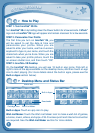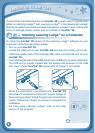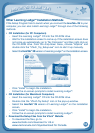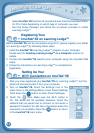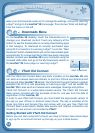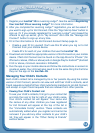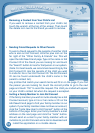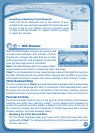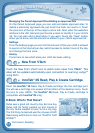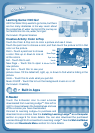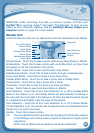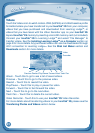15
• RemovingaContactfromYourChild’sList
If you want to remove a contact from your child’s list,
touch the wrench at the top of the screen. Then touch
thedeleteiconnexttothefriendyouwishtoremove.
• SendingFriendRequeststoOtherParents
To send a friend request to the parents of another child
who is also on Kid Connect, click the plus icon on the
far right of the "Other Family & Friends" bar. This will
open the Add New Friend page. Type in the name or Kid
Connect ID of the friend you are looking for and touch
the "Search" button to look for that person in our system.
(Note: For best results, we recommend searching by the
Kid Connect ID. Ask the parents of the child you wish
to invite for his or her Kid Connect ID. The Kid Connect
ID can be found underneath the child’s name in the
parent’s contact list.)
Any profiles that match your search terms will fill in on the page. If you find
thepersonyouarelookingfor,touchthecorrectprofiletogotothenext
page and touch "OK" to send the request. The child you invited will appear
on your child’s contact list when the request is accepted.
• InvitingaFamilyMembertoJoinKidConnect
If the family member you wish to invite already has a Kid
Connect account, type in his or her name or ID on the
Add New Friend page to find your family member in our
system. If your family member does not have an account,
click the “Invite New User to Kid Connect” button at the
bottom of the page. Enter your family member’s e-mail
addressonthenextpageandclickthe“Invite”button.
We will send an e-mail to your family member with an
invitation to join Kid Connect and a link to download and
install the application on a mobile device.
W
i
-
F
i
E
N
a
B
L
E
d
F
E
a
T
u
r
E
S