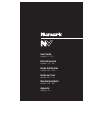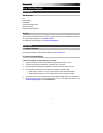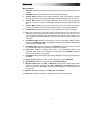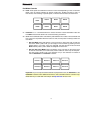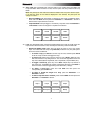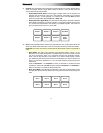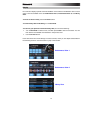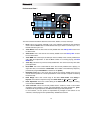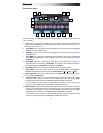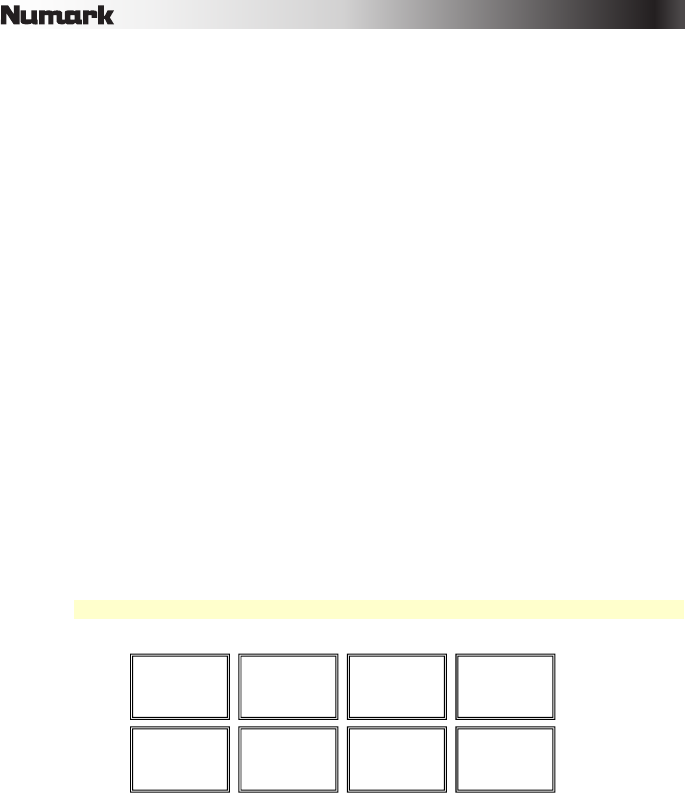
9
Flip Controls
If you have purchased the Serato Flip Expansion Pack, you can create and control your Flips
using these commands:
• In Hot Cue Mode or Hot Cue Auto-Loop Mode (press Cues to enter either mode):
o To record-arm or -disarm Flip recording, press the Parameter < button.
o To activate or deactivate Flip looping, press and hold Shift and then press the
Parameter < button.
o To immediately start playing the last-played (or currently playing) Flip, press the
Parameter > button. If you do this while recording a Flip, the recording will stop and
that Flip will start playing.
o To activate or deactivate the current Flip, press and hold Shift and then press the
Parameter > button. If the playhead is not yet in the region of the Flip, the Flip will
start playing once the playhead reaches it.
• In Flip Mode (press and hold Shift and press Cues to enter this mode):
o In this mode: unlit pads have no Flip assigned to them; solidly lit pads have a Flip
assigned but are not playing; flashing pads have a Flip assigned and are currently
playing.
o To assign a Flip to a pad, press and hold Pad 8 and press Pad 1, 2, 3, 5, 6 or 7.
o To play an assigned Flip, press Pad 1, 2, 3, 5, 6 or 7 (if it has a Flip assigned to it).
o To immediately stop playback of a Flip, press and hold
Shift and then press the
corresponding pad.
o To automatically "snap" the length of a Flip so it aligns with the Beatgrid (Loop
Snap), press and hold Pad 4 and then press a pad with a Flip assigned to it.
Important: Your track must have a set Beatgrid for the Loop Snap function to work.
Flip 1
Flip 2
Flip 3
Loop Snap
Flip 4
Flip 5
Flip 6
Assign Flip