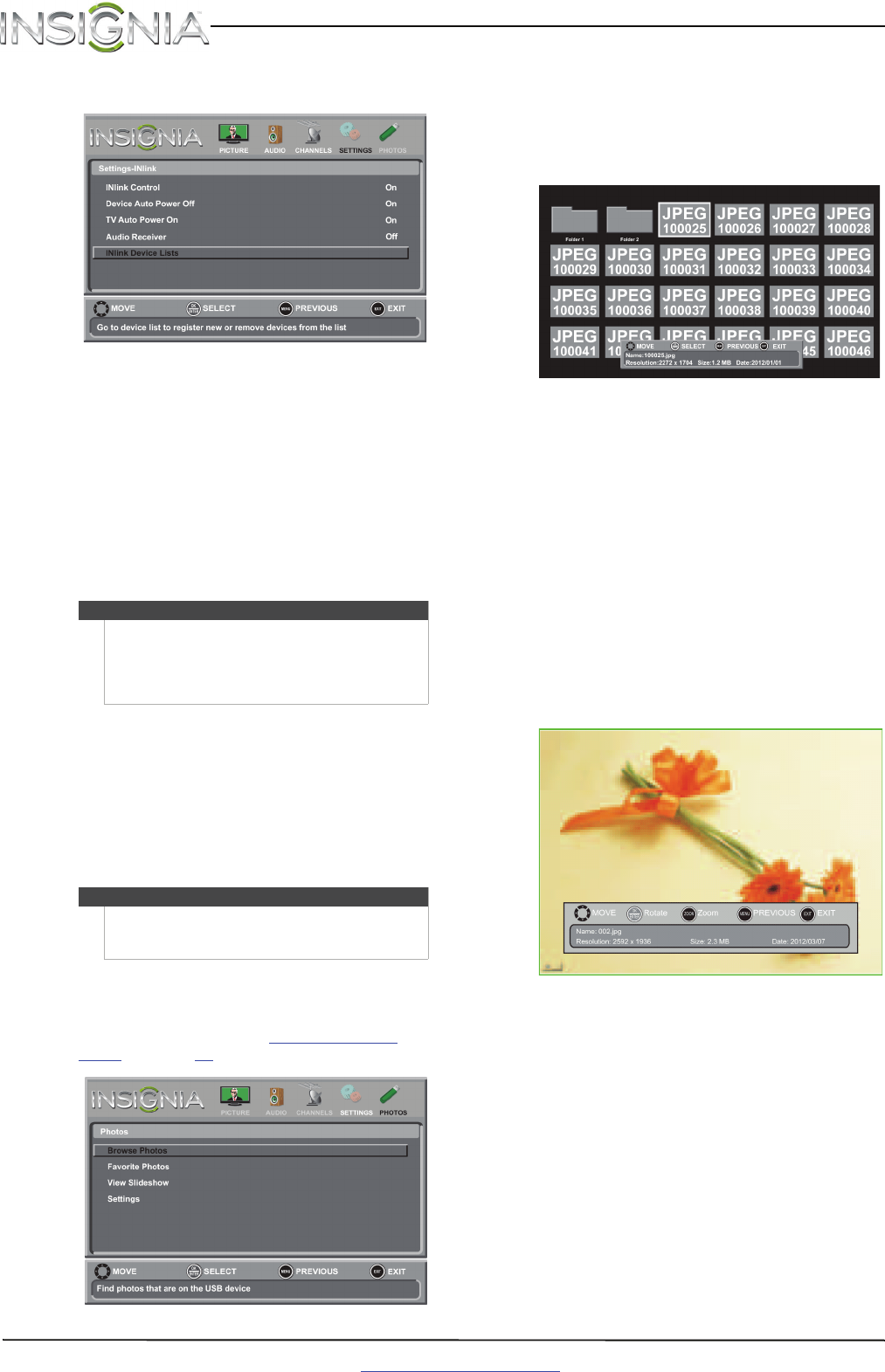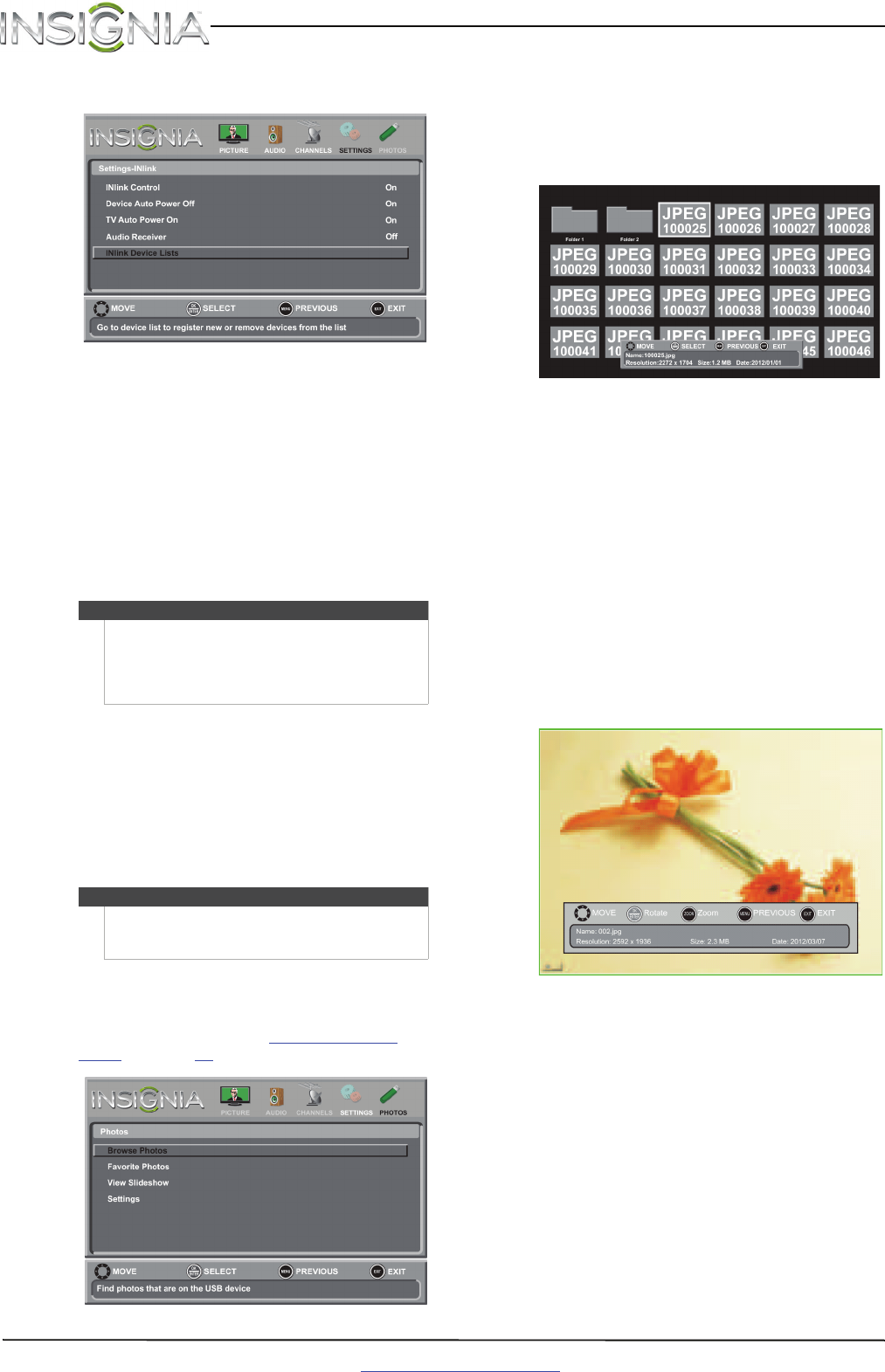
48
NS-65D260A13 Insignia 65" 1080p LED TV
www.insigniaproducts.com
3 Press
S
or
T
to highlight INlink, then press
ENTER. The Settings-INlink menu opens.
4 Press
S
or
T
to highlight INlink Device Lists,
then press ENTER. A list of the HDMI
CEC-compatible devices you have connected
appears.
5 Press MENU to return to the previous menu, or
press EXIT to close the menu.
Using a USB flash drive
You can connect a USB flash drive to your TV to
view compatible JPEG pictures.
Switching to USB mode
To switch to USB mode:
1 Make sure that you have connected the USB
flash drive to the USB port on your TV.
2 Press INPUT. The INPUT SOURCE list opens.
3 Press
S
or
T
to highlight USB(Photos), then
press ENTER. The Photos menu opens.
Browsing photos
To browse photos:
1 Switch to USB mode. See “Switching to USB
mode” on page 48. The Photos menu opens.
2 Press
S
or
T
to highlight Browse Photos, then
press ENTER. The screen displays folder names
and photo files stored on the USB flash drive in a
thumbnail index with the first photo or folder
highlighted. A control bar appears at the
bottom of the screen.
3 To navigate the thumbnail index screen, press:
•
S
T
W
or
X
to browse through the files and
folders.
• ENTER to view a highlighted photo full-screen
or open a highlighted folder.
• MENU to open the Photos menu.
• FAVORITE to add or remove a photo from the
favorite photo list. A heart appears on a photo
that has been added to the favorite photos list.
When a photo is displayed full-screen, a control
bar appears at the bottom of the photo. The file
name, picture resolution, size, and date are
displayed on the bottom of the control bar. If
you do not press a button within 10 seconds,
the control bar closes. Press any button to open
the control bar again.
4 To navigate on the photo screen, press:
•
W
to go to the previous photo.
•
X
to go to the next photo.
• ENTER to rotate the photo clockwise.
• ZOOM one or more times to enlarge the
image by ×1, ×2, or ×4 or to select Fill (to fill
the screen). You can press
S
T
W
or
X
to pan
the photo.
• EXIT to return to the thumbnail index.
• MENU to return to the Photos menu.
Notes
• Never remove the USB flash drive or turn off
your TV while viewing JPEG pictures.
• The JPEG picture viewer only supports JPEG
format images (with “.jpg” file extensions) and
not all JPEG files are compatible with your TV.
Note
To exit USB mode, press INPUT to open the INPUT
SOURCE list, then select another input source, or
press a Quick Launch Input button.