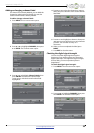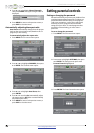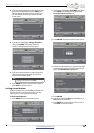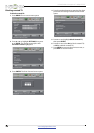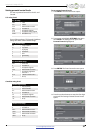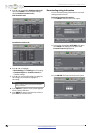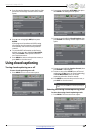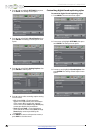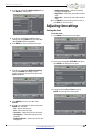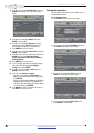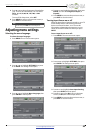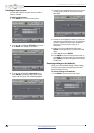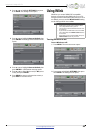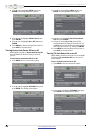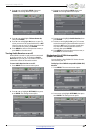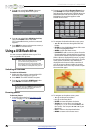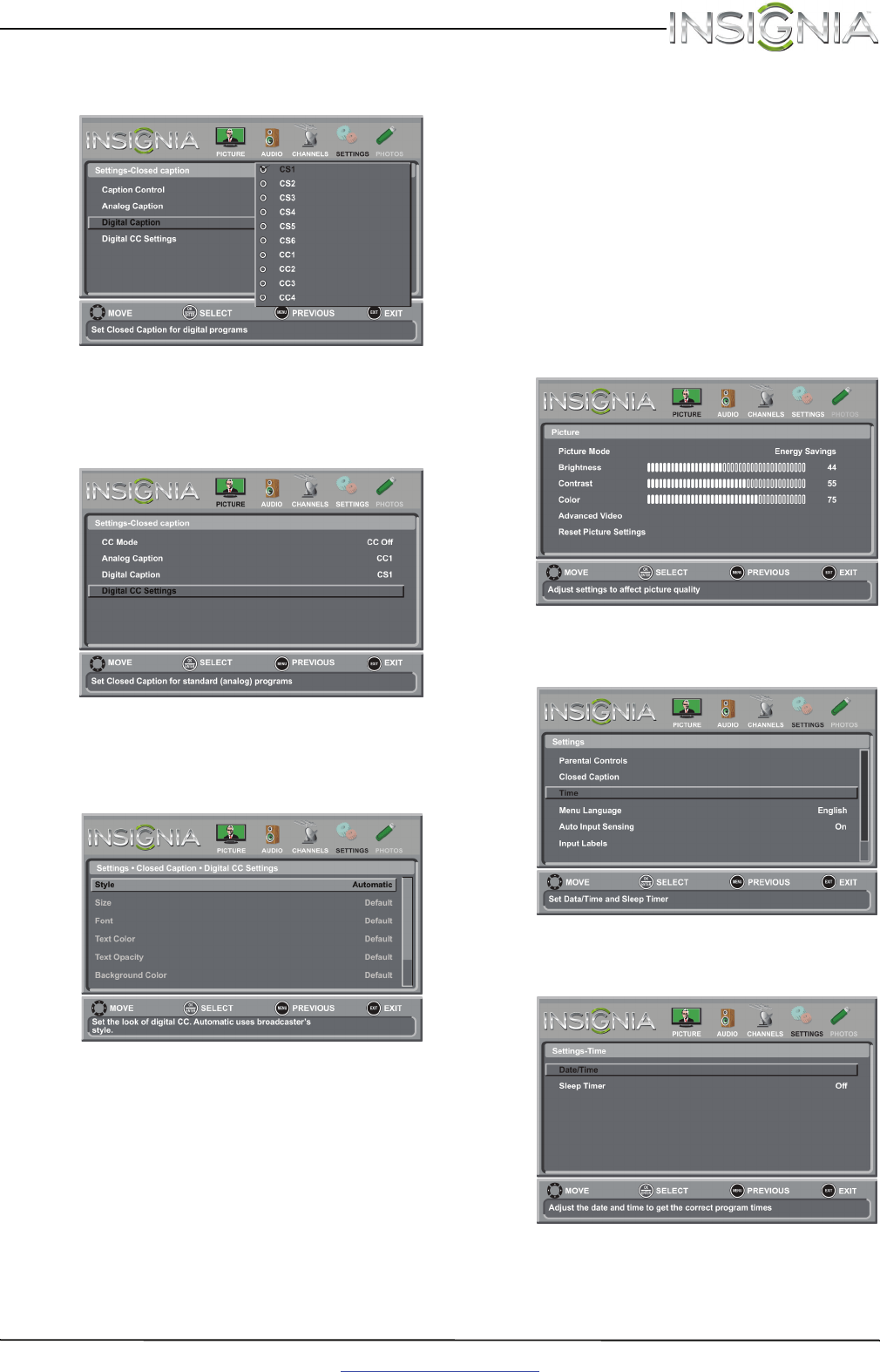
41
Insignia 65" 1080p LED TV
www.insigniaproducts.com
4 Press
S
or
T
to highlight Digital Caption, then
press ENTER. A menu opens.
5 Press
S
or
T
to highlight a digital caption
setting, then press ENTER. You can select CS1
through CS6 or CC1 through CC4.
6 Press MENU to return to the previous menu.
7 Press
S
or
T
to highlight Digital CC Settings,
then press ENTER. The Settings · Closed
Caption · Digital CC Settings menu opens with
Style highlighted.
8 Press ENTER, then press
S
or
T
to select
Custom.
9 Press
S
or
T
to highlight an option, then press
ENTER. You can select:
• Size—Selects the font size.
• Font—Selects the font style.
• Text Color—Selects the color for the words.
• Text Opacity—Selects the opacity level for
the words.
• Background Color—Selects the color for the
background.
• Background Opacity—Selects the opacity
level for the background.
• Edge Effect—Selects the style of the window
edge.
• Edge Color—Selects the color of the window
edge.
10 Press MENU to return to the previous menu, or
press EXIT to close the menu.
Adjusting time settings
Setting the clock
To set the clock:
1 Press MENU. The on-screen menu opens.
2 Press
W
or
X
to highlight SETTINGS, then press
T
or ENTER. The Settings menu opens.
3 Press
S
or
T
to highlight Time, then press
ENTER. The Settings-Time menu opens.