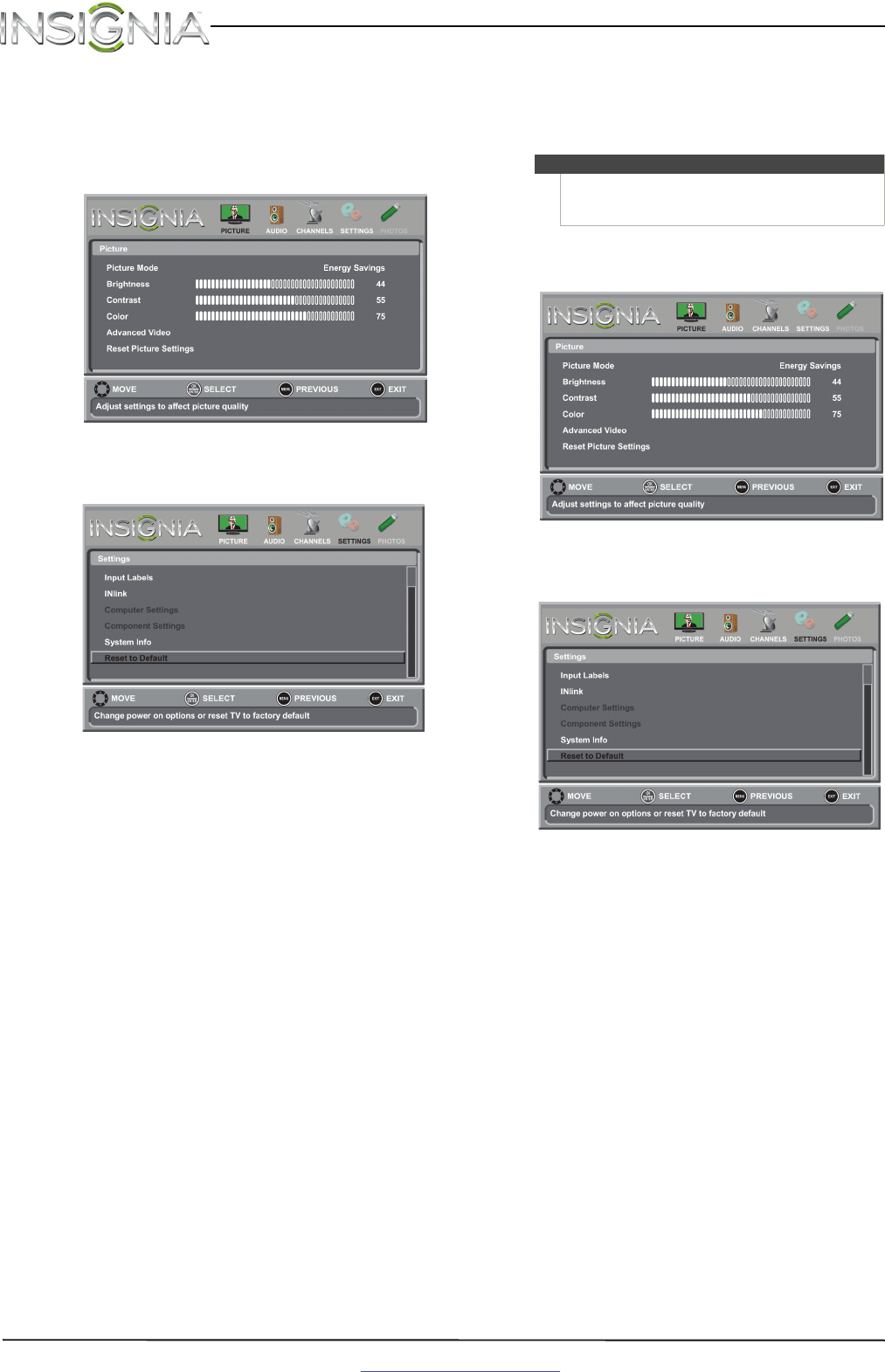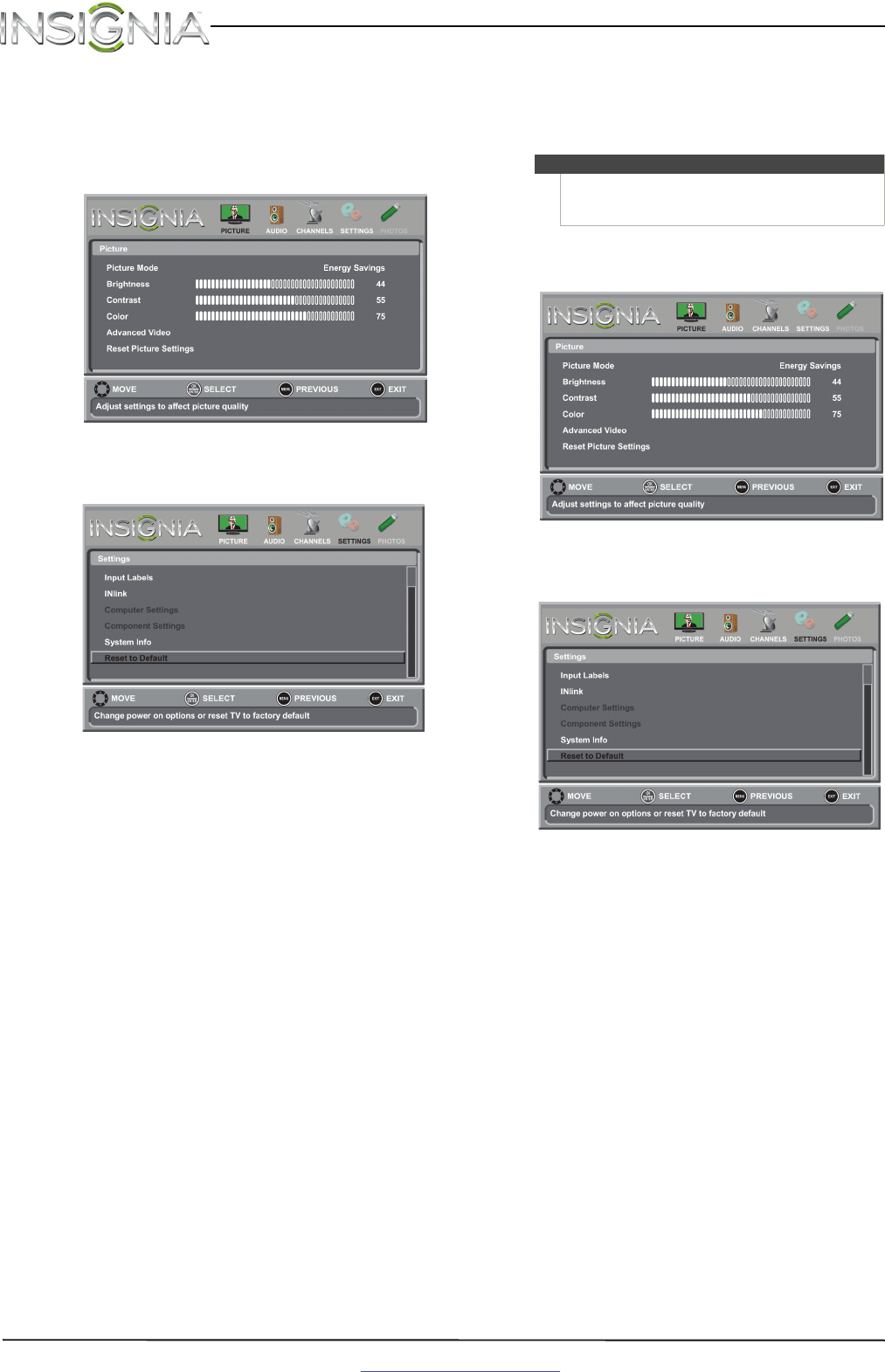
28
NS-65D260A13 Insignia 65" 1080p LED TV
www.insigniaproducts.com
Setting the power on picture mode
You can set the picture mode your TV uses when
you turn it on.
To set the power on picture mode:
1 Press MENU. The on-screen menu opens.
2 Press
W
or
X
to highlight SETTINGS, then press
ENTER. The Settings menu opens.
3 Press
S
or
T
to highlight Reset to Default, then
press ENTER. The Settings-Reset to Default menu
opens.
4 Press
S
or
T
to highlight Power on in Vivid
Mode, then press ENTER.
5 Press
S
or
T
to highlight On (when you turn on
your TV, it will be in Vivid picture mode) or Off
(when you turn on your TV, it will be in the
picture mode it was in before you reset to
defaults), then press ENTER.
6 Press MENU to return to the previous menu, or
press EXIT to close the menu.
Displaying a banner at power on
If the picture mode is set to Retail Mode, your TV
can display a retail banner when you turn on
your TV.
To display a banner at power on:
1 Press MENU. The on-screen menu opens.
2 Press
W
or
X
to highlight SETTINGS, then press
ENTER. The Settings menu opens.
3 Press
S
or
T
to highlight Reset to Default, then
press ENTER. The Settings-Reset to Default menu
opens.
4 Press
S
or
T
to highlight Retail Banner, then
press ENTER.
5 Press
S
or
T
to highlight On (displays an
electronic banner on the screen) or Off (does
not display an electronic banner), then press
ENTER.
6 Press MENU to return to the previous menu, or
press EXIT to close the menu.
Note
The picture mode is set during the first time setup.
For more information, see “Turning on your TV for the
first time” on page 20.