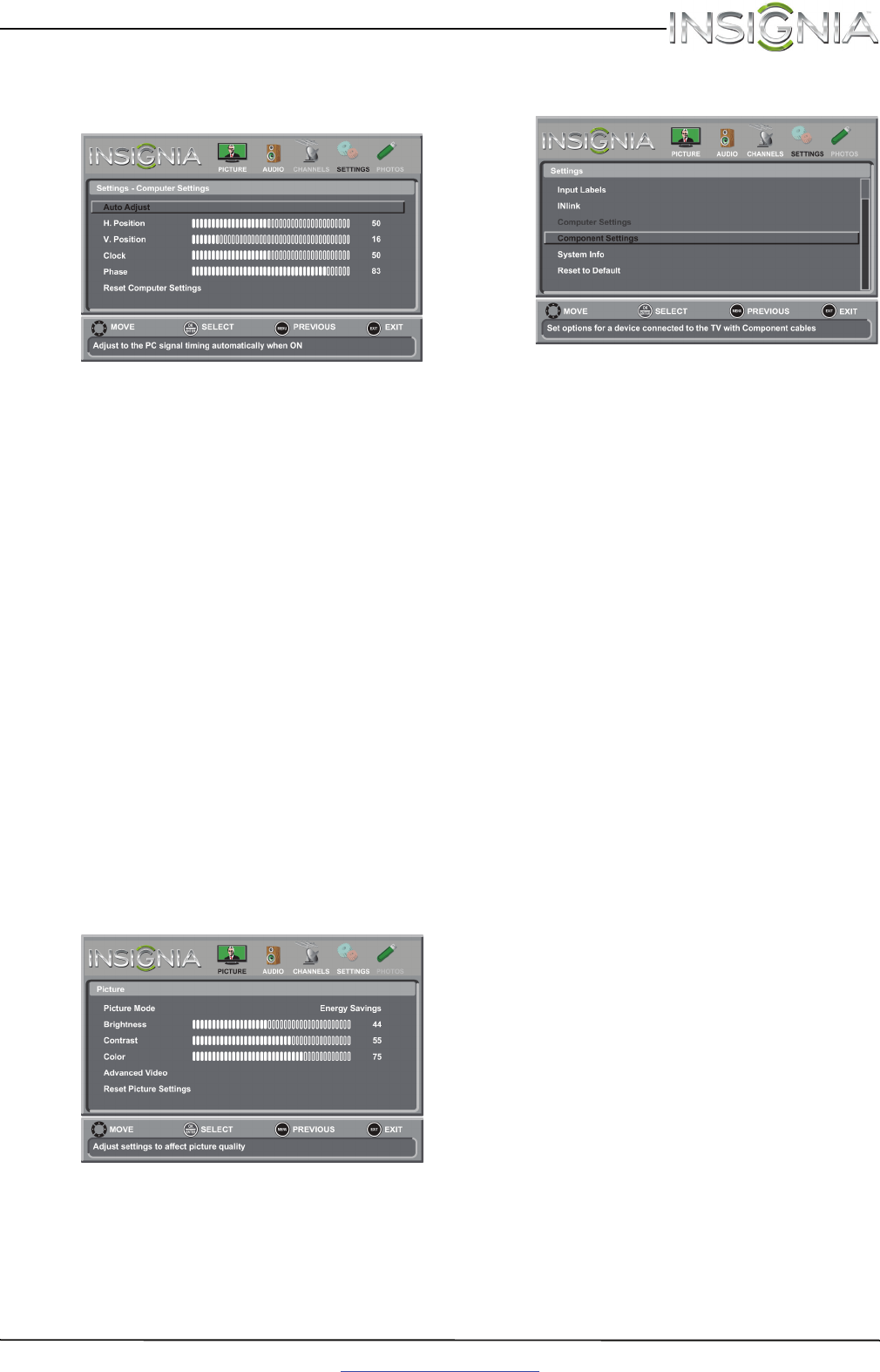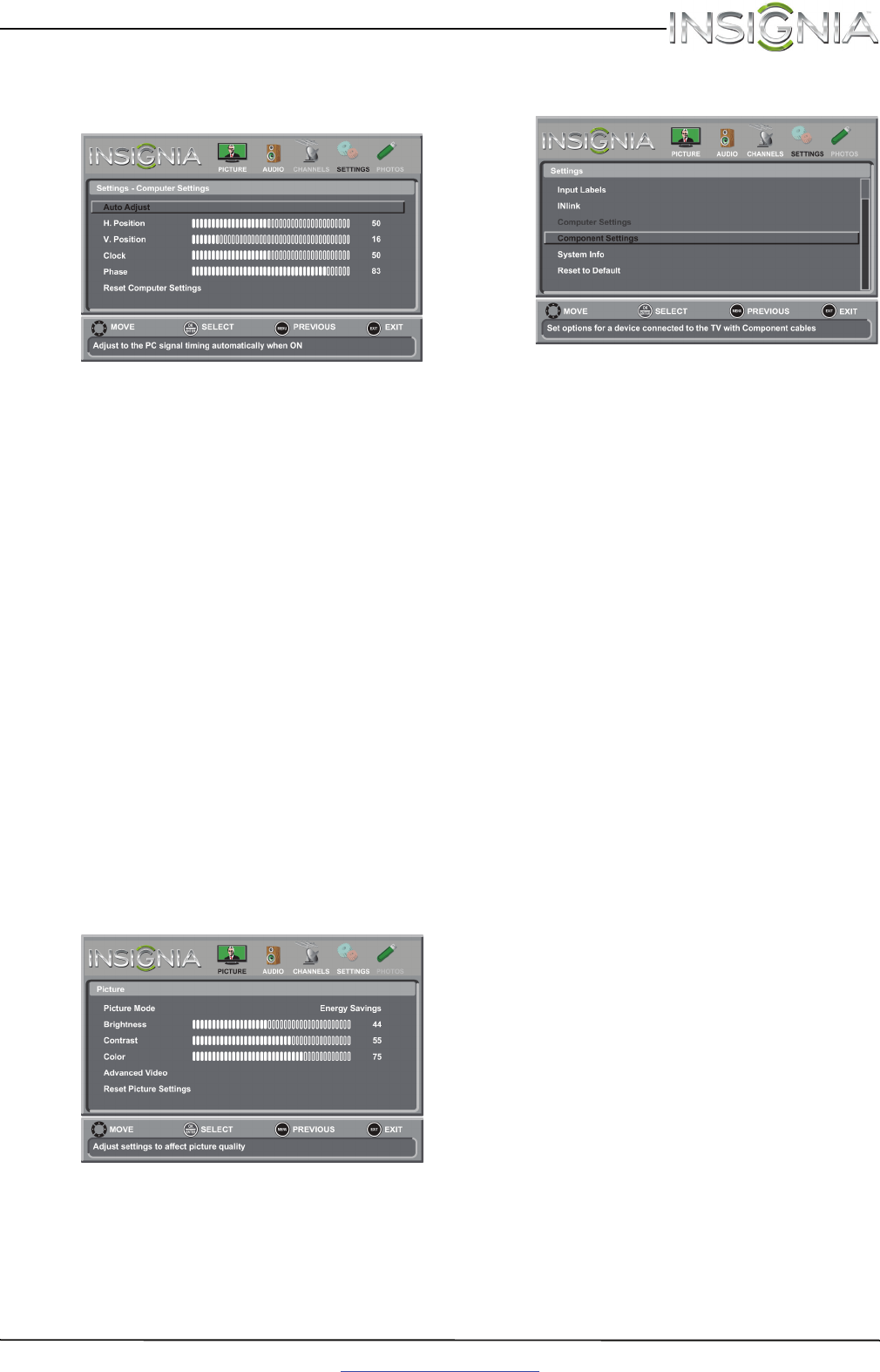
27
Insignia 65" 1080p LED TV
www.insigniaproducts.com
4 Press
S
or
T
to highlight Computer Settings,
then press ENTER. The Settings - Computer
Settings menu opens.
5 Press
S
or
T
to highlight an option, then press
ENTER to access the option. You can select:
• Auto Adjust—Automatically adjusts the
image settings such as position and phase.
• H. Position—Moves the image right or left.
• V. Position—Moves the image up or down.
• Clock—Adjusts the sample frequency.
• Phase—Adjusts the focus of stable images.
• Reset Computer Settings—Resets all
computer settings to factory mode.
6 Press
W
or
X
to adjust the option, or press
S
or
T
to select a setting.
7 Press MENU to return to the previous menu, or
press EXIT to close the menu.
Adjusting component video settings
You can adjust the horizontal distortion that may
occur when watching video from a component
video device.
To adjust component video settings:
1 Make sure you have a device connected to the
COMPONENT IN Y/VIDEO, P
B
, and P
R
jacks on
the back of your TV.
2 Press VIDEO to select the component video
device.
3 Press MENU. The on-screen menu opens.
4 Press
W
or
X
to highlight SETTINGS, then press
ENTER. The Settings menu opens.
5 Press
S
or
T
to highlight Component Settings,
then press ENTER.
6 Press
S
or
T
to highlight an option, then press
ENTER to access the option. You can select:
• Phase—Minimizes horizontal distortion.
• Reset Component Settings—Resets all
component video settings to factory mode.
7 Press
W
or
X
to adjust the option, or press
S
or
T
to select a setting.
8 Press MENU to return to the previous menu, or
press EXIT to close the menu.