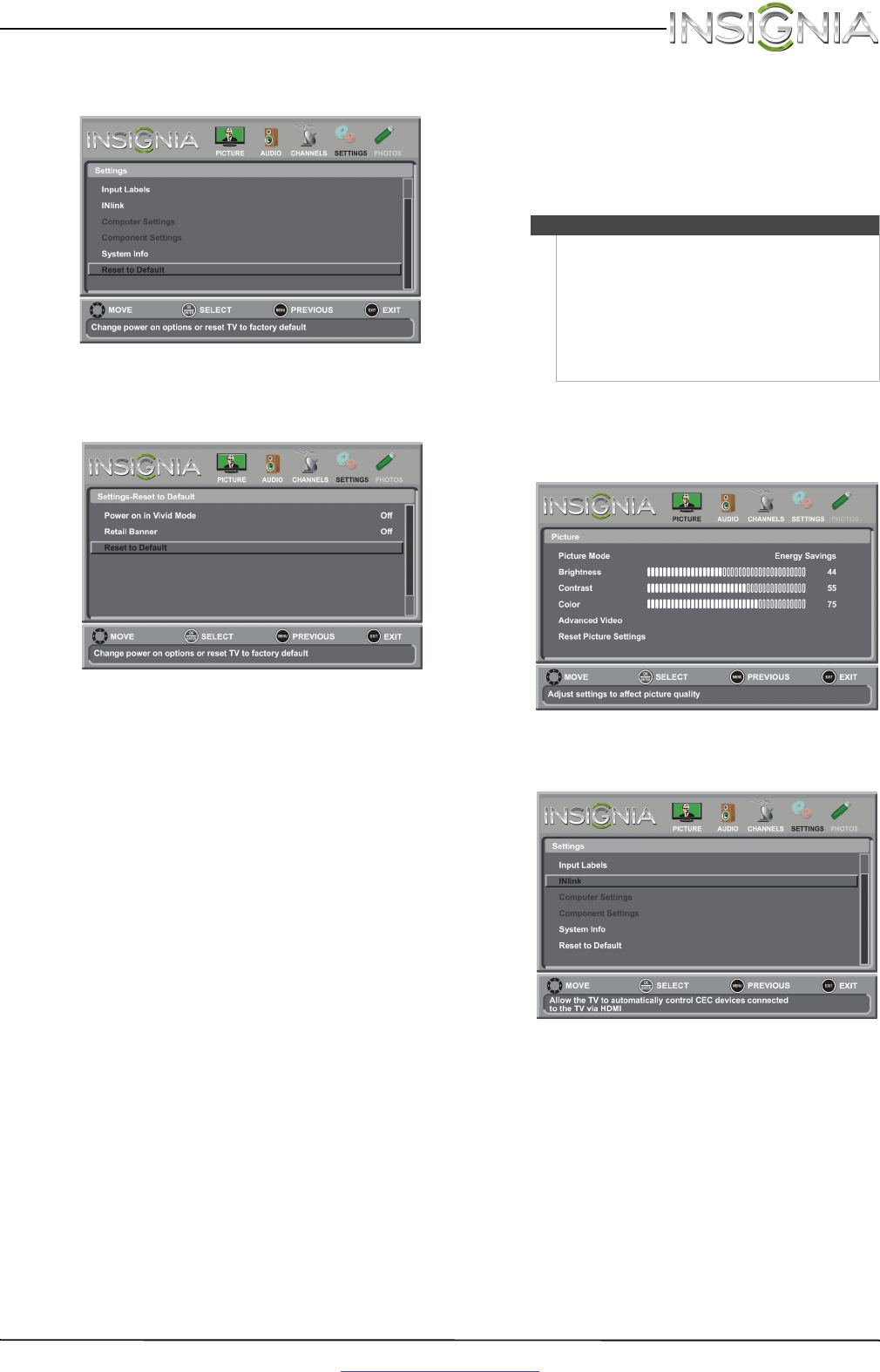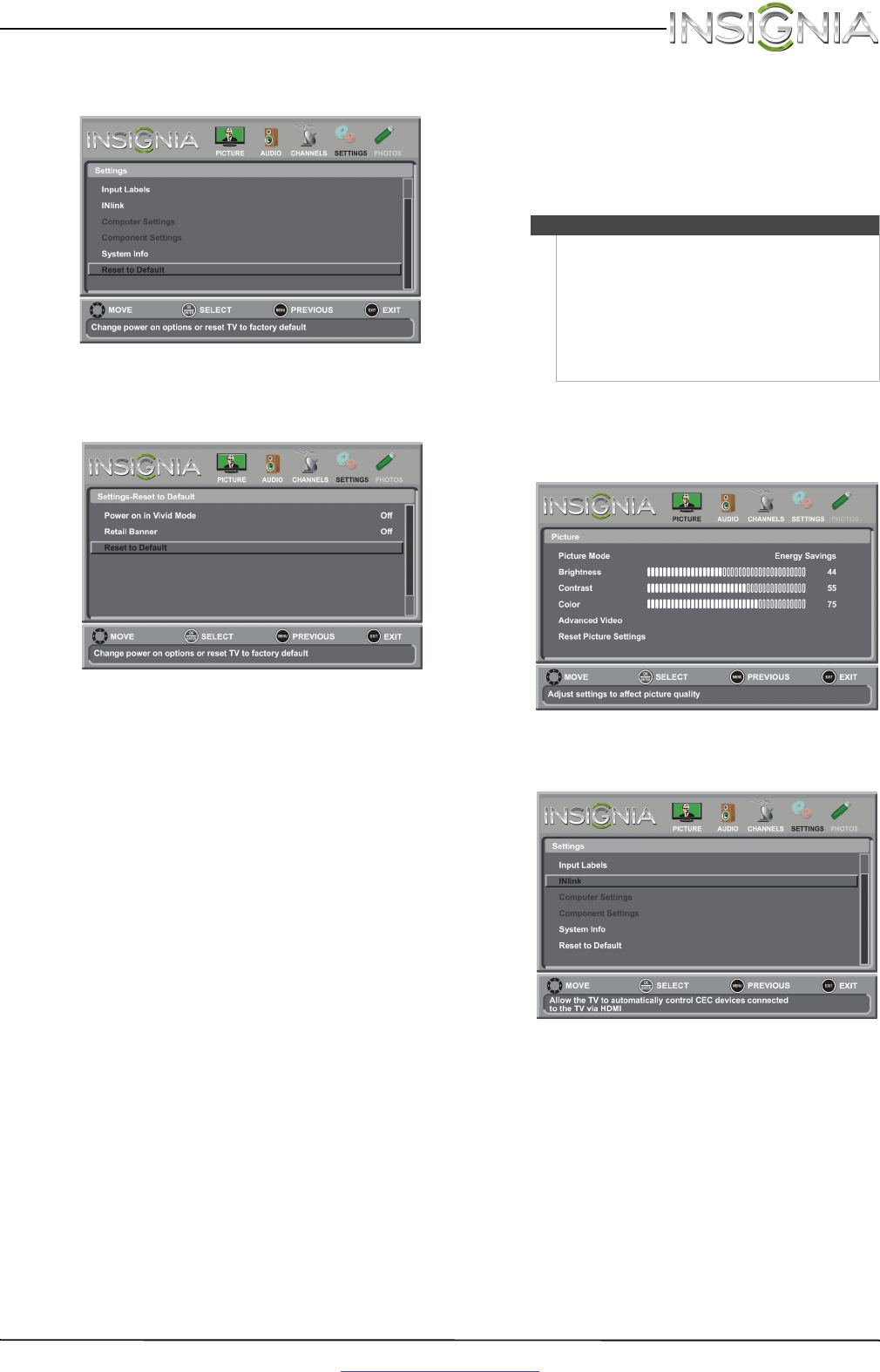
45
Insignia 65" 1080p LED TV
www.insigniaproducts.com
2 Press
W
or
X
to highlight SETTINGS, then press
T
or ENTER. The Settings menu opens.
3 Press
S
or
T
to highlight Reset to Default, then
press ENTER. The Settings-Reset to Default menu
opens.
4 Press
S
or
T
to highlight Reset to Default, then
press ENTER. A confirmation message opens.
5 Press
W
or
X
to select Ye s (to reset) or No (to not
reset), then press ENTER.
6 Press MENU to return to the previous menu, or
press EXIT to close the menu.
Using INlink
INlink lets you control HDMI CEC-compatible
devices connected to the HDMI jacks on your TV
using the remote control that came with your TV. To
use INlink, you must set the INlink Control setting
on the Settings-INlink menu to On.
Turning INlink on or off
To turn INlink on or off:
1 Press MENU. The on-screen menu opens.
2 Press
W
or
X
to highlight SETTINGS, then press
T
or ENTER. The Settings menu opens.
Note
• HDMI cables must be used to connect HDMI
CEC-compatible devices to your TV.
• The connected device’s HDMI CEC feature must
be turned on.
• If you connect an HDMI device that is not HDMI
CEC-compatible, all the INlink Control features
do not work.
• Depending on the connected HDMI device, the
INlink Control feature may not work.