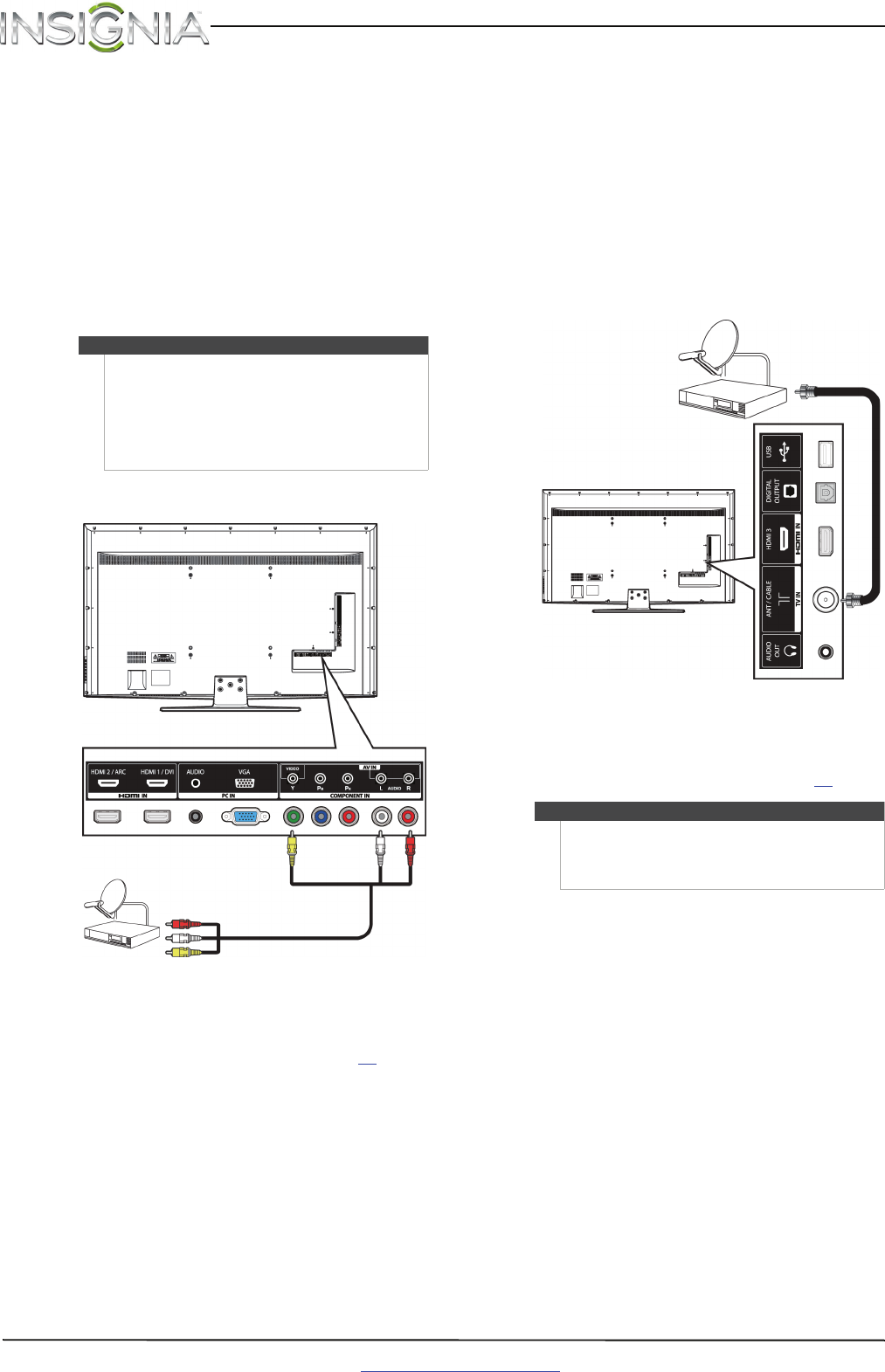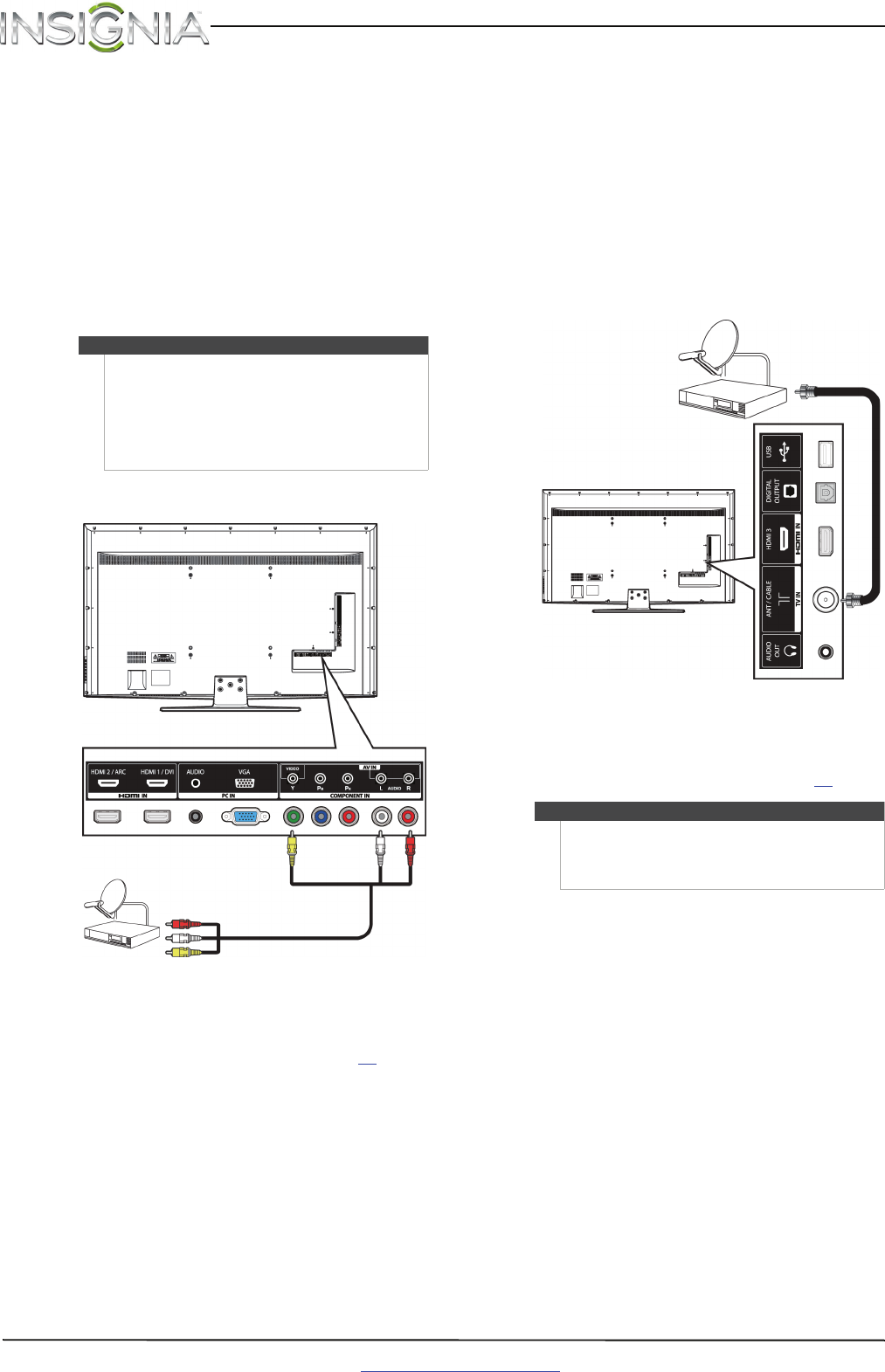
12
NS-65D260A13 Insignia 65" 1080p LED TV
www.insigniaproducts.com
Using composite video (good)
To connect a cable or satellite box using
composite video:
1 Make sure that your TV’s power cord is
unplugged, and all connected equipment is
turned off.
2 Connect the incoming cable from the cable wall
jack to the cable-in jack on the cable or satellite
box.
3 Connect an AV cable (not provided) to the
Y/VIDEO jack and AV IN AUDIO L/R jacks on the
back of your TV and to the composite video and
audio out jacks on the cable or satellite box.
4 Plug your TV’s power cord into a power outlet,
turn on your TV, then turn on the cable or
satellite box.
5 Go through the Setup Wizard on page 20
.
Using coaxial (good)
To connect a cable or satellite box using coaxial:
1 Make sure that your TV’s power cord is
unplugged, and all connected equipment is
turned off.
2 Connect the incoming cable from the cable wall
jack to the cable-in jack on the cable or satellite
box.
3 Connect a coaxial cable (not provided) to the
TV IN ANT/CABLE jack on the side of your TV
and to the coaxial out jack on the cable or
satellite box.
4 Plug your TV’s power cord into a power outlet,
turn on your TV, then turn on the cable or
satellite box.
5 Go through the Setup Wizard on page 20
.
Note
•The Y/VIDEO, P
B
, and P
R
video jacks (used to
connect a component device) share
AV IN AUDIO L/R jacks with the Y/VIDEO jack
(used to connect a composite device).
• When you connect the audio using the
AV IN AUDIO L/R jacks, the audio output is
analog.
Cable or satellite box
AV cable
Cables are often color-coded to match color-coded jacks.
Note: The yellow video connector on the AV cable connects to the green Y/VIDEO jack.
Back of TV
Notes
• Use a coaxial cable to eliminate interference and
noise from radio waves.
• Do not bundle the coaxial cable with the power
cord or other cables.
Cable or satellite box
Coaxial cable
Side of TV