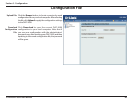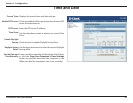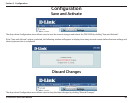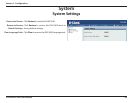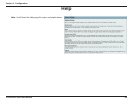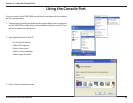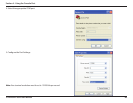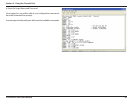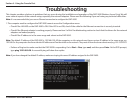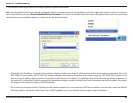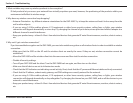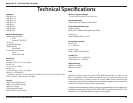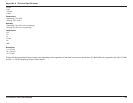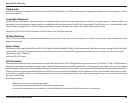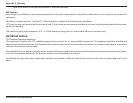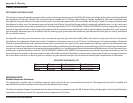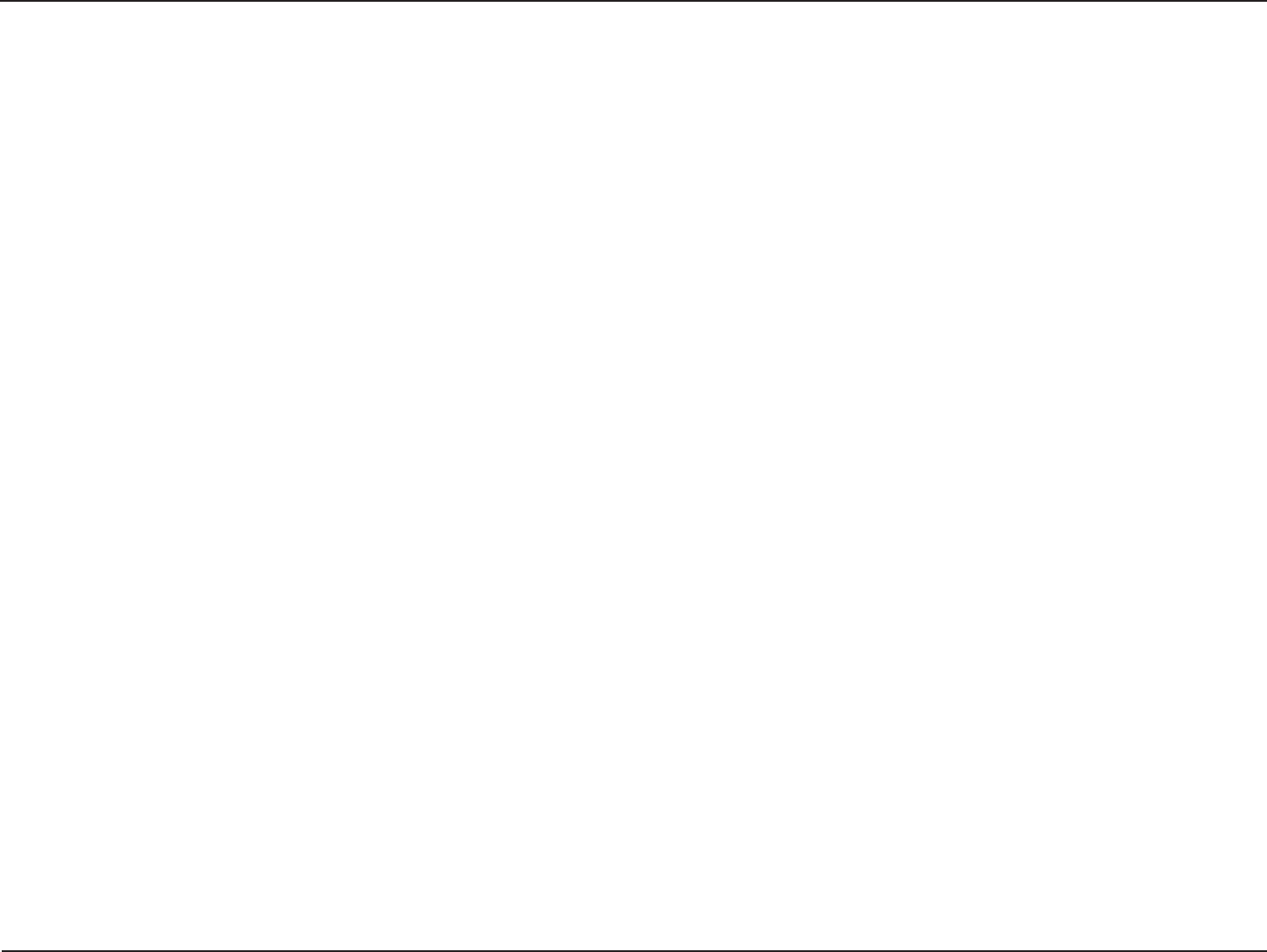
90D-Link DAP-2690 User Manual
Section 5 - Troubleshooting
3. What variables may cause my wireless products to lose reception?
D-Link products let you access your network from virtually anywhere you want, however, the positioning of the products within your
environment will aect its wireless range.
4. Why does my wireless connection keep dropping?
• Antenna Orientation - try dierent antenna orientations for the DAP-2690. Try to keep the antenna at least 6 inches away from the
wall or other objects.
• If you are using 2.4 GHz cordless phones, X-10 equipment or other home security systems, ceiling fans, or lights, your wireless
connection will degrade dramatically or even drop. Try changing the channel of your router, access point and wireless adapter to a
dierent channel to avoid interference.
• Keep your product away - at least 3-6 feet - from electrical devices that generate RF noise like microwaves, monitors, electric motors,
etc.
5. Why can’t I get a wireless connection?
If you have enabled encryption on the DAP-2690, you must also enable encryption on all wireless clients in order to establish a wireless
connection.
• Make sure that the SSID on the AP and the wireless client are exactly the same. If they are not, wireless connection cannot be
established.
• Move the DAP-2690 and the wireless client into the same room and then test the wireless connection.
• Disable all security settings.
• Turn o your DAP-2690 and the client. Turn the DAP-2690 back on again, and then turn on the client.
• Make sure that all devices are set to Infrastructure mode.
• Check that the LED indicators are indicating normal activity. If not, check that the AC power and Ethernet cables are rmly connected.
• Check that the IP address, subnet mask, gateway, and DNS settings are correctly entered for the network.
• If you are using 2.4 GHz cordless phones, X-10 equipment, or other home security systems, ceiling fans, or lights, your wireless
connection will degrade dramatically or drop altogether. Try changing the channel on your DAP-2690, and on all the devices in your
network to avoid interference.
• Keep your product away - at least 3-6 feet - from electrical devices that generate RF noise like microwaves, monitors, electric motors,
etc.