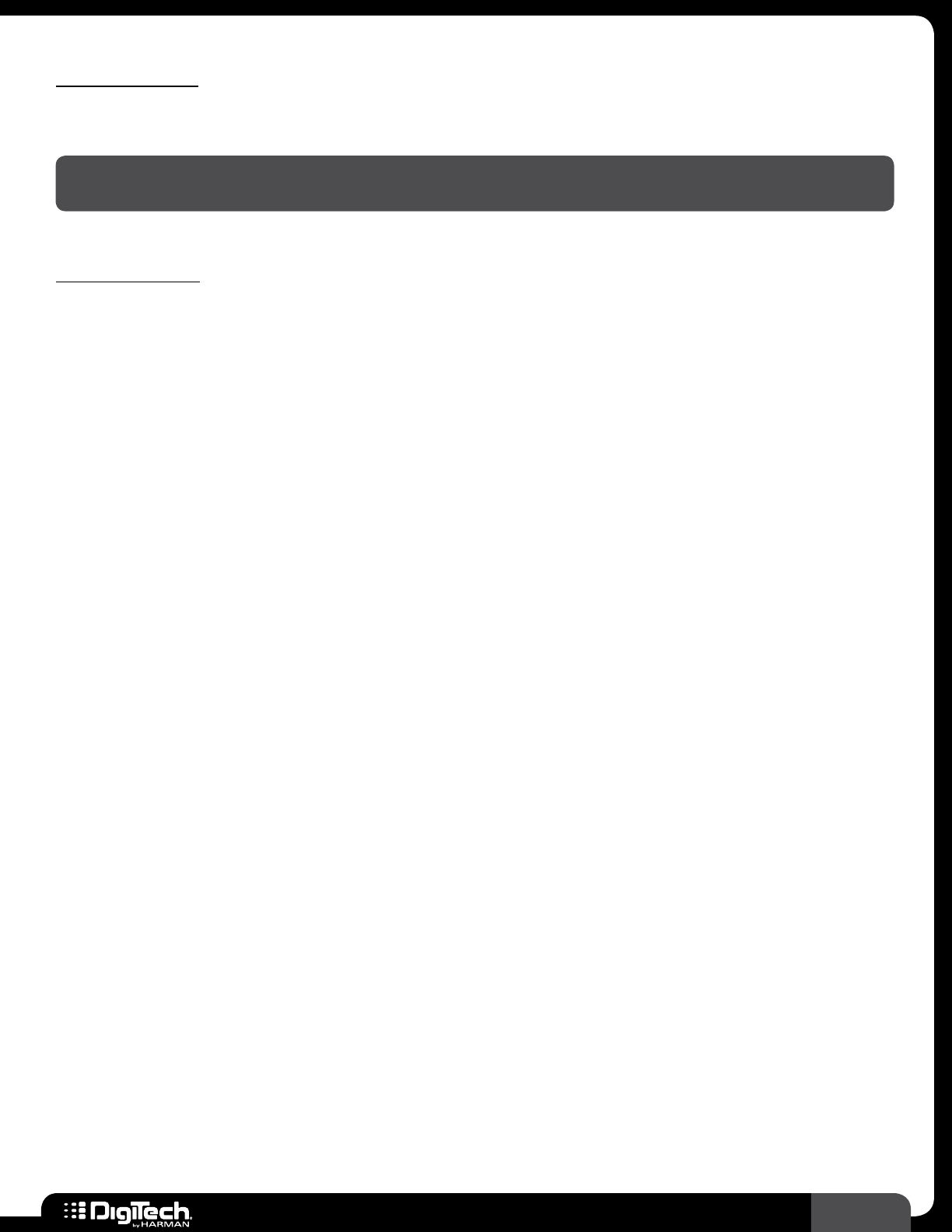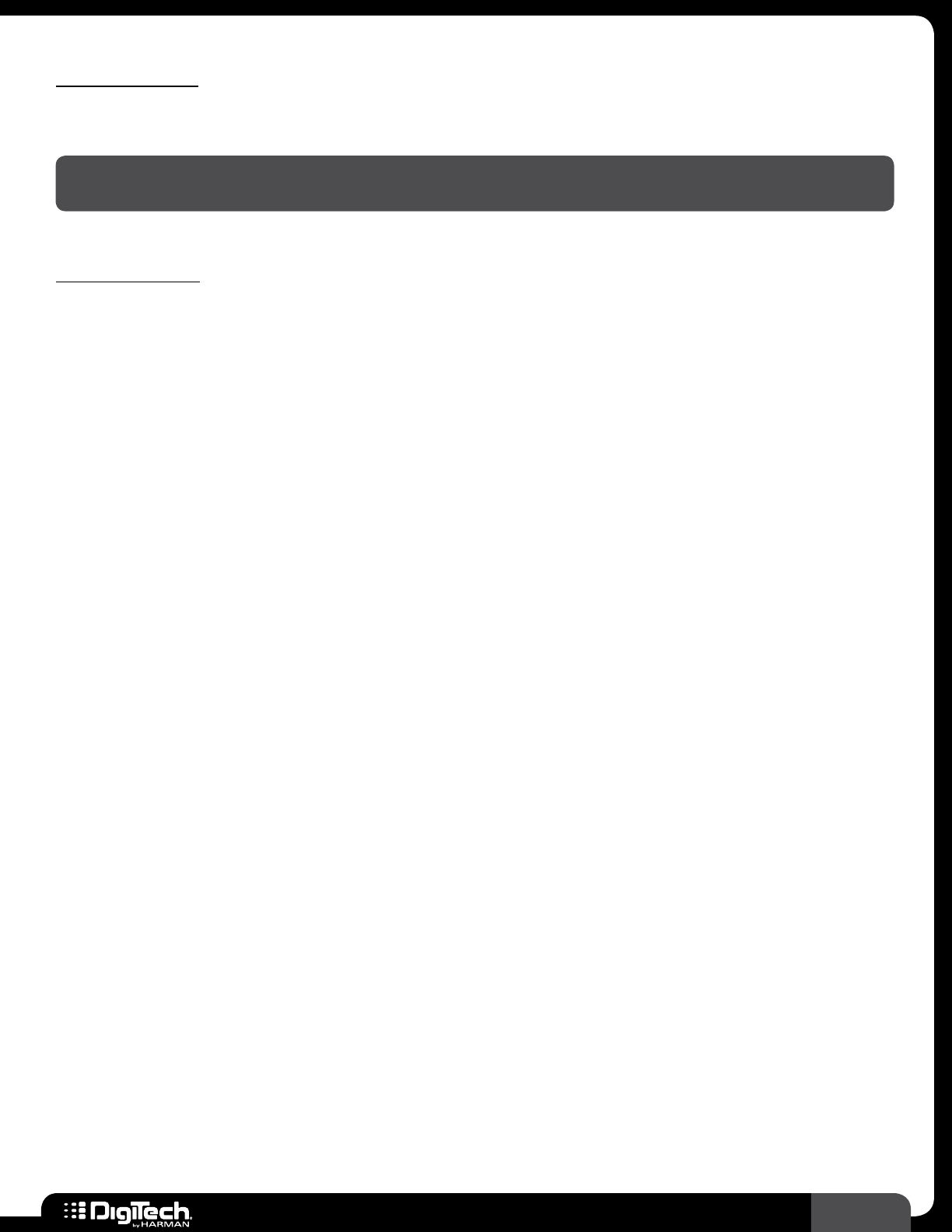
33
RP360 / RP360 XP
Tap Tempo
Tap Tempo lets you adjust the delay time during performance by tapping a footswitch in time with the
music�
NOTE: You must configure the RP for Stomp Mode operation, have a Delay effect in the loaded
preset, and have the Delay effect assigned to a footswitch to use the Tap Tempo feature�
To use Tap Tempo:
1�
Configure the RP for STOMP MODE operation in the System Settings menu� See Footswitch
Modes on page 41 for information on configuring the RP for Stomp Mode operation�
2� Load a preset which has an active Delay effect or add a Delay effect to your preset of choice�
Most presets will have a Delay effect already inserted in the effects chain� For information on
adding and editing effects, see Working With Effects on page 19�
3� Assign the Delay effect to one of the 3 footswitches� The footswitch assigned to the Delay
will be the one used for Tap Tempo� Most presets in the RP will already have the Delay effect
assigned to one of the three footswitches� See Assigning Effects To Footswitches (Stomp
Mode Only) on page 24 for information on how to assign the Delay effect to a footswitch�
4� From the Performance state, press and hold the FOOTSWITCH assigned to the Delay for
approximately 2 seconds� The LED above the footswitch will begin flashing at the rate of the
currently set delay time�
5� Tap the Delay assigned FOOTSWITCH at the desired rate to adjust the delay time� The LED
above the footswitch will update, flashing at the rate of the new delay time�
6� When done, press and hold the FOOTSWITCH assigned to the Delay for approximately 2
seconds to exit Tap Tempo� The LED above the footswitch will stop flashing�