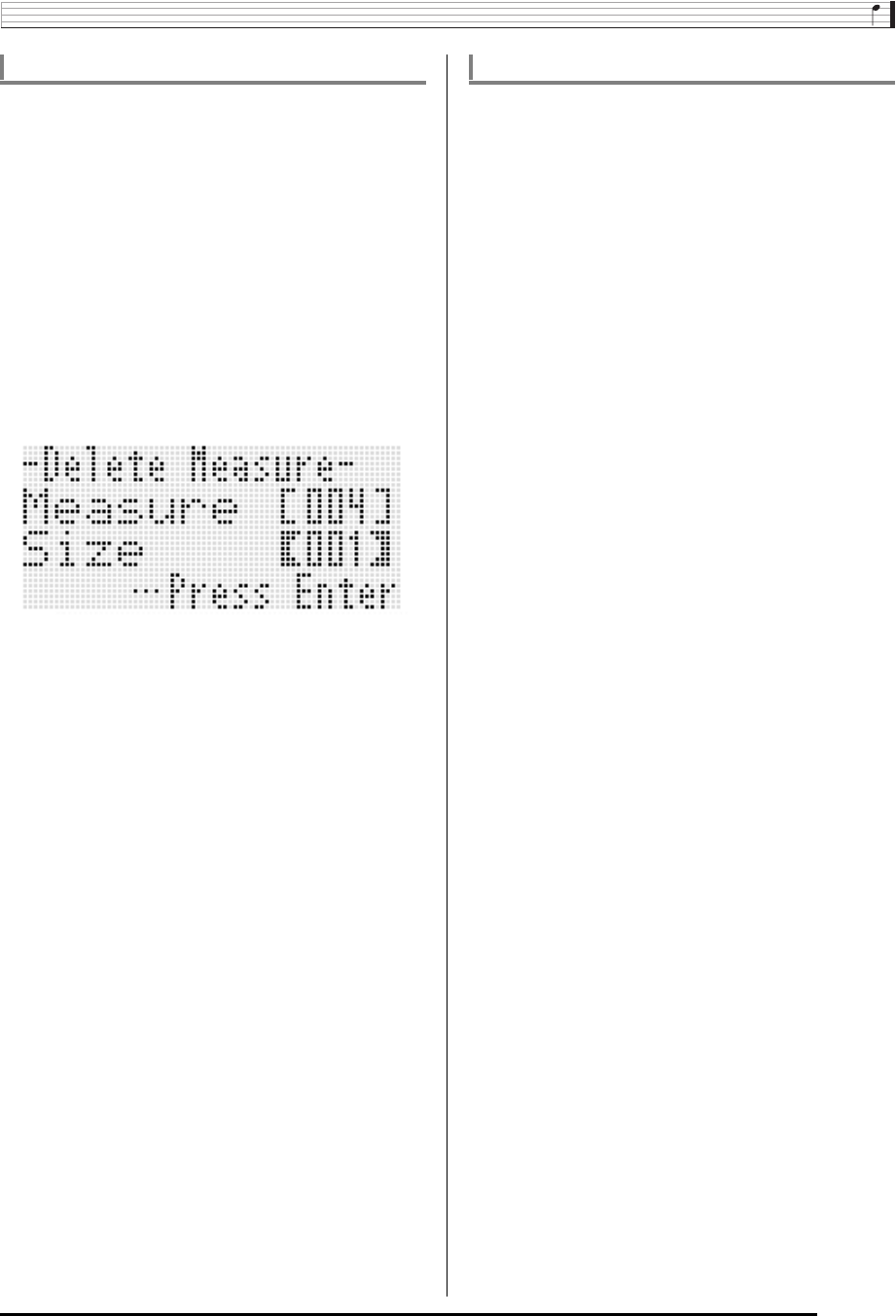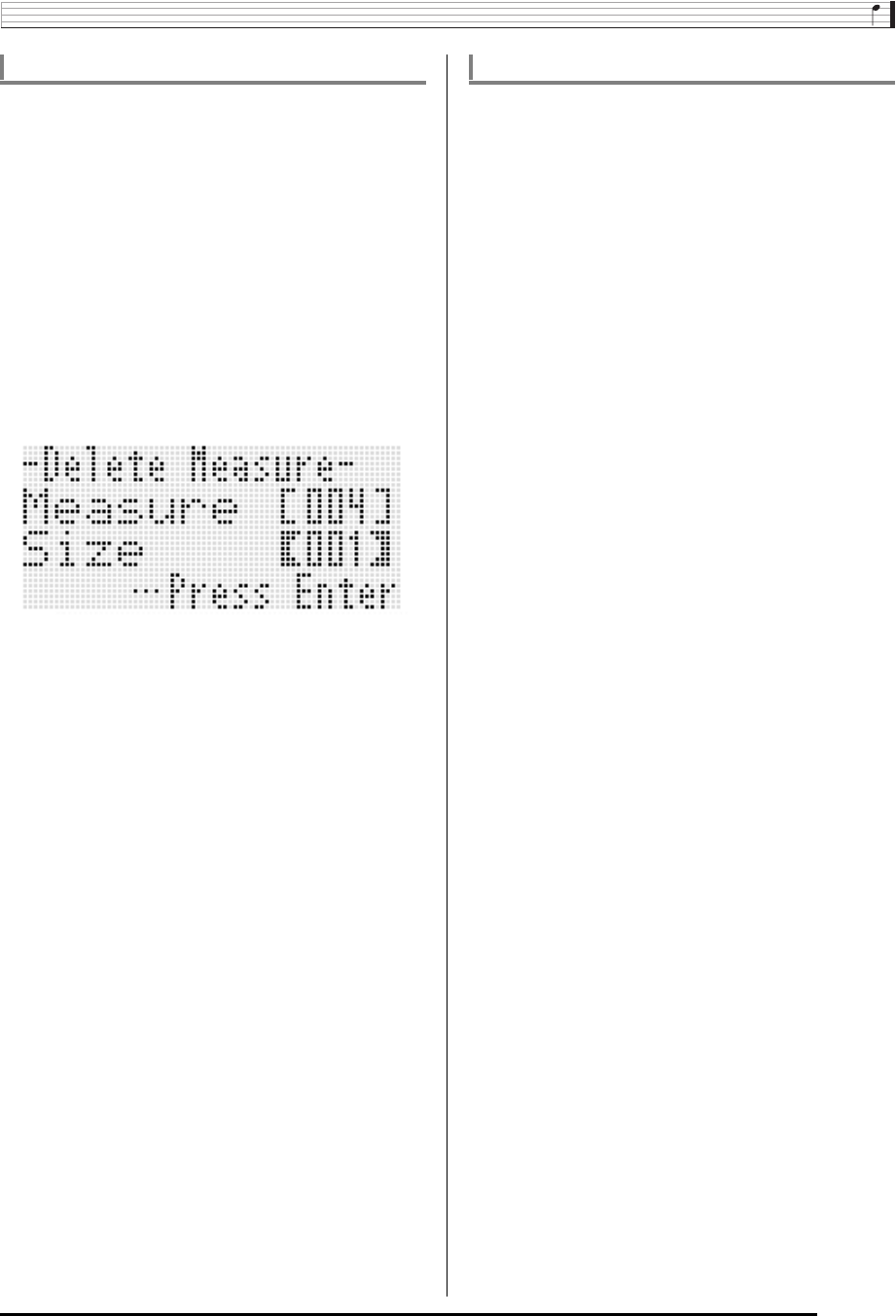
Using the Song Sequencer
E-83
1.
Perform the procedure under “To start a song
editor operation” on page E-81 to display the
song editor menu.
2.
Use the R-17 (t, y) buttons to move the 0 to
“DeleteMeas.” and then press the R-16 (ENTER)
button.
• This causes “Delete Measure” screen to appear. At this
time the thick brackets (%) will be located at the
“Measure” setting.
3.
Use the dial or R-14 (–, +) buttons to specify the
song measure you want to delete.
4.
Press the R-17 (y) button to move the thick
brackets (%) to “Size”.
5.
Use the dial or R-14 (–, +) buttons to specify the
number of measures you want to delete.
6.
After everything is the way you want, press the
R-16 (ENTER) button.
7.
In response to the “Sure?” message that
appears, press the R-14 (YES) button to delete
or the R-14 (NO) button to cancel.
1.
Perform the procedure under “To start a song
editor operation” on page E-81 to display the
song editor menu.
2.
Use the R-17 (t, y) buttons to move the 0 to
“InsertMeas.” and then press the R-16 (ENTER)
button.
• This causes “Insert Measure” screen to appear. At this
time the thick brackets (%) will be located at the
“Measure” setting.
3.
Use the dial or R-14 (–, +) buttons to specify the
song measure number from which you want the
insert to start.
4.
Press the R-17 (y) button to move the thick
brackets (%) to “Size”.
5.
Use the dial or R-14 (–, +) buttons to specify the
number of measures you want to insert.
• For example, specifying 002 for “Measure” and 003 for
“Size” will insert three blank measures in front of song
measure 2.
6.
After everything is the way you want, press the
R-16 (ENTER) button.
7.
In response to the “Sure?” message that
appears, press the R-14 (YES) button to insert
or the R-14 (NO) button to cancel.
To delete one or more measures from a song To insert blank measures into a song
CTK7200_e.book 83 ページ 2014年3月7日 金曜日 午後3時4分