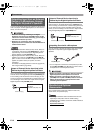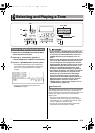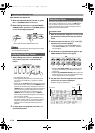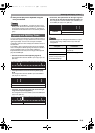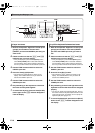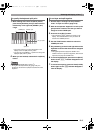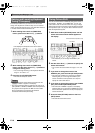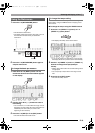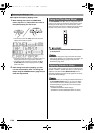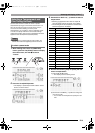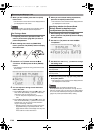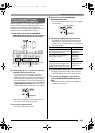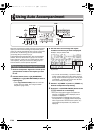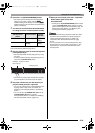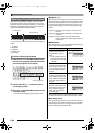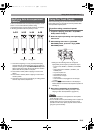Selecting and Playing a Tone
E-20
■To adjust the tempo by tapping a beat
1.
While holding down the R-13 (FUNCTION)
button, tap the L-11 (TAP) button four times at
the speed (tempo) you want to set.
• The first tap of the L-11 (TAP) button will cause the
display shown below to appear.
• The tempo setting will change in accordance with your
tapping speed as soon as you tap the fourth time.
• The setting will be canceled if you release the R-13
(FUNCTION) button before tapping the L-11 (TAP)
button four times.
2.
After setting the tempo by tapping, you then
can use the procedure under “To change the
tempo using the TEMPO buttons” (page E-19) to
make fine adjustments.
The PITCH BEND wheel (S-1) lets you change the pitch of
notes you are playing by rotating the wheel forward or back.
Rotating the wheel away from you raises the pitch, while
rotating it towards you lowers it. Releasing the wheel causes
the pitch of the notes to return to normal automatically.
• Do not have the pitch bend wheel rotated as you turn
on the keyboard.
• You also can change the range of the pitch bend wheel
(bend range) globally or for a specific part. For details, see
“BendRange (Bend Range)” (page E-132) and “Part
Parameters” (page E-43).
You can apply vibrato to notes you play on the keyboard (all
UPPER 1, UPPER 2, LOWER part notes) by hand. Vibrato is
applied to notes while the S-2 (MODULATION) button is
depressed. Releasing the button stops application of vibrato
(under initial default settings).
• Instead of vibrato, you can assign a different DSP effect to
the S-2 (MODULATION) button, if you want. For details,
see information about the following parameters in “DSP
Parameter Settings” (page E-35) and “Tone Parameter
Settings” (page E-48).
– Mod Button (Modulation Button Assign)
– Mod Button On Value (Modulation Button On Value)
– Mod Button Off Value (Modulation Button Off Value)
Using the Pitch Bend Wheel
Applying Vibrato to Notes
B
CTK7200_e.book 20 ページ 2014年3月7日 金曜日 午後3時4分