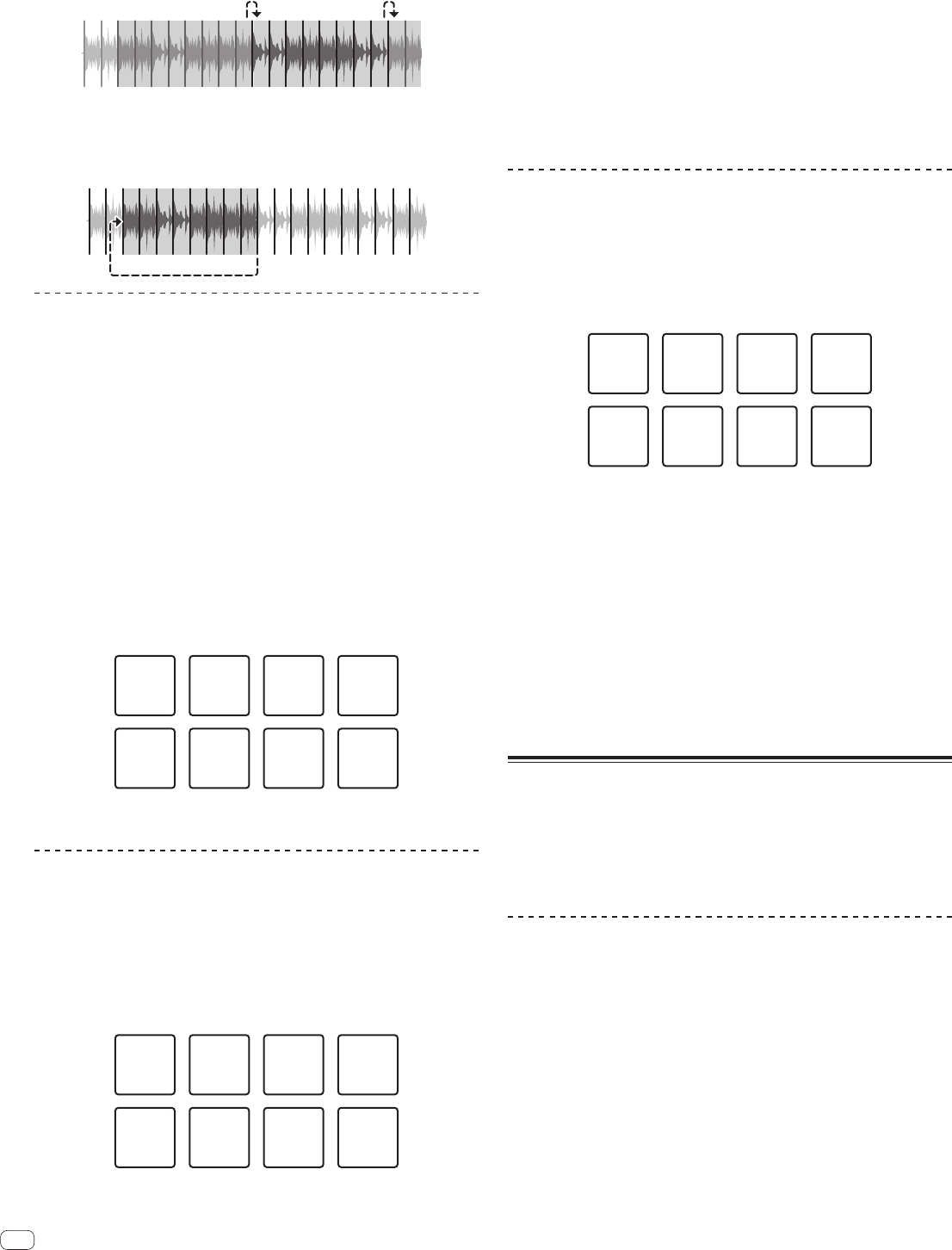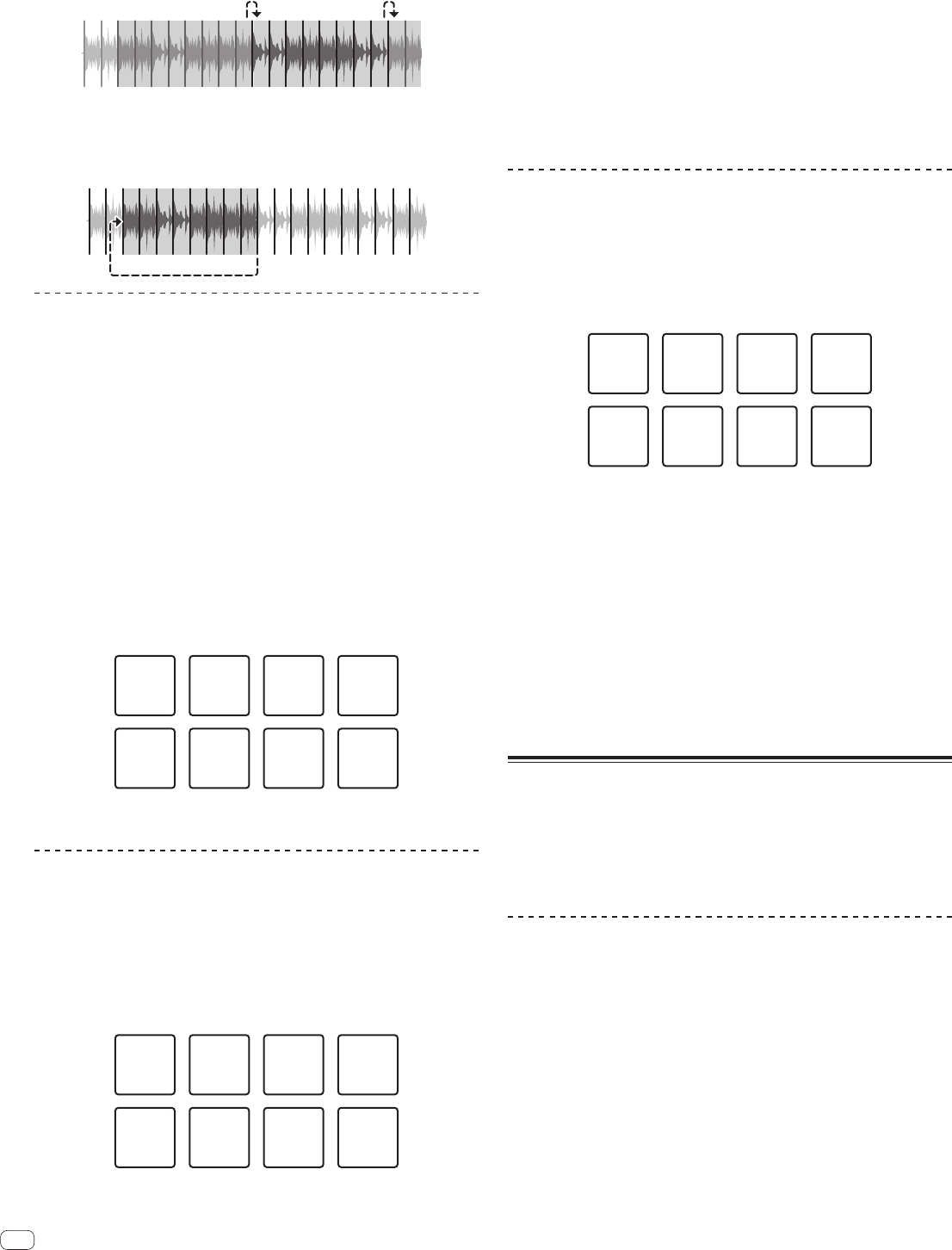
En
18
About slicer mode and slicer loop mode
Slicer mode
When the playback position advances to the end of the range that has been sliced
into eight equal sections, the range shown on the display switches to the next eight
sliced sections, and these sliced sections are assigned to the respective pads,
replacing the previously assigned sections.
12345678
2
2
345678
Slicer loop mode
When the playback position advances to the end of the range that was sliced into
eight equal parts, the playback position returns to the beginning of the range that
was sliced into eight equal parts.
12345678
Using the sampler function
Tracks loaded in the sampler slots of the sampler (SP-6) can be played with the
performance pads.
1 Press the [PANEL SELECT] button to open the [SP-6] panel
on the computer’s screen.
2 Press the [SAMPLER] mode button.
Switches to the sampler mode.
3 Press the [PARAMETERc] or [PARAMETERd] button.
Switch the sampler (SP-6) bank. The sampler has four banks, A, B, C and D, and
each bank has six slots.
4 Operating the mouse on the computer’s screen, drag and
drop tracks to load them into the [SP-6] panel’s slots.
The sampler settings and loaded tracks are saved.
5 Press a performance pad.
The sound for the slot assigned to the pad that was pressed is played.
! Playback method differs depending on the Serato DJ sampler mode. For details,
see the Serato DJ software manual.
Slot 1 Slot 2 Slot 3 Slot 4
Slot 5 Slot 6
! When a performance pad is pressed while pressing the [SHIFT] button, the
sound of the slot that is currently playing stops.
Using the cue loop
1 Press the [HOT CUE] mode button while pressing the
[SHIFT] button.
The mode switches to cue loop mode.
2 During playback, press a performance pad.
The loop in point is set at the hot cue slot and loop playback starts.
! The length of the loop at this time is the number of beats set for auto looping.
The loop in points are assigned to the performance pads as shown below.
Loop 1 Loop 2 Loop 3 Loop 4
Loop 5 Loop 6 Loop 7 Loop 8
! With the cue loop function, the hot cue point is used as the loop-in point.
If a performance pad at which a hot cue point is already set is pressed, loop
playback starts from that hot cue point.
3 During loop playback, press the [PARAMETERc] button.
Halves the loop playback length.
Pressing the [LOOP 1/2X] button obtains the same effect.
4 During loop playback, press the [PARAMETERd] button.
Doubles the loop playback length.
Pressing the [LOOP 2X] button obtains the same effect.
5 During loop playback, press the [LOOP 1/2X] or [LOOP 2X]
button while pressing the [SHIFT] button.
The loop moves, remaining the same length (loop shift).
6 While pressing the [SHIFT] button, press the same
performance pad.
The track returns to the set loop in point and loop playback continues.
7 Press the same performance pad again.
Loop playback is canceled.
Using the saved loop
With this function, loop is saved in a loop slot of Serato DJ or a saved loop is called.
1 Press the [ROLL] mode button while pressing the [SHIFT]
button.
The mode switches to saved loop mode.
2 During loop playback, press a performance pad.
A loop is assigned to the loop slot of Serato DJ.
Slot 1 Slot 2 Slot 3 Slot 4
Slot 7 Slot 8Slot 5 Slot 6
3
Press the performance pad while pressing the [SHIFT] button.
Playback continues by returning to the beginning of the loop.
4 Press the same performance pad again.
Loop playback is canceled.
5 During loop playback, press the [PARAMETERc] button.
Halves the loop playback length.
6 During loop playback, press the [PARAMETERd] button.
Doubles the loop playback length.
7 During loop playback, press the [LOOP 1/2X] or [LOOP 2X]
button while pressing the [SHIFT] button.
The loop moves, remaining the same length (loop shift).
! When the loop shift function is used, if the length of the called loop is
changed, the loop setting is overwritten and saved.
Using the slip mode
When the slip mode is turned on, normal playback with the original rhythm con-
tinues in the background during scratching, looping and hot cue playback. When
scratching, looping or hot cue playback is canceled, normal playback resumes from
the position reached up to the point at which the operation was canceled.
Various performances can be achieved without breaking the rhythm.
!
By default, the [SLIP] button lights when you switch to the slip mode and flashes
while playback is continuing in the background.
Slip hot cue
1 Press the [HOT CUE] mode button.
Set the hot cue mode.
2 Set the hot cue.
Press a performance pad to set the hot cue.
3 Press the [SLIP] button.
The mode switches to the slip mode.
4 During playback, press and hold a performance pad.
Playback starts from the position at which the hot cue was set. Playback continues
as long as the performance pad is pressed.
Normal playback continues in the background while the hot cue is playing.
5 Release your finger from the performance pad.
Playback starts from the position reached in the background.
! To cancel the slip mode, press the [SLIP] button again.