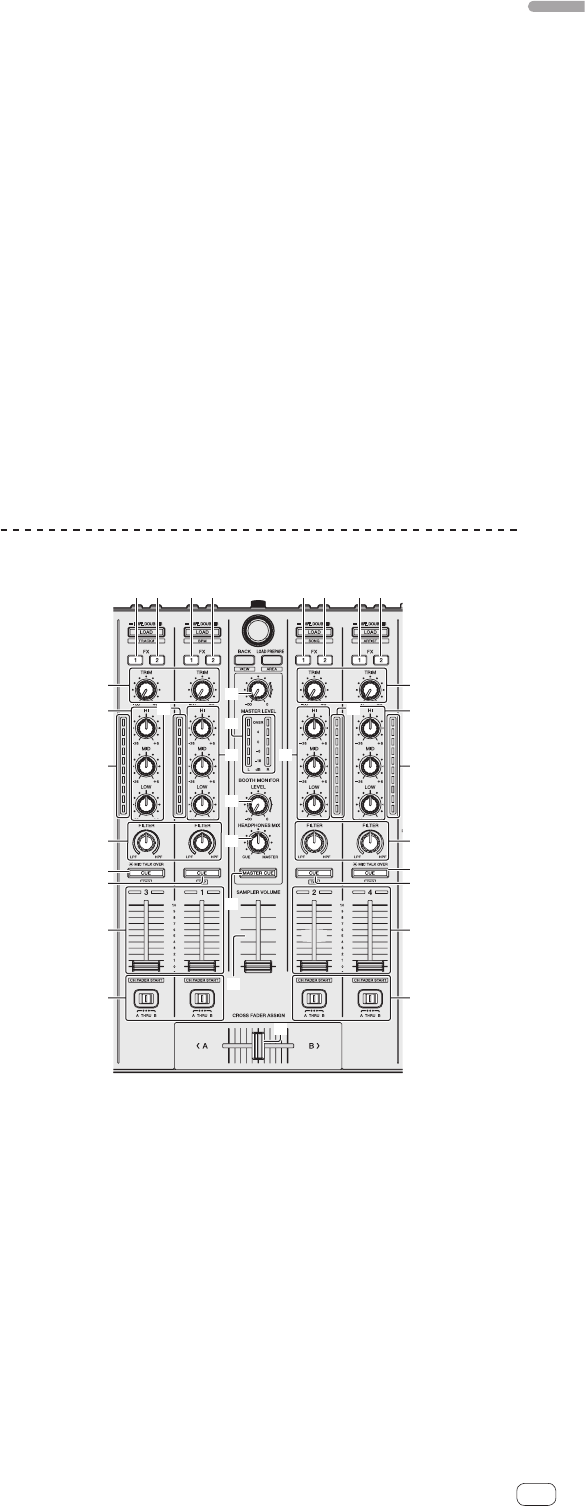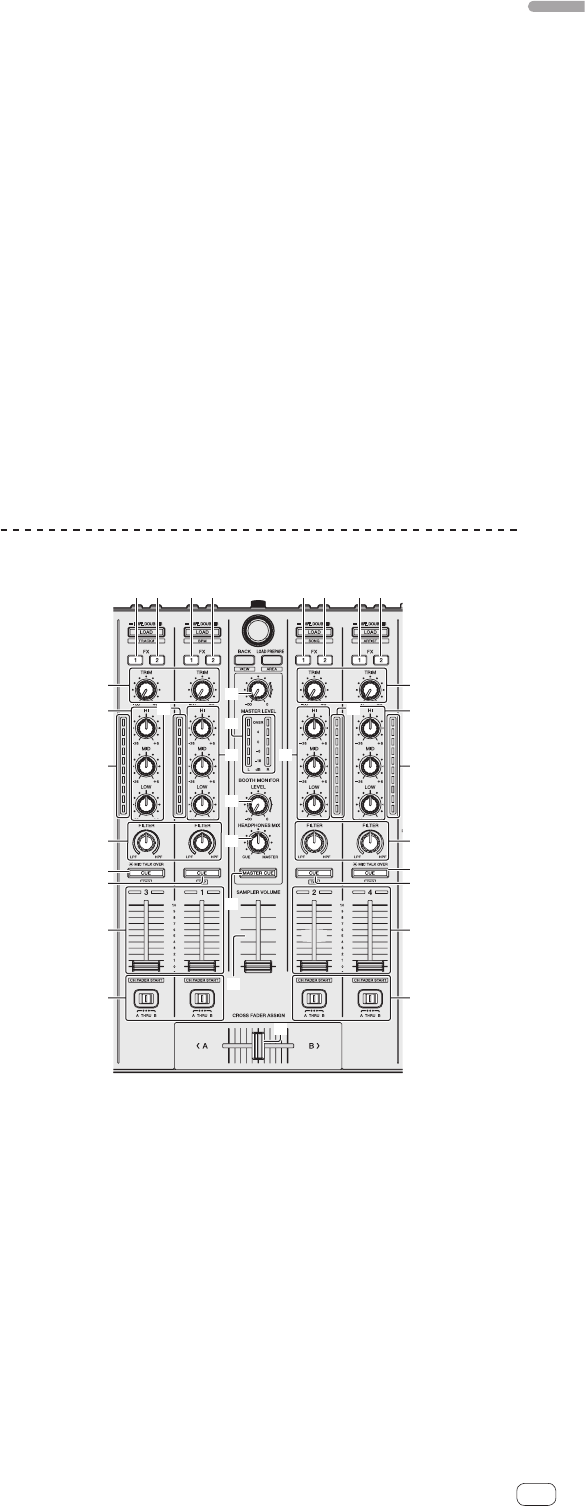
En
11
Connections and part names
h SAMPLER mode button
Press:
Sets the sampler mode.
[SHIFT] + press:
Sets the velocity sampler mode.
i Performance pads
Control the hot cue, loop roll, slicer, sampler and other functions.
= Using the performance pads (p. 17 )
j PARAMETERc button, PARAMETERd button
Sets a parameter for the loop roll, slicer, sampler and other functions.
= Using the performance pads (p. 17 )
k PLAY/PAUSE f button
Press:
Use this to play/pause tracks.
[SHIFT] + press:
The track returns to the temporary cue point and playback continues from there.
(Stutter)
l CUE button
Press:
This is used to set, play and call out temporary cue points.
! When the [CUE] button is pressed while pausing, the temporary cue point is
set.
! When the [CUE] button is pressed during playback, the track returns to the
temporary cue point and pauses. (Back Cue)
! When the [CUE] button is pressed and held after the track returns to the
temporary cue point, playback continues as long as the button is pressed in.
(Cue Sampler)
! When the [PLAY/PAUSE f] button is pressed during cue sampling, play-
back continues from that point.
[SHIFT] + press:
Loads the previous track in the track list. (Previous Track)
! If the current playback position is not the beginning of a track, the track
returns to the beginning.
m SYNC button
Press:
The tempos (pitches) and beat grids of tracks on multiple decks can be synchro-
nized automatically.
[SHIFT] + press:
Cancels the sync mode.
n SHIFT button
When another button is pressed while pressing the [SHIFT] button, a different
function is called out.
o DECK button
Press:
Switches the deck to be operated.
Pressing the [DECK3] button while holding down the [DECK1] button or press-
ing the [DECK1] button while holding down the [DECK3] button:
Turns on DUAL DECK mode on the left deck.
Pressing the [DECK4] button while holding down the [DECK2] button or press-
ing the [DECK2] button while holding down the [DECK4] button:
Turns on DUAL DECK mode on the right deck.
p GRID ADJUST button
Press:
When the jog dial is turned while pressing the [GRID ADJUST] button, the beat
grid interval can be adjusted.
[SHIFT] + press:
Sets a beat marker. (Grid Set)
!
Beat markers can be set at multiple points.
q GRID SLIDE button
Press:
When the jog dial is turned while pressing the [GRID SLIDE] button, the overall
beat grid can be slid to the left or right.
[SHIFT] + press:
Clears the beat markers. (Grid Clear)
r SLIP button
Turns the slip mode on and off.
= Using the slip mode (p. 18 )
[SHIFT] + press:
This switches the vinyl mode on/off.
s CENSOR button
Press:
The track is played in the reverse direction while the [CENSOR] button is
pressed, and normal playback resumes when the button is released.
! Even during playback in the reverse direction, normal playback continues in
the background. When the button is released, playback resumes from the
point reached in the background.
[SHIFT] + press:
The track is played in the reverse direction. When the [SHIFT] and [CENSOR]
buttons are pressed again, reverse playback is canceled and normal playback
resumes.
t PANEL SELECT button
Press:
The panel display switches in the order below each time the button is pressed.
Panel display off l [REC] panel l [FX] panel l [SP-6] panel l Panel display
off ...
[SHIFT] + press:
The panel display switches in the order below each time the button is pressed.
Panel display off l [SP-6] panel l [FX] panel l [REC] panel l Panel display
off ...
! When Serato Flip is activated and enabled in the [SETUP] menu, a key for
switching to the [FLIP] panel is displayed on the Serato DJ software screen.
At this time, you can use the [PANEL SELECT] button to not only switch
display of the [REC], [FX] and [SP-6] panels but also the [FLIP] panel.
! When Serato Video is activated and enabled in the [SETUP] menu, a key
for switching to the [VIDEO] panel is displayed on the Serato DJ software
screen. To display the [VIDEO] panel, use the mouse to click this key to
switch to the [VIDEO] panel.
— Serato Video is plug-in software. You can use it by purchasing it sepa-
rately as an option.
Mixer section
INST.DOUBLES INST.DOUBLES INST.DOUBLESINST.DOUBLES
c
d
4 4
e
g
f
h
b
5 5
1 FX 1 assign button
Turns effect unit FX1 on and off for the respective channel.
2 FX 2 assign button
Turns effect unit FX2 on and off for the respective channel.
3 TRIM control
Adjusts the individual channel output gain.
4 EQ (HI, MID, LOW) controls
Boosts or cuts frequencies for the different channels.
5 Channel Level Indicator
Displays the sound level of the respective channels before passing through the
channel faders.