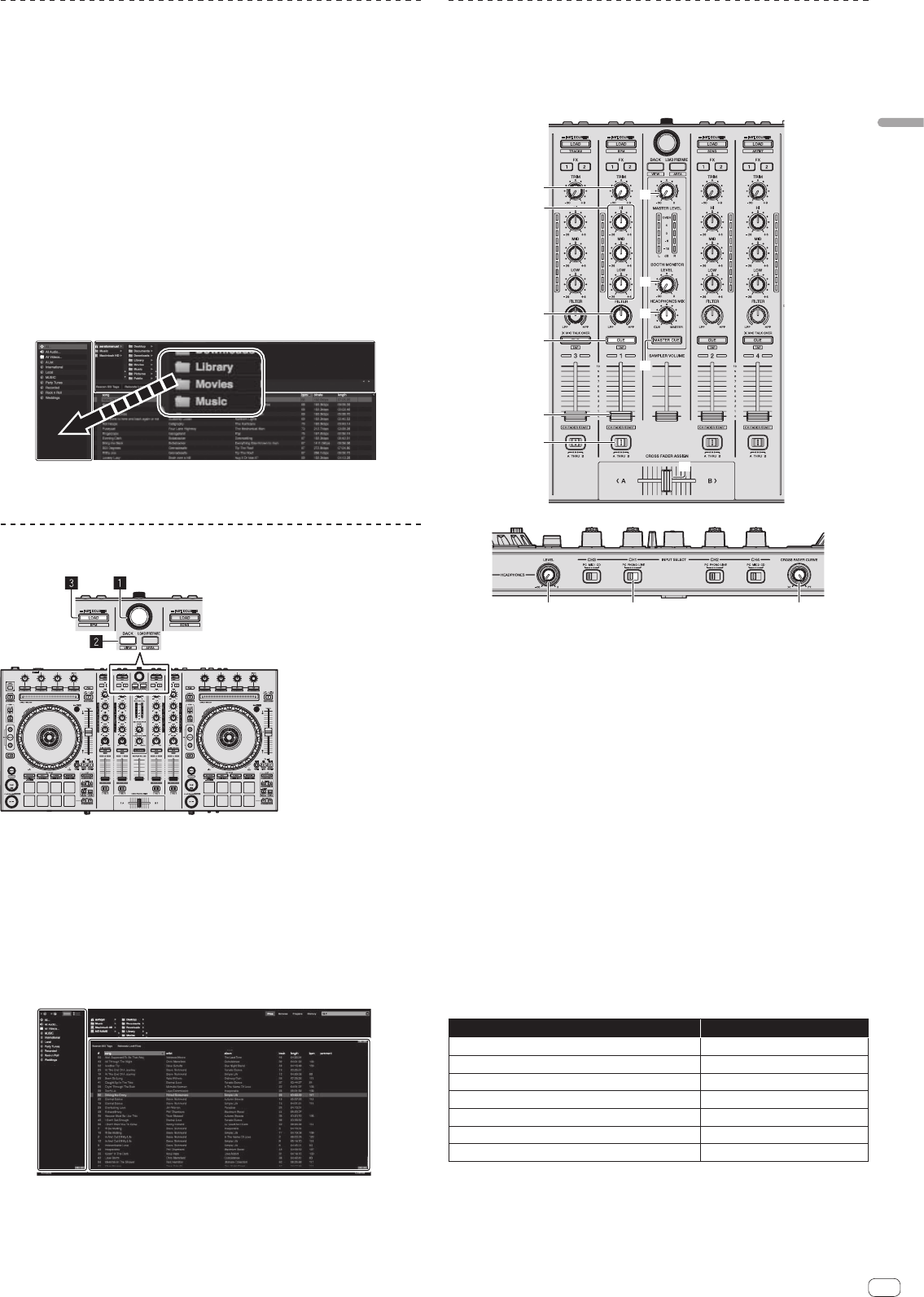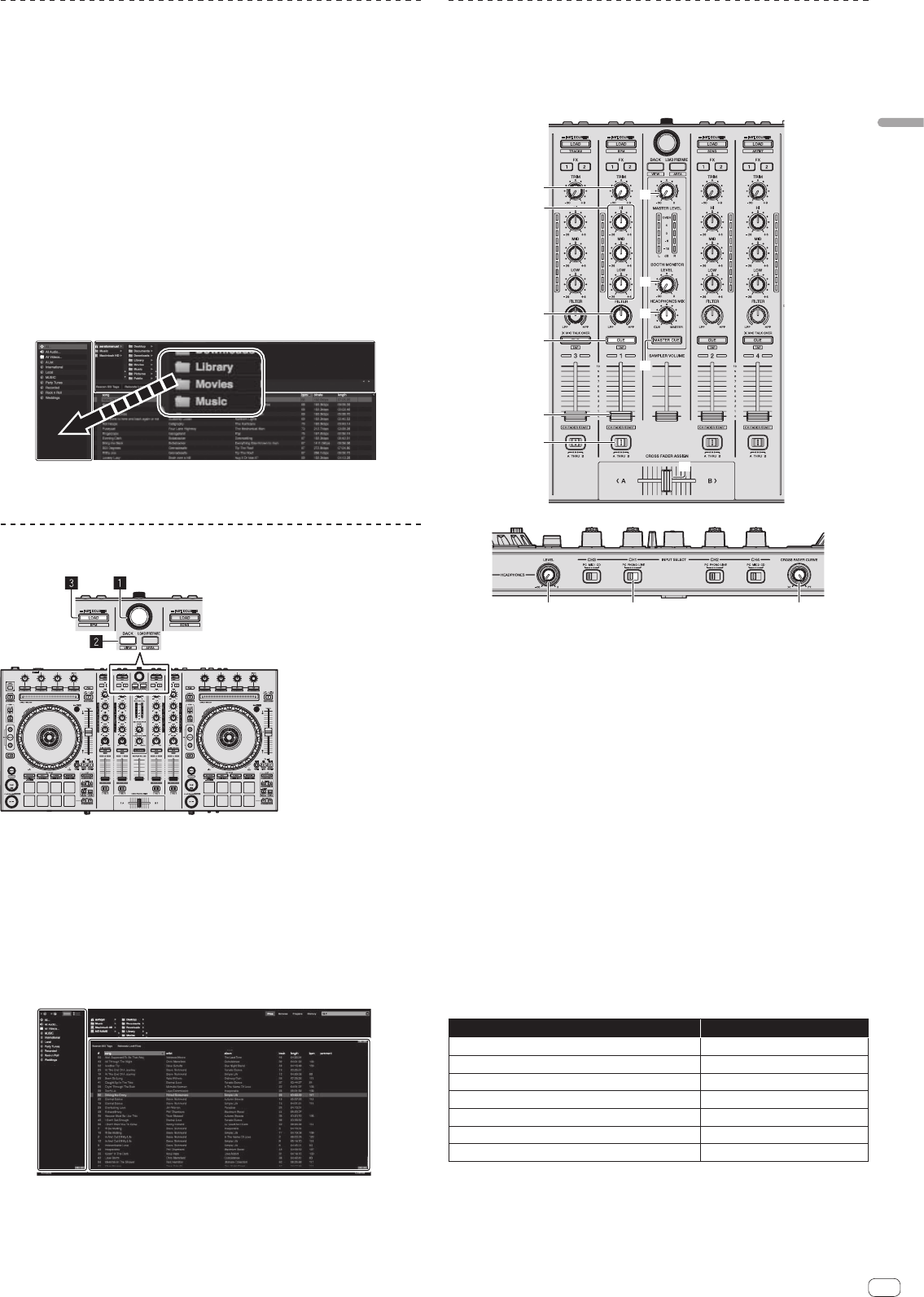
En
15
Basic Operation
Importing tracks
The following describes the typical procedure for importing tracks.
! There are various ways to import tracks with the Serato DJ software. For details,
see the Serato DJ software manual.
! If you are already using Serato DJ software (Scratch Live, ITCH or Serato DJ
Intro) and have already created track libraries, the track libraries you have previ-
ously created can be used as such.
! If you are using Serato DJ Intro and have already created track libraries, you may
have to reanalyze the tracks.
1 Click the [Files] key on the Serato DJ software screen to
open the [Files] panel.
The contents of your computer or the peripheral connected to the computer are
displayed in the [Files] panel.
2 Click the folder on the [Files] panel containing the tracks
you want to add to the library to select it.
3 On the Serato DJ software screen, drag and drop the
selected folder to the crates panel.
A crate is created and the tracks are added to the library.
a [Files] panel
b Crates panel
Loading tracks and playing them
The following describes the procedure for loading tracks into deck [1] as an example.
CUE LOOP SAVED LOOP SLICER LOOP
VELOCITY SAMPLER
SLOT
SAVE
START
FLIP
REC
LOOP ON/OFF
4 BEAT
CUE LOOP SAVED LOOP SLICER LOOP
VELOCITY SAMPLER
4 BEAT
SLOT
SAVE
START
FLIP
REC
LOOP ON/OFF
INST.DOUBLES INST.DOUBLES INST.DOUBLESINST.DOUBLES
SYNC OFF SYNC OFF
INST. DOUBLES INST. DOUBLES
1 Rotary selector
2 BACK button
3 LOAD button
1 Press this unit’s [BACK] button, move the cursor to the
crates panel on the computer’s screen, then turn the rotary
selector to select the crate, etc.
2
Press the rotary selector, move the cursor to the library on the
computer’s screen, then turn the rotary selector and select the track.
a Library
b Crates panel
3
Press the [LOAD] button to load the selected track onto the deck.
Playing tracks and outputting the sound
The following describes the procedure for outputting the channel 1 sound as an
example.
! Set the volume of the devices (power amplifier, powered speakers, etc.) con-
nected to the [MASTER OUT 1] and [MASTER OUT 2] terminals to an appropri-
ate level. Note that loud sound will be output if the volume is set too high.
INST.DOUBLES INST.DOUBLES INST.DOUBLESINST.DOUBLES
a
b
d
c
e
4 TRIM control
5 EQ (HI, MID, LOW) controls
6 FILTER control
7 Headphones CUE button
8 Channel fader
9 Crossfader Assign Switch
a MASTER LEVEL control
b BOOTH MONITOR LEVEL control
c HEADPHONES MIX control
d MASTER CUE button
e Crossfader
f HEADPHONES LEVEL control
g INPUT SELECT switch
h CROSS FADER CURVE selector switch
1 Set the positions of the controls, etc., as shown below.
Names of controls, etc. Position
MASTER LEVEL control Turned fully counterclockwise
TRIM control Turned fully counterclockwise
EQ (HI, MID, LOW) controls Center
FILTER control Center
Channel fader Moved forward
Crossfader Assign Switch [THRU] position
INPUT SELECT switch [PC] position