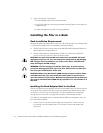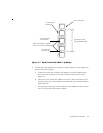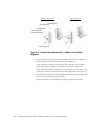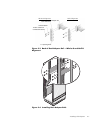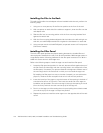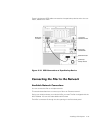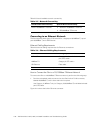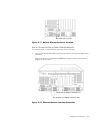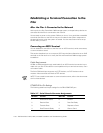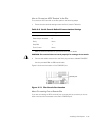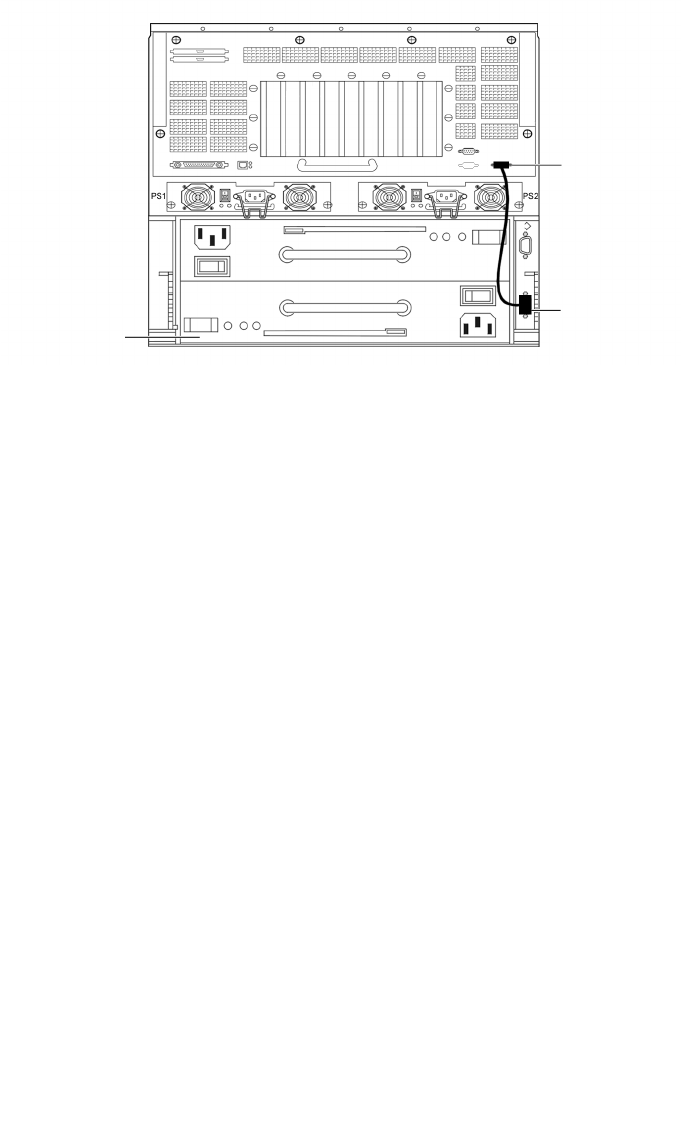
2-12 Dell PowerVault 720N, 740N, and 760N Installation and Troubleshooting Guide
0$2.//
1-
#)./$&&#*
The 740N and 760N support two and three loops of PowerVault 700N storage systems,
respectively (each cabled in its own FC-AL loop). Connecting more than one loop
enables you to spread the storage load. You must observe the 1.0 TB and 1.5 TB storage
limit for the 740N and 760N, respectively.
You connected the first loop of PowerVault 700N storage system(s) to the filer’s built-
in FC-AL interface (FC-AL0). You need an FC-AL adapter installed in the filer for each
additional loop of PowerVault 700N storage system(s). The PowerVault 700N storage
system(s) in each loop are numbered from 0 to 7.
To connect the filer to a second and third loop of PowerVault 700N storage system(s),
perform the following steps:
1. Ensure that you have an FC-AL adapter card installed in the filer for each addi-
tional loop to which you wish to attach PowerVault 700N storage system(s). The
PowerVault 700N storage system(s) in each loop are numbered from 0 to 7.
1'/
If you ordered optional FC-AL adapters for your 740N or 760N filer during initial
purchase, they are installed in the filer when you receive it. You need to install it
yourself if you order it at a later time. Refer to “Slot Assignments,” in Chapter 1,
to learn the correct slot number on the 740N and 760N, respectively.
2. Connect one end of the FC-AL filer-to-PowerVault 700N storage system cable to
the PowerVault 700N storage system’s LCC module. Connect to the PRI connec-
tor (the LCC module’s lower connector) on the PowerVault 700N storage system
0 in FC-AL loop 1.
PowerVault 700N
Storage System
Connector
labeled FC-AL0
PRI connector