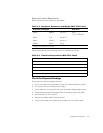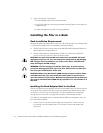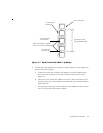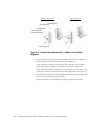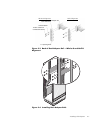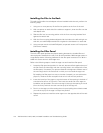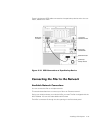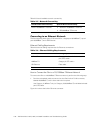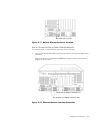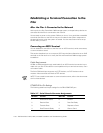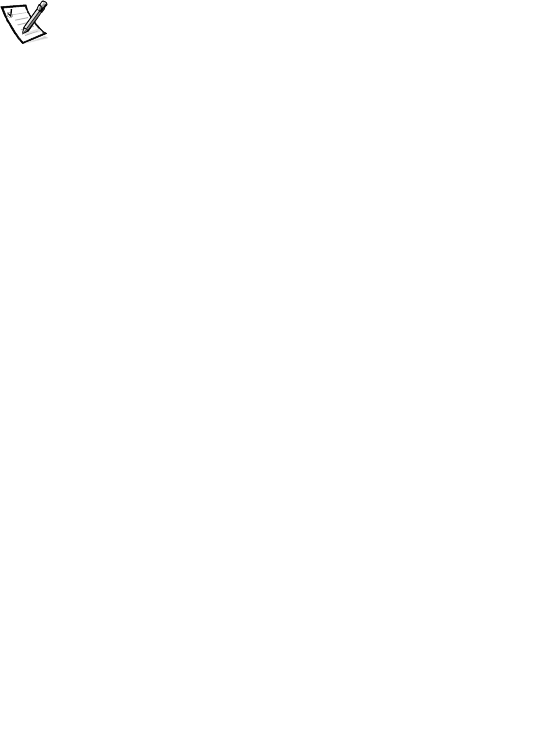
Installing a Filer System 2-11
+-0%''$
To connect the filer to a single PowerVault 700N storage system (or to as many as
eight PowerVault 700N storage systems when cabled as a daisy-chain) you use the
filer’s built-in FC-AL (DB-9) interface.
To connect a second or third loop of Fibre Channel PowerVault 700N storage systems
to the 740N or 760N filer, you need an FC-AL adapter card installed in the filer for each
additional loop. If you order the adapter after your initial order, you must install it
yourself.
.#',,'#6233"
To connect the filer to the first PowerVault 700N storage system (in a single FC-AL
loop), perform the following steps:
NOTE: This procedure assumes the PowerVault 700N storage system has been
installed in the rack above or beneath the filer, following the installation instructions
provided with the equipment.
1. Connect the FC-AL filer-to-PowerVault 700N storage system cable to the PRI con-
nector on the link control card (LCC) back panel on the PowerVault 700N storage
system (see Figure 2-8). Tighten the locking screws on the cable’s DB-9 connector.
For a daisy-chain configuration, make sure that the ID on the PowerVault 700N
storage system connected to the filer is set to 0.
2. Route the cable through the cable management loop and then to the FC-AL0 con-
nector on the back of the filer.
3. Install the free end of the cable’s DB-9 connector to the filer’s DB-9 socket con-
nector, labeled FC-AL0. This first Fibre Channel loop is designated loop 0. This
connector is located at the lower right corner of the filer’s back panel. Tighten the
locking screws on the cable’s DB-9 connector.
Figure 2-8 shows the completed connections to the first PowerVault 700N storage
system.