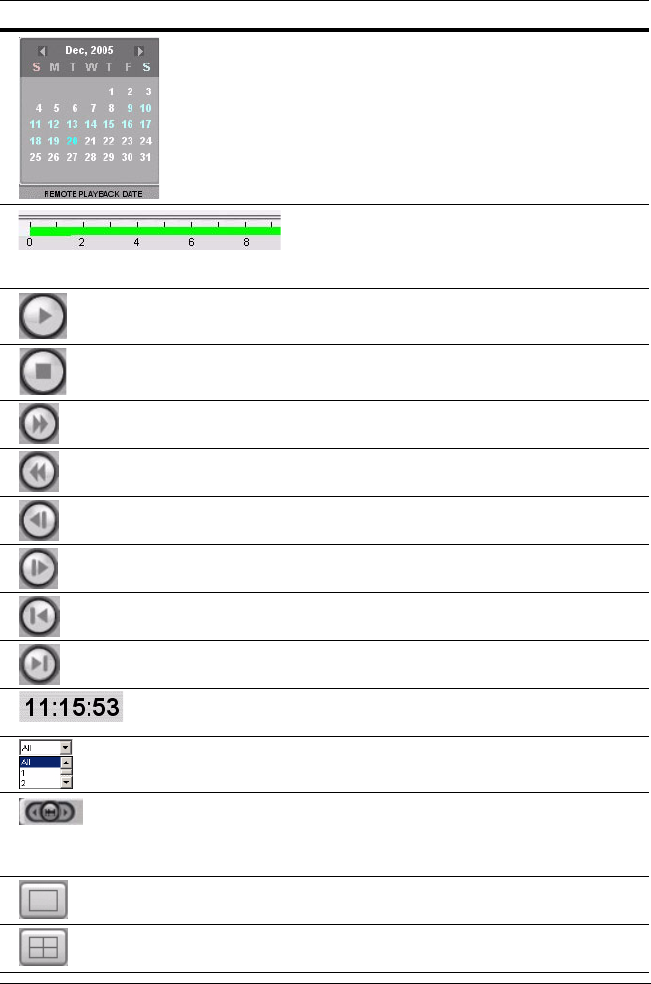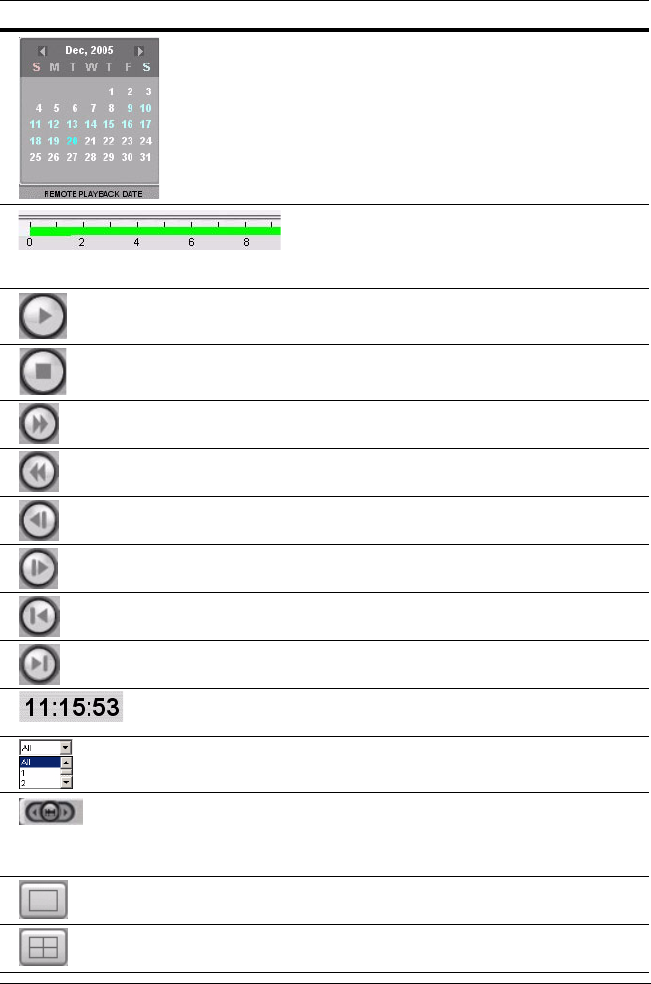
Rev 2.00 46 Document 900.0399
03/06
The Calendar shows dates with recorded video
in light blue and the currently selected date in
dark blue.
The timeline shows recorded data in dark green
on the bar. You can adjust the time line scale and
move it to the time you wish to start playing back.
Click Play to display the recorded video.
Click to Play the recorded video clip.
Click to Stop or pause the displayed video clip.
Click to toggle the Fast Forward speed video is
being played back at (choices are 2, 4, 8, 16).
Click to toggle the Fast Reverse speed video is
being played back at (choices are 2, 4, 8, 16).
Click to Reverse One Frame in the video clip
being played back.
Click to Advance One Frame in the video clip
being played back.
Click to jump back one minute in the video clip.
Click to jump forward one minute in the video
clip.
Displays the recording time of the video being
played back.
Select a channel (Camera 1–4) to search for
recorded video.
Click the left or right arrow buttons to advance or
reverse the time slide bar by one hour. Click the
middle button to switch the time slide bar
between a 24 hour or one hour time period.
Click to view the highlighted channel in Full
Screen view.
Click to view all the channels in a Quad Screen
view.
Table 6-2 Search and Playback Interface Controls (Cont’d)
Interface Control Description