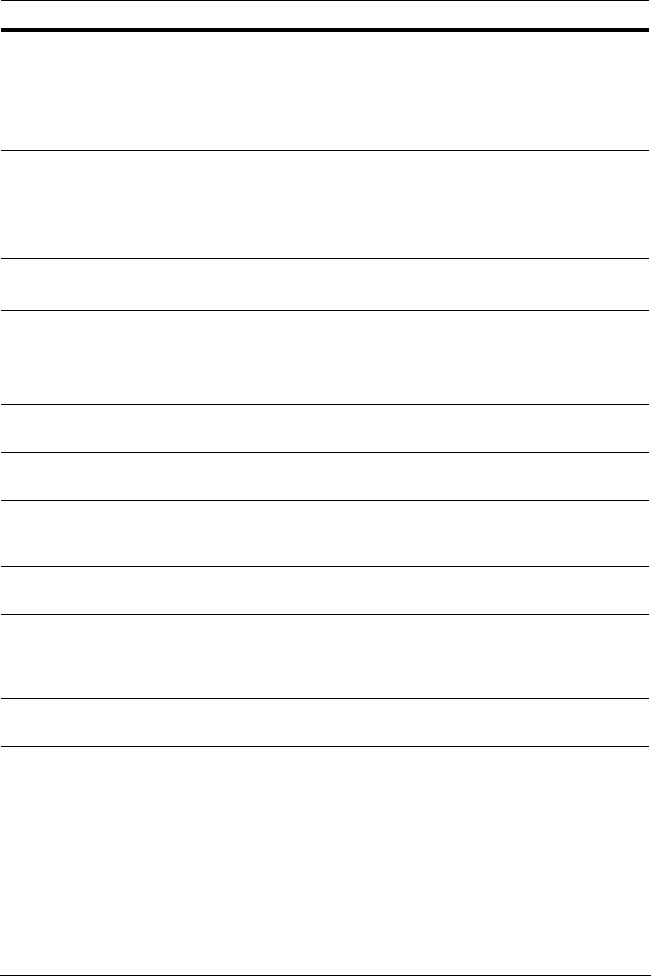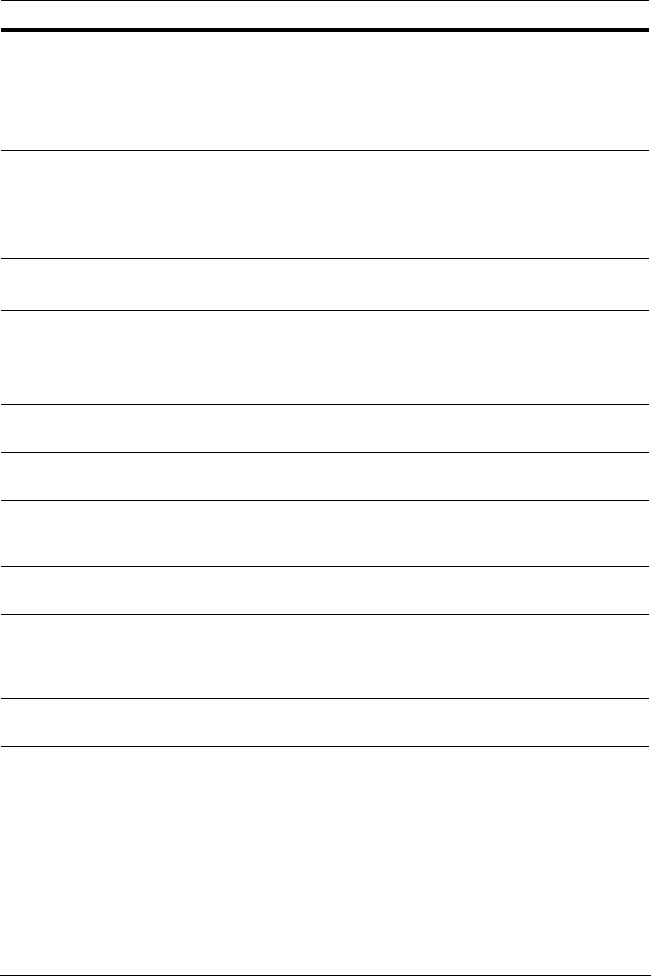
Rev 2.00 16 Document 900.0399
03/06
Motion Zones
When you select Partial Zone in the Motion Zone menu, you can set up motion sensing
zones (see Figure 3-5).
To move around each rectangular zone, use the arrow controls. Press
SEL
on each
rectangular zone you want to include as part of the motion sensing zone. As you select each
zone, the color changes. Press
ESC
to return to the
Record Menu
.
RECORDING Assign the recording mode for each channel. Options are:
CONTINUOUS
BY MOTION
BY SENSOR (record based on sensor inputs)
BY SCHEDULE
DISABLE
MOTION ZONE Select motion sensing zones. Options are:
FULL ZONE
PARTIAL ZONE
Note If Partial Zone is selected (press SEL), the screen will change as
shown in Figure 3-5.
MOTION
SENSITIVITY
Set the motion sensitivity for the specified channel, from:
1 to 9
SENSOR TYPE Set the type of sensor for the specified channel (see SENSOR IN on
page 8 for connection information). Options are:
None
N/O normal open (ground connected to the input starts recording)
N/C normal closed (ground connected to the input stops recording)
PRE RECORD Enable/disable pre-event recording. Pre-event recording time is five
seconds and only intra-frames are recorded for pre-event recording.
POST EVENT
RECORD
Set post event recording time duration for the specified channel
(choose from 2–30 seconds).
ALARM Enable/disable alarm output for the specified channel. The alarm output
relay can be closed by either a motion event or a sensor input, if
enabled.
ALARM
DURATION
Set the alarm time duration for the specified channel (choose from 1–60
seconds).
AUDIO Enable/disable audio recording for the specified channel. Audio must
be set to ON to hear live audio. On the local unit, audio can be heard
live and in playback. Only audio for the selected camera will be heard.
On the remote access software audio can only be heard in live mode.
SCHEDULE Set the recording schedule. This menu item takes you to the Schedule
Setup screen (see Figure 3-6).
Table 3-4 Recording Mode Setup Fields (Cont’d)
Field Description