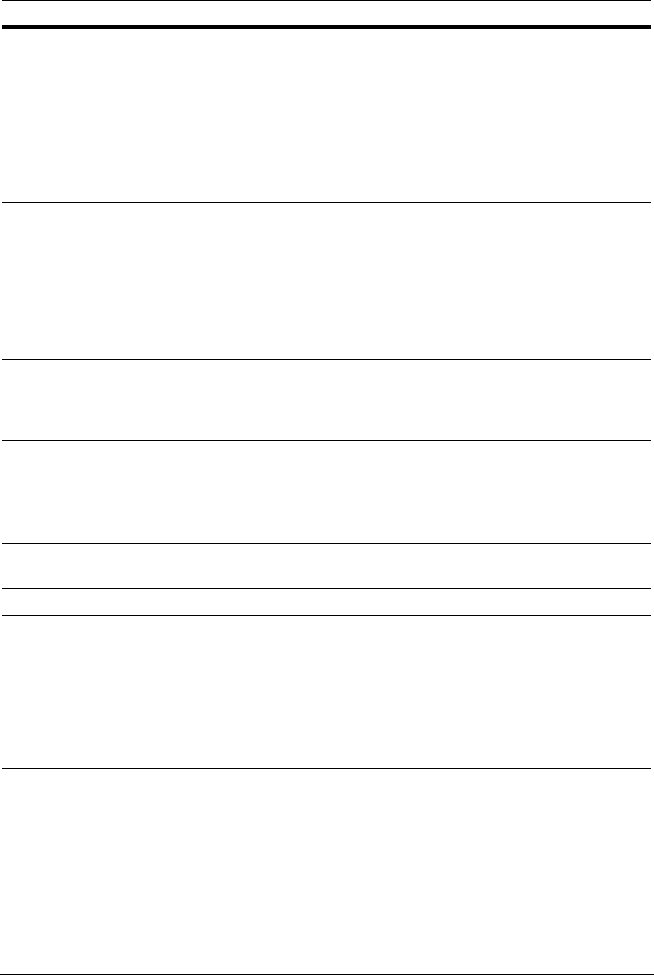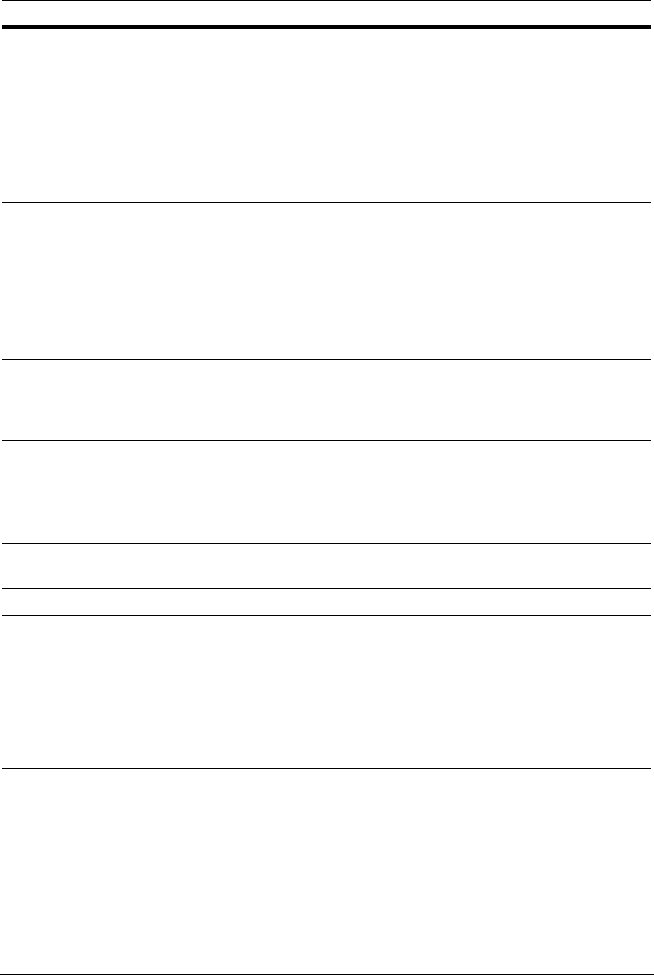
Rev 2.00 19 Document 900.0399
03/06
ADMIN
PASSWORD
Set the administrator password. After selecting this menu item you
will be prompted for your current password and then the new
password. Follow the prompts to change and confirm the new
password. The default password is 1111.
Use the arrow controls to change the password:
UP = 1
RIGHT = 2
DOWN = 3
LEFT = 4
NETWORK
PASSWORD
Set the remote access password. You will need to enter this
password when connecting to this DVR through the RAS program
(see page 42). After selecting this menu item you will be prompted
for your current password (the default password is 1111) and then
the new password. Follow the prompts to change and confirm the
new password.
Use the arrow controls to change the password as described in
ADMIN PASSWORD above.
DATE FORMAT Set the desired date and time display format. Options are:
YYYY/MM/DD YYYY-MM-DD
MM/DD/YYYY MM-DD-YYYY
DD/MM/YYYY DD-MM-YYYY
SET DATE & TIME Set the present date and time for the DVR (see Figure 3-10).
Press SEL, then use the LEFT and RIGHT arrow controls to navigate
through the position of each alphanumeric character in the date and
time. Use the UP and DOWN arrow controls to change the selected
character. Press SEL to confirm the new date and time.
PTZ CONTROL Set the PTZ camera speed, number, type, and ID (see Controlling a
PTZ Camera, page 21).
LANGUAGE Set the desired language.
REMOTE
CONTROLLER ID
Set from 0–9. Used with the unit optional remote control. If several
units are in the same room, set each unit for a different ID. Use the
remote control to select one by pressing the corresponding single
digit code. The factory default is set to 0. If only one unit is in the
room, leave this set to the factory default of 0. When set to 0, the unit
does not look for a select number (1–9) from the remote control.
The on-screen remote control icon will always be on and the user
can press any remote control key as required.
Table 3-6 System Setup Fields (Cont’d)
Field Description