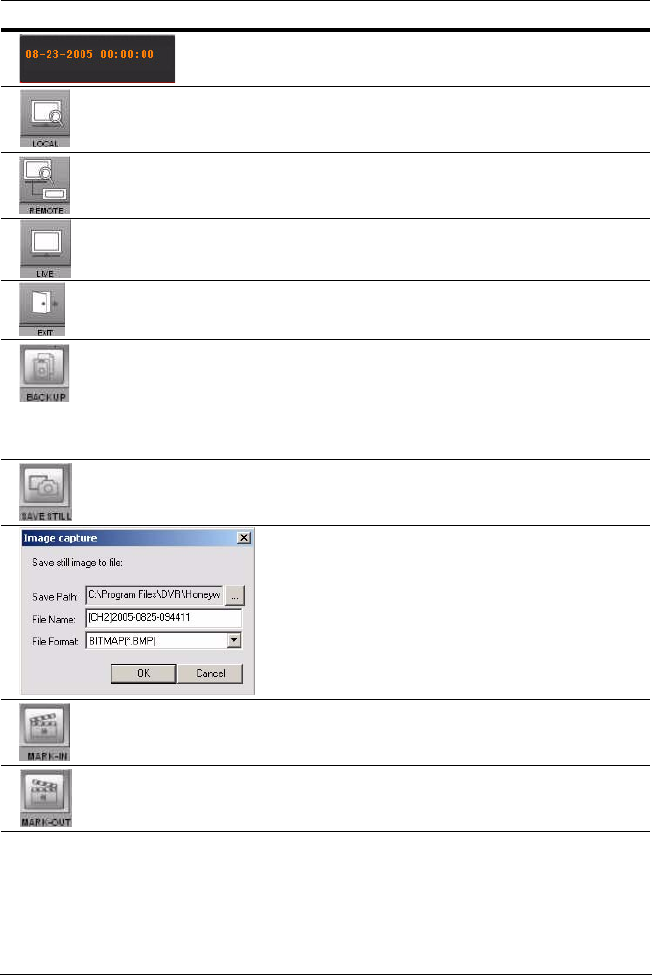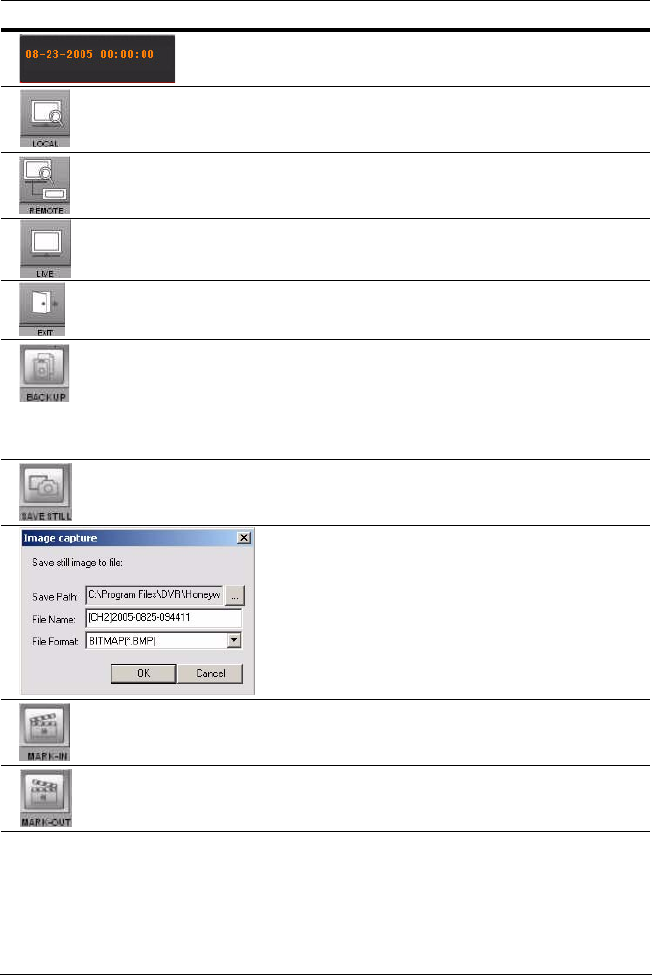
Rev 2.00 45 Document 900.0399
03/06
Table 6-2 Search and Playback Interface Controls
Interface Control Description
Displays the recorded date and time of the video
being played back.
Click to open the Local Search user interface, to
search the hard drive of the local PC for recorded
video.
Click to open the Remote Search user interface,
to search the hard drive of the remotely
connected DVR for recorded video.
Click to open the Live Video user interface.
Click to Exit from the operations of the RAS
program.
Click to Backup recorded video from the remote
HRDE4X4 to the PC in AVI format. AVI format can
be played back using Windows Media Player.
Only one camera at a time can be saved and
played back. The AVI format video will be saved
in the RAS setup backup folder
Click to Save a Still image in either BMP or JPG
format.
When you click the Save Still button, this
window appears, offering you image capturing
options. The still image can be captured in either
jpeg or bmp file format. The image will be saved
in the folder selected on the General Setup
screen (see General Setup on page 49) unless
you specify otherwise. You can also change the
default File Name for the still image.
Click this button (Mark In) to set the start time for
backing up recorded video in AVI format to the
local PC.
Click this button (Mark Out) to set the end time
for backing up recorded video in AVI format to
the local PC.