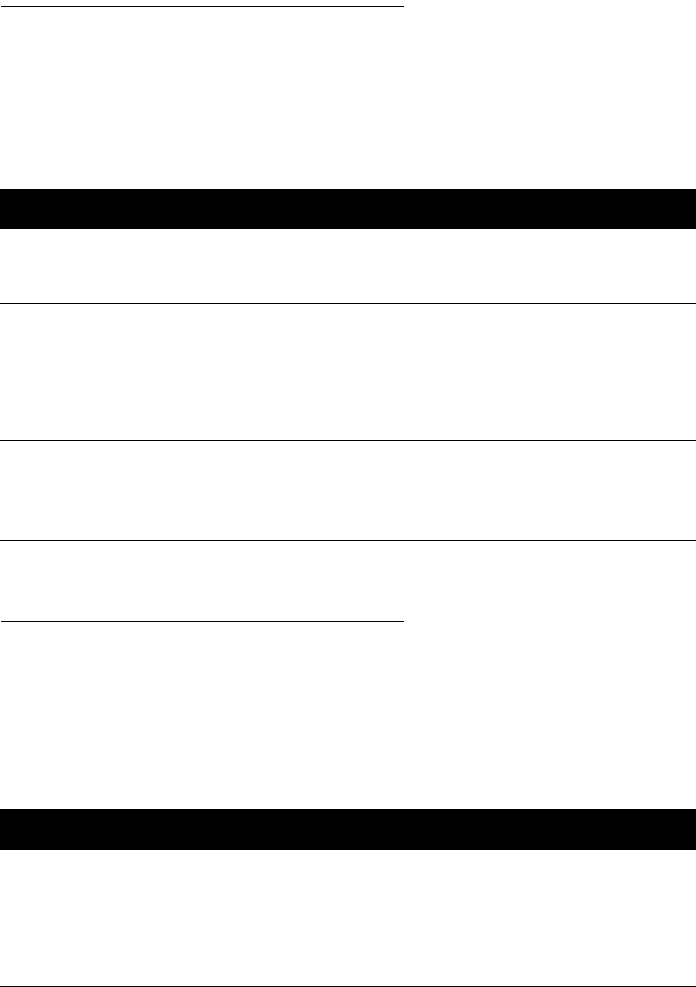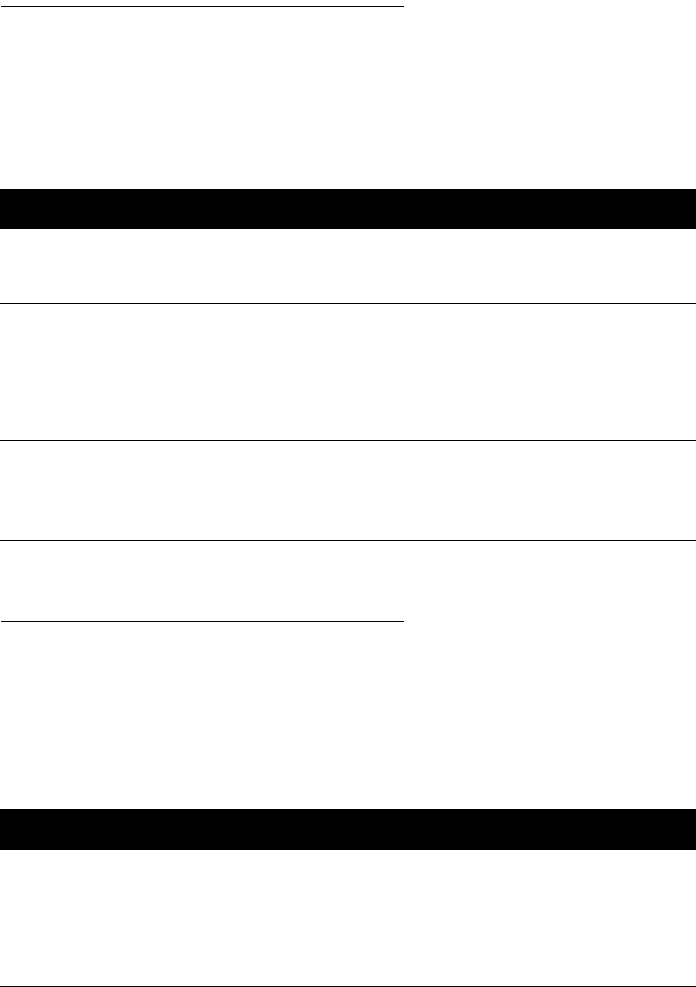
••••••••••••••••••••••••••••••••••••••••••••••••••••••••••••••••••••••••••••••••••••••••••••••••••••••••••••••••••••••••••••••
59
IF YOU HAVE A PRINTING PROBLEM
••••••••••••••••••••••••••••••••••••••••••••••••••••••••••••••••••••••••••••••••••••••••••••••••••••••••••••••••••••••••••••••
If Text or Pictures are Printed Wrong
If the text or pictures of your documents are printed incorrectly
on the pages, first be sure that you have set your software to
print within the printable area of the paper loaded in the printer.
Then make sure that you have used the formatting features of
your software to create the design or layout as you intended.
If Colors are Printed Wrong
If you observe that the colors in your documents are printed
incorrectly on the pages, first be sure that you have set your
software for color printing. Next, be sure the print cartridges are
aligned.
If you still experience problems with the printing of colors, find
the symptom and solution in the following table.
Symptom Solution
Font selections
are not printing.
The fonts are not installed or are selected improperly. See your software
program manual for selecting fonts within the program. Also make sure that
the selected fonts are installed on your computer.
The printout is
illegible.
The wrong printer driver may be selected. Reinstall the printer driver using
the installation instructions in First Time Setup.
The print settings in your software program are incorrect. Make sure the print
settings in your software program are set as desired.
See If Print Quality is Poor on page 57.
Black and white
instead of color,
or wrong colors
are printed.
See If Colors are Printed Wrong next.
Symptom Solution
Missing colors. Color printing is not selected in your software. Be sure to select a color
printout mode in the HP print settings box.
The color print cartridges may need cleaning. Clean the print cartridges as
described on page 47.
Make sure you didn’t select Print in Grayscale in the HP print settings box.