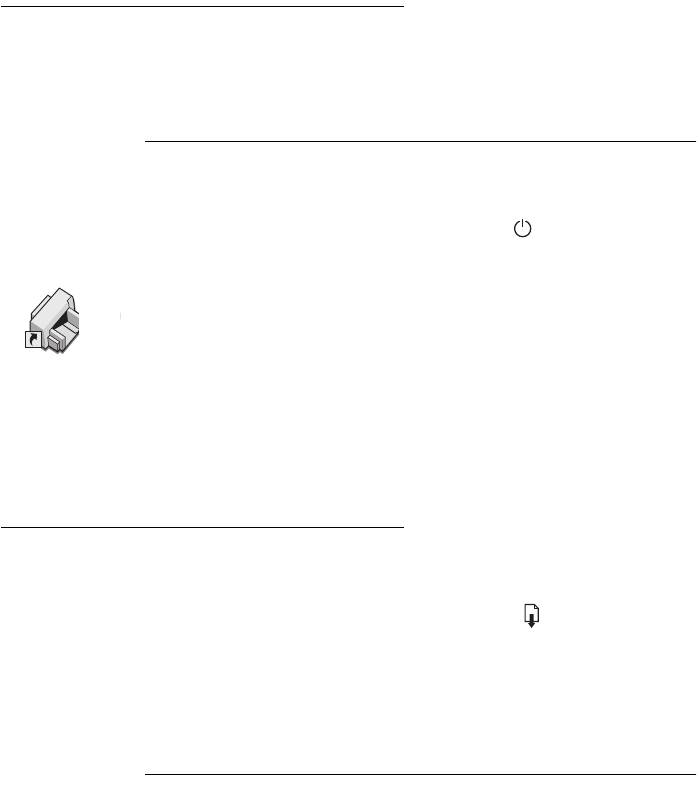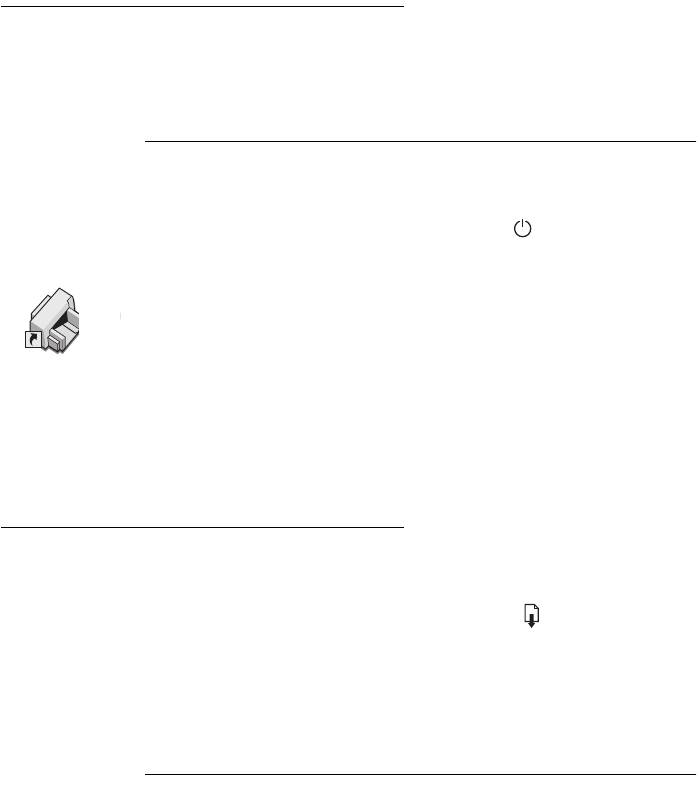
••••••••••••••••••••••••••••••••••••••••••••••••••••••••••••••••••••••••••••••••••••••••••••••••••••••••••••••••••••••••••••••
46
SECTION THREE
••••••••••••••••••••••••••••••••••••••••••••••••••••••••••••••••••••••••••••••••••••••••••••••••••••••••••••••••••••••••••••••
Aligning the Print Cartridges
You must align the black and color print cartridges each time
you replace or reinstall a print cartridge. This ensures that the
black and color inks are aligned when used together on the same
line of text or within the same picture.
N OTE
DOS users can align the print cartridges from the HP DeskJet Control Panel for
DOS. See the appendix, Printing from DOS, for details.
1. Make sure the printer is on and the power light is lit.
2. Be sure the printer’s IN tray contains plain paper.
Don’t waste your HP Premium Glossy paper by using it to align
the cartridges.
3. Double-click the HP Toolbox icon on the computer screen.
4. Click the Printer Services tab. Then click Align the print
cartridges
. Follow the directions on the computer screen.
Removing a Print Cartridge
1. With the printer turned on, open the top cover.
In a few moments the print cartridge cradles automatically move
to the center of the printer and the resume light flashes.
2. Grasp the top of the print cartridge and pull it toward you until
the cartridge pops loose.
3. Lift the print cartridge out of the cradle.
4. Discard the cartridge if it is empty of ink.
CAUTION
Keep new and used cartridges out of the reach of children.