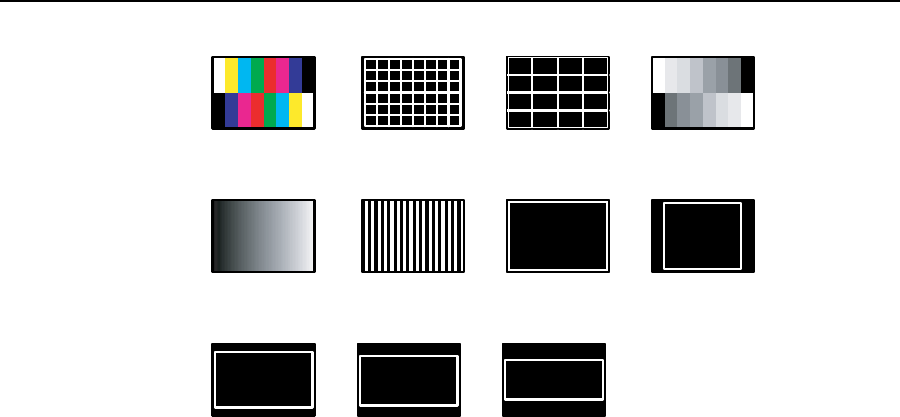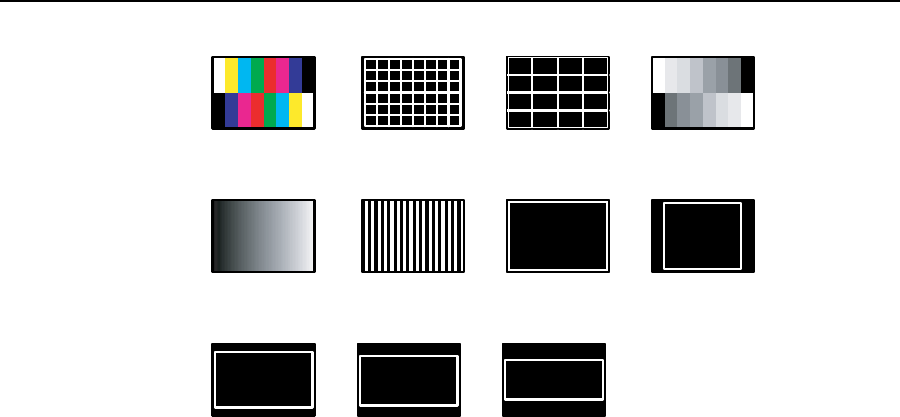
3-21
ISS 506 Integration Seamless Switcher • Operation
Split Color Bars (8) Crosshatch Crosshatch 4x4 Split Grayscale
Ramp Alt Pixels Crop
1.78 Aspect Ratio
1.33 Aspect Ratio
1.85 Aspect Ratio 2.35 Aspect Ratio
Figure 3-14 — Test patterns
Blue Mode submenu
The Blue Mode submenu lets you turn the blue-only mode feature on and off. Blue-
only mode helps in the setup of the color and tint of the incoming video signal. In
the blue-only mode, only the sync and blue video signals are passed to the display.
Use either Adjust knob to turn blue-only mode On or Off. The default is Off.
RGB Delay submenu
The RGB Delay submenu displays and lets you set the RGB delay when you are
switching among inputs. With RGB delay, sync is never removed from the preview
display. Rather, the ISS blanks the RGB (video) outputs while the scaler locks to
the new sync, and then switches the RGB signals. This allows a brief delay for the
displays to adjust to the new sync timing before displaying the new picture, which
appears without glitches. RGB delay is also known as Triple-Action Switching
™
or
video mute switching.
Use either Adjust knob to select the blanking period (RGB delay time) from
0 seconds to 5 seconds in 0.1 second steps. The default is 0.4 seconds.
Auto Memories submenu
The Auto Memories submenu provides a means to turn the auto presets features on
or off for all input selections.
The auto memories feature saves and recalls centering, sizing, and filtering
information, based on the input frequency. Auto memory settings may conflict
with user preset settings. When you use a control system to switch inputs and then
recall a user memory, the delay in recalling the auto memory settings could result
in the recalled auto memory settings overwriting the recalled user memory settings.
To prevent this conflict, turn auto memories off. Rotate either Adjust knob to toggle
auto memories on or off