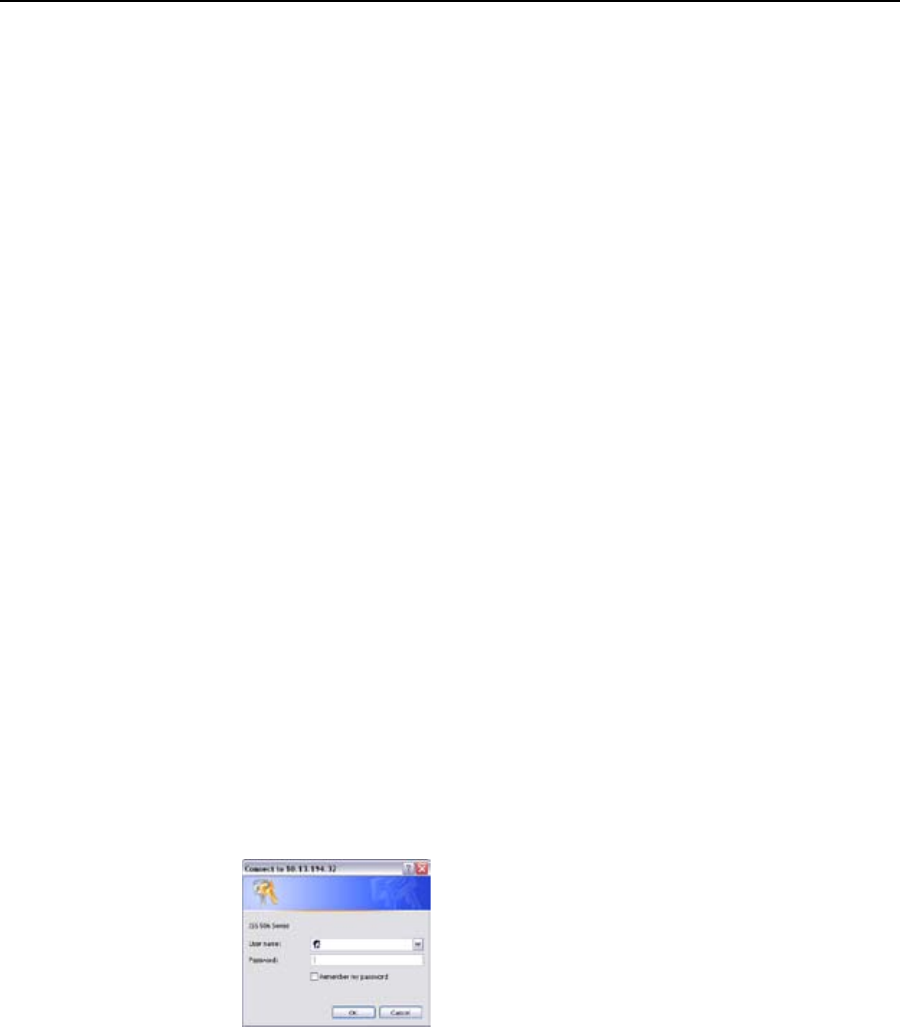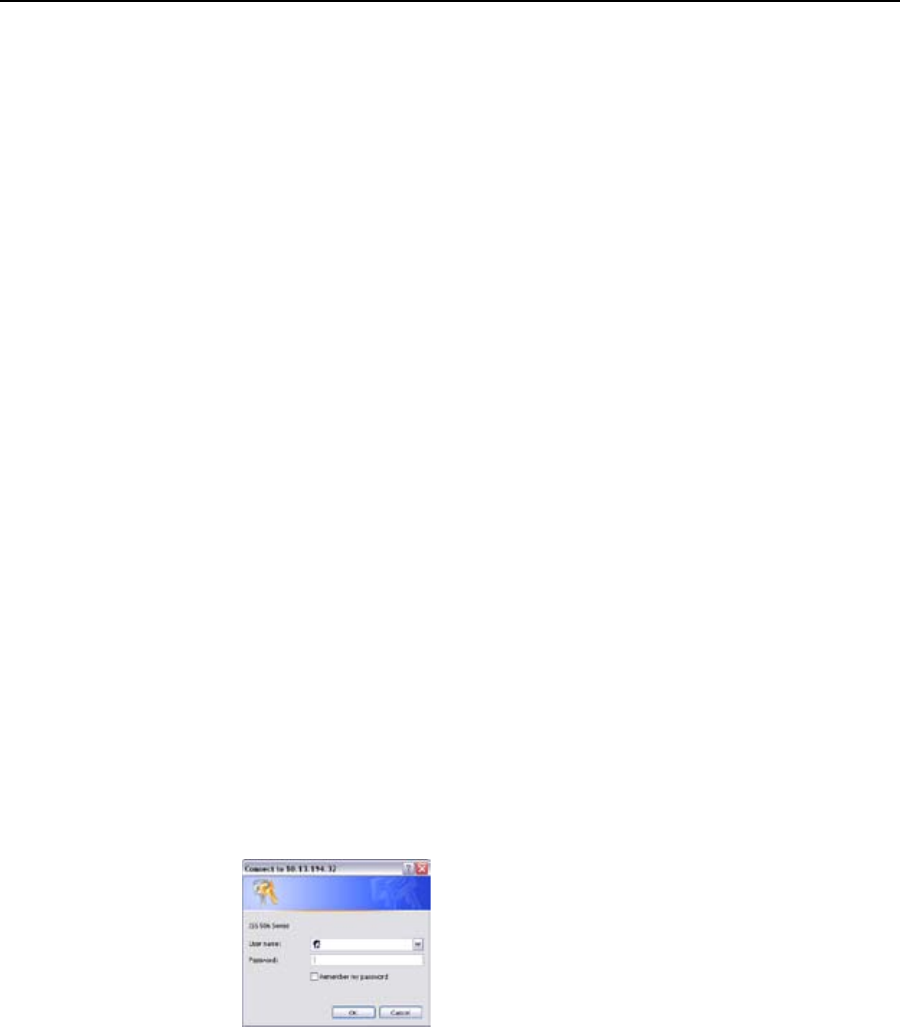
ISS 506 Integration Seamless Switcher • HTML Operation
6-2
HTML Operation
The switcher can be controlled and operated through its LAN port, connected via
a LAN or WAN, using a web browser such as Microsoft’s Internet Explorer. The
browser’s display of the switcher’s status or operation has the appearance of web
pages. This chapter describes the factory-installed HTML pages, which are always
available and cannot be erased or overwritten.
N
If your Ethernet connection to the seamless switcher is unstable, try turning
off the proxy server in your Web browser. In Microsoft’s Internet Explore, click
Tools > Internet Options > Connections > LAN Settings, uncheck the “Use
a proxy server...” box, and then click Ok.
Downloading the Startup Page
Access the switcher using HTML pages as follows:
1
. Start the Web browser program.
2. Click in the browser’s Address field.
3. Enter the unit’s IP address in the browser’s Address field.
N
If the local system administrators have not changed the value, the factory-
specified default, 192.168.254.254, is the correct value for this field.
4
. If you want the browser to display a page other than the default page (such as
a custom page that you have uploaded), enter a slash (/) and the file name to
open.
N
The browser’s Address field should display the address in the following format:
xxx.xxx.xxx.xxx/{optional_file_name.html}
N
The following characters are invalid in file names:
{space} + ~ , @ = ‘ [ ] { } < > ’ “ ; : | \ and ?.
5
. Press the keyboard Enter key. The switcher checks to see if it is password
protected.
If the switcher is not password protected, proceed to step 7.
If the switcher is password protected, the switcher downloads the Enter
Network Password page (figure 6-1).
Figure 6-1 — Enter Network Password page
N
A User name entry is not required.
6. Click in the Password field and type in the appropriate administrator or user
password. Click the OK button.