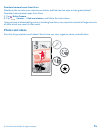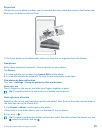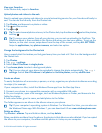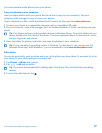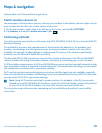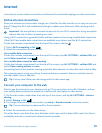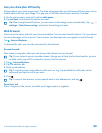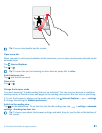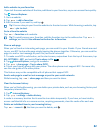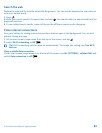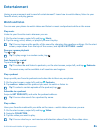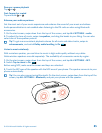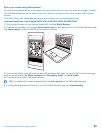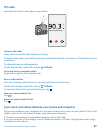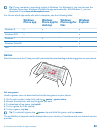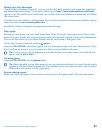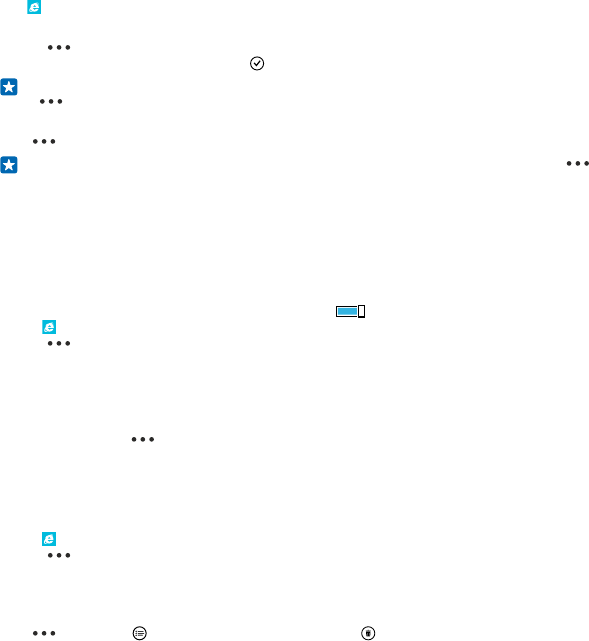
Add a website to your favorites
If you visit the same websites all the time, add them to your favorites, so you can access them quickly.
Tap Internet Explorer.
1. Go to a website.
2. Tap > add to favorites.
3. Edit the name if you want to, and tap .
Tip: You can also pin your favorite websites to the start screen. While browsing a website, tap
> pin to start.
Go to a favorite website
Tap > favorites and a website.
Tip: To quickly access your favorites, add the favorites icon to the address bar. Tap >
settings, and switch Use address bar button for to favorites.
Share a web page
When you've found an interesting web page, you can send it to your friends. If your friends are next
to you, use NFC to share the page simply tapping the phones together. Otherwise, you can send the
page in a mail or text message or post it to your social networks.
1. To make sure NFC is switched on, on the start screen, swipe down from the top of the screen, tap
ALL SETTINGS > NFC, and switch Tap to share to On .
2. Tap Internet Explorer, and go to a website.
3. Tap > share page > Tap to share (NFC).
4. Touch your friend's phone with your phone. The other phone must support NFC. For more info,
see the user guide of the other phone.
This feature may not be compatible with all phones that support NFC.
Send a web page in a mail or text message or post to your social networks
While browsing, tap > share page and how you want to share.
Clear the browser history
When you've finished browsing, you can delete your private data, such as your browsing history and
temporary internet files.
1. Tap Internet Explorer.
2. Tap > settings > delete history.
A cache is a memory location that is used to store data temporarily. If you have, or have tried to,
access confidential info or a secure service, requiring passwords, clear the cache after each use.
Delete an individual item in your browsing history
Tap > recent > , the item you want to delete, and .
© 2014 Microsoft Mobile. All rights reserved.
82