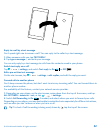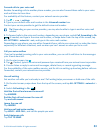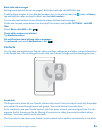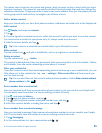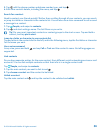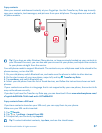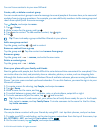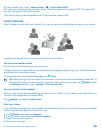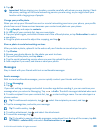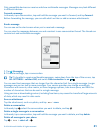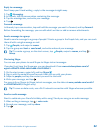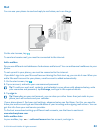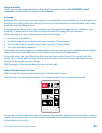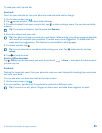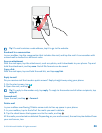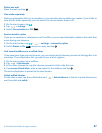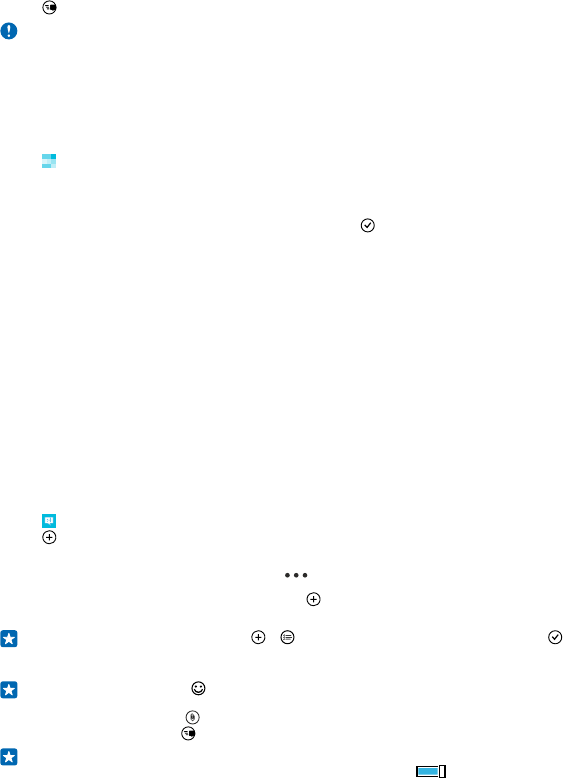
5. Tap .
Important: Before sharing your location, consider carefully with whom you are sharing. Check
the privacy settings of the social networking service you are using, as you might share your
location with a large group of people.
Change your profile photo
When you set up your Microsoft account or a social networking service on your phone, your profile
photo from one of these services becomes your contact card photo on your phone.
1. Tap People, and swipe to contacts.
2. At the top of your contacts list, tap your own photo.
3. Tap your photo again, and either choose one of the offered photos, or tap find another to select
a new photo.
4. Drag the photo around to adjust the cropping, and tap .
Share a photo in social networking services
After you take a photo, upload it to the web so all your friends can see what you're up to.
1. Tap Photos.
2. Browse your photo albums for the photo you want to share.
3. Tap and hold the photo, and tap share....
4. Tap the social networking service where you want to upload the photo.
5. Add a caption if you want, and share or send your photo.
Messages
Stay in touch with your friends with text or multimedia messages.
Send a message
With text and multimedia messages, you can quickly contact your friends and family.
1. Tap Messaging.
2. Tap .
If you start writing a message and switch to another app before sending it, you can continue your
message when you return to Messaging. Tap > drafts. The draft message is deleted when sent.
3. To add a recipient from your contacts list, tap , or start writing a name. You can also type in a
phone number.
Tip: To add several recipients, tap > , select the recipients you want, and tap .
4. Tap the message box, and write your message.
Tip: To add a smiley, tap .
5. To add an attachment, tap , and select the attachment.
6. To send the message, tap .
Tip: To be able to send multimedia messages, swipe down from the top of the screen, tap ALL
SETTINGS > cellular+SIM, and switch Data connection to on .
© 2014 Microsoft Mobile. All rights reserved.
60