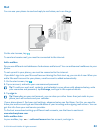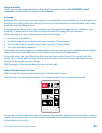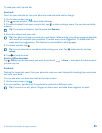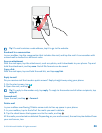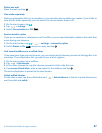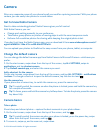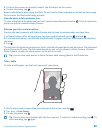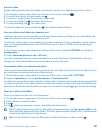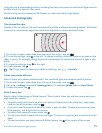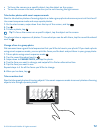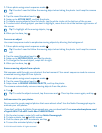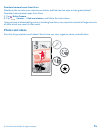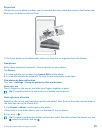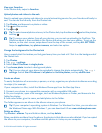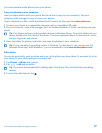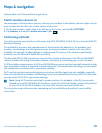Using services or downloading content, including free items, may cause the transfer of large amounts
of data, which may result in data costs.
Not all sharing services support all file formats or videos recorded in high quality.
Advanced photography
Take photos like a pro
Would you like to use your full creative potential, and take professional-looking photos? With Nokia
Camera, you can manually adjust the camera settings both in camera and video mode.
1. On the start screen, swipe down from the top of the screen, and tap .
2. To view the settings, drag to the left. To change a setting, slide your finger up or down on the
slider. You can, for example, change Exposure compensation to control the amount of light in your
photo.
3. To close the settings, drag to the right.
4. To take a photo, tap .
Tip: To get hands-on learning on different settings, tap > tutorials.
Frame your photos with ease
Want to frame your photos professionally? Use viewfinder grids and compose perfect photos.
1. On the start screen, swipe down from the top of the screen, and tap .
2. Tap > settings, and switch Framing grids to, for example, golden ratio or rule of thirds.
3. To take the photo, tap .
Nokia Camera tips
Want to take full advantage of Nokia Camera? Take a look at these tips and learn more about your
high-resolution camera.
• To quickly switch the camera on when your phone is locked, press the power key, swipe down
from the top of the screen, and tap .
• If you don't use the camera for about a minute, it goes to sleep. To wake the camera up, press
the power key, and drag the lock screen up.
• To switch from camera to video mode, tap .
• You can zoom Nokia Camera with only one finger. To zoom in, swipe up, and to zoom out, swipe
down.
• To view the photos you have taken with Nokia Camera, tap at the corner of the screen.
© 2014 Microsoft Mobile. All rights reserved.
71